
When the screen recording demands are increasingly rising today, people would require a professional but easy-to-grasp screen recorder to cater to their daily requirements to capture screen activities. In this review, we’d like to introduce VideoSolo Screen Recorder to you, which offers advanced screen recording functions to help desktop users to capture all activities on screens without hassle.
Through careful testing, we found it a pretty reliable software, standing out from a lot of competitors in the market. Now, follow and grasp the reasons for why selecting VideoSolo Screen Recorder, and try it immediately.
Focusing on screen recording, VideoSolo Screen Recorder offers the basic recording modes available to capture all screen activities with ease:
The above basic recordings are equipped on many screen recorders for desktops. Hence, what exactly makes VideoSolo Screen Recorder the excellent one? Here are some unique features enabling the software an out-performing pick for you! Check them now.
Before capturing the screen, users are able to customize the recording area, adjust sound volume, and preset the output format, quality, codec, etc. of the recordings to personal requirements, ensuring receiving the best recording results.
You may notice that even if you choose to record a customized area, you can move your mouse to the recorded area accidentally and hinder the smooth recording task. Therefore, if you want to ensure a fluent output file and can do other desktop tasks while recording something, VideoSolo offers a useful feature that it allows recording a locked window, which means it won’t be influenced by any other activities.
Desire to keep eyes off the recording process? VideoSolo Screen Recorder provides the scheduled recording mode, available for users to process the screen recording without manual controls. Only by presetting the starting and ending times, is the software able to complete the recording for you automatically.
Some of you may have encountered such cases that you need to record a zoom meeting or live stream but you have to do other things and leave the computer alone. If you cannot come back on time, the recording will continue and you’ll get a super large video. Luckily, VideoSolo Screen Recorder lets you set the stop time in advance so that the recording will stop automatically, and you can do anything else without worrying.
While processing the video recording, VideoSolo Screen Recorder offers a drawing panel for users to add annotations and take notes on the recordings with ease. If you are having an online meeting or lesson, you are able to mark down those important details directly.
Based on different users’ using habits, VideoSolo Screen Recorder enables you to customize the hotkey settings so that you are able to control the screen recordings via the software in the most convenient way you like, greatly boosting the efficiency of the screen capturing process!
With an intuitive design, VideoSolo Screen Recorder, is able to help capture the screen without complicated processes. Here will simply introduce the way to record screen with audio on desktop via VideoSolo Screen Recorder in just a few easy steps.
STEP 1. Launch VideoSolo Screen Recorder and enter the “Video Recorder” from the interface.
STEP 2. Adjust the recording area. You are able to select to record the full screen or customize the size to capture. Additionally, turn on “System Sound” or “Microphone” to adjust the volume based on your requirements. It is also available to open the webcam recorder here if you get such demand.
(Optional) STEP 3. By hitting the gear icon provided above “Microphone”, you are able to enter “Preferences” and adjust some output settings such as the format, codec, quality, and frame rate as you need.
STEP 4. When the settings are done, tap the REC icon on the “Video Recorder” to process the screen record now. During the recording, you are able to use the drawing panel to add annotations to it freely.
STEP 5. As the recording is over, tap the stop icon and VideoSolo Screen Recorder will navigate you to the preview window. You are able to trim the recording to remove the unnecessary parts (registered feature). Finally, hit the “Save” icon and the recording can be saved.
Currently, VideoSolo Screen Recorder offers the free version for its dear users to capture short content (less than 3 minutes) to experience its recording feature. If you consider removing this limitation and enjoy more registered features (such as the noise cancellation and recording clipping features), get started with any of the following subscription plans now:
To conclude, VideoSolo Screen Recorder is able to fulfill all your demands in capturing the screens. With its advanced features, the software is able to bring you a better screen recording experience and great output quality.
More importantly, this lightweight and intuitive screen recorder would be easy to get started and it will maintain the stability of your devices as it won’t occupy a high CPU while processing the screen recording. All in all, VideoSolo Screen Recorder is a reliable screen recorder for desktops you should really try.
If you are interested in even more apps-related articles and information from us here at Bit Rebels, then we have a lot to choose from.
The healthcare industry is at a crossroads. As technology continues to revolutionize the way we…
Dennis Pappas is a landscape architect with a clear mission—make cities greener, healthier, and more…
In the fast-paced world of technology, David Bellini stands out not just for his innovations…
Shotgun shells are not one-size-fits-all. Whether used for hunting, home defense, or sports, the proper…
Have you ever wondered whether medical cannabis could be an option for your health concerns?…
Assuredly, planning for senior care offers an opportunity to find peace and security for the…