
Outlook is a popular email client but it is not free from errors and issues. Outlook restarts randomly is a common issue, users often face while sending emails, reading emails, etc. This sudden shutdown and restart of the email application can lead to inconvenience and may impact email communication.
So, it is crucial to find out the cause behind this issue and resolve it immediately. If you are also experiencing this problem, read this article to know the possible causes behind random restart of Outlook and the solutions to fix this issue permanently.
Outlook may restart randomly due to the following reasons:
Here are some solutions you can try to fix the Outlook restarting randomly problem.
You may encounter different issues with your Outlook application due to conflicting or faulty add-ins. You can disable the add-ins in Outlook to see if add-ins are causing the Outlook restarts randomly issue. The steps for the same are:
Now, open Outlook normally and see if the problem is resolved. If yes, then this means a faulty add-in was causing the issue. Next, select one add-in at a time and enable it. Restart Outlook and see if the restart problem persists. This will help you to identify the faulty add-in. When found, uninstall it completely.
You may face problems with Outlook if your profile is corrupted. To resolve the problem associated with Outlook profile, you can create a new profile. Follow the below steps:
If this fixes the problem, delete the old profile by following these steps:
If Outlook program files are damaged or corrupted, then this can cause Outlook to crash or restart randomly. In this case, you can uninstall the application and install it again.
To uninstall Outlook, follow the below steps:
Now, install the Outlook application again.
Corrupted SRS file can also cause Outlook to restart randomly. You can reset the values in the SRS file by following the below steps.
This will reset the values in the SRS file and can fix Outlook restart issues.
Corruption in Outlook data file can also lead to various issues in Outlook, such as Outlook restarts randomly. You can repair the corrupted OST file using a built-in tool in Outlook, called Scanpst.exe. The steps to run this tool are:
Once the repair process is complete, open Outlook and see if the problem is fixed.
If the Scanpst fails to repair the OST file, you can rebuild OST file and replace it with the corrupted one. Follow these steps:
After rebuilding the OST file, check the new file for any missing mailbox items. If there are any missing mail items, you can use an advanced OST to PST converter tool, such as Stellar Converter for OST to extract the missing mail items from the backup OST file. You can save the extracted items in a PST file and then import this file into your Outlook profile using the Import and Export wizard.
Outlook restarts randomly issue can occur due to various reasons, such as corrupted SRS file, damaged Outlook profile, inconsistent Outlook data file, etc. In this article, we have discussed the solutions to resolve the Outlook restarts randomly issue.
If the issue has occurred due to inconsistent or damaged Outlook data (OST) file, then you can rebuild the file after taking its backup. Remember to check for any missing items in the new OST file.
If you find any missing items, use Stellar Converter for OST to restore the missing items from the backup OST file.
If you are interested in even more technology-related articles and information from us here at Bit Rebels, then we have a lot to choose from.
Warehouses are changing fast, pushed by rising demand, tighter safety standards, and the constant shuffle…
Cybersecurity is no longer a task for governments and large corporations in the connected world…
Fame is a powerful force that extends beyond a celebrity’s lifetime. Icons like Marilyn Monroe,…
In an era where sustainability, transparency, and corporate responsibility are paramount, businesses are under mounting…
In today’s fast-paced and competitive business environment, managing intellectual property (IP) is more crucial than…
Working in tight or confined spaces is one of the most common challenges in modern…