
MS Outlook is one of the most popular mail systems, but saving messages may be a hassle. If you need to turn emails into PDF files, there are several possible methods. Discover the quickest ways below.
Note that manual conversion does not guarantee accuracy. Today, the most reliable solution is using automated utilities that convert Outlook to pdf and other formats. The software is indispensable for anyone who needs to archive large volumes or prepare evidence for a legal process. Still, if you are willing to take the risk, here are a few things you can try.
First, you can save each message with the *.MSG extension and then convert it to PDF. The operation requires a special converting utility. It is also long when you need to transform a group of messages.
A better solution is to use a special pdf printer instead of your regular one. The system will save the message (or messages) as PDF files instead of printing them out on paper. However, you will need to save all attachments separately. Finally, if you try saving the data as *.txt, you will lose all the formatting and attachments.
The initial step in this approach is conversion to MSG. This is the system’s proprietary format used for separate emails, appointments, contacts, tasks, etc. To perform the conversion, open the mail client, choose the messages to transform, and use the “File” > “Save as” sequence. You will see *.msg as an option. Easy, right? The next step is to convert the result to PDF with a special utility.
You will also have an opportunity to edit the final document if necessary. Basically, such tools work in a similar way. You need to launch the program, open your *.msg file in it, and initiate the conversion. Popular tools include a special feature that allows editing. Users may add text, images, links, etc. When you’re done, save the file. Voila!
You can export a bunch of messages at the same time. To do this:
Here, editing and saving attachments will not be possible. Once the process is complete, the file with the PDF extension will appear in the specified location. If you double-click on it, it will open in your default PDF viewer.
As you can see, none of these methods is perfect. Flawless results are only achieved with third-party tools. It is best to choose a universal solution that guarantees not only the emails, but all attachments stay intact.
If you are interested in even more technology-related articles and information from us here at Bit Rebels, then we have a lot to choose from.
Pinterest and Instagram have flooded our timelines and head spaces, exposing us to awe-inspiring designs…
In this article, we’ll discover a Custom CRM, why it’s crucial for groups, and what…
Efficiency in business operations directly impacts growth and customer satisfaction. Businesses today require seamless transaction…
When your truck needs repairs, choosing the right aftermarket parts can mean the difference between…
The healthcare industry is at a crossroads. As technology continues to revolutionize the way we…
Dennis Pappas is a landscape architect with a clear mission—make cities greener, healthier, and more…