
We’ve all been there: a loved one has gone out and is running late, but they’re not answering their phone. Your mind starts to wander, conjuring up all sorts of scenarios. Or perhaps you’re a parent, worried about where your child is going.
Whatever the case, you’re faced with a problem that modern technology can solve. You can find anybody easily and quickly with the latest digital tools and apps. In this guide, approved by experts from XRCollaboration, we’ll teach you how to check iPhone location history in 5 easy ways.

For those looking to delve deep into how to check iPhone location history, mSpy emerges as a front-runner, impressing users with its remote monitoring features.
So, how can I see someone else’s location history on my iPhone using mSpy? Here’s a simple step-by-step guide:
Step 1: Create your account on mspy.com and install it on the target device, following the instructions.
Step 2: Log into your mSpy account on any browser. Navigate to the control panel and select Locations.
Step 3: The current location of the target device, along with the complete location history is now visible in the dashboard. You can view it anytime!
Apple’s built-in ‘Find My’ app is a handy tool for users who simply need to see someone’s last location on an iPhone.
Step 1: Open your browser and log into iCloud.com with the Apple ID credentials of the target device user.
Step 2: Click on Find My App from the list of options available.
Step 3: Select Devices to view all your registered devices.
Step 4: Choose the device you want to track. You’ll see the device’s last known location if it is offline. If it is online, you can view its real-time location on a map.
Tip: To use the ‘Find My’ app effectively, location sharing needs to be enabled on the target iPhone.
Though not a precise location-tracking tool, Apple Maps can provide insight into a person’s whereabouts based on their search history. Here’s how to check iPhone location history:
Step 1: Open Apple Maps and click on the search bar.
Step 2: Scroll down to view the ‘Recents’ list. This can hint at the places the person may have recently visited or researched.
Google Timeline offers another handy way to view a chronological sequence of your visited places. Just keep in mind that this feature works only if Location History is enabled.
Step 1: Go to https://timeline.google.com.
Step 2: Log in with the target iPhone user’s Google account.
Step 3: View a timeline of their movements for the past 30 days. This is extremely useful if you want to see someone’s last location on iPhone.
Step 4: To get more accurate information, select “Date” to break down each day’s movements and activities. You can also tap on individual points to know what places were visited and for how long.
Tucked away within iPhone settings is a lesser-known feature named ‘Frequent Locations’ that can provide insights into someone else’s location history.
Step 1: On the target iPhone, navigate to Settings > Privacy > Location Services > System Services > Significant Locations.
Step 2: Authenticate this action using a passcode, Touch ID, or Face ID. A list of cities or places recently visited by the iPhone user will be displayed.
Now that you’ve got different ways to find someone’s location on iPhone, you can breathe easier knowing you have the ability to keep track of your loved ones. From the comprehensive mSpy to handy features within the Find My App or Google Timeline, staying connected in our digital world has never been easier. Enjoy the peace of mind that these tools can provide!
If you are interested in even more technology-related articles and information from us here at Bit Rebels, then we have a lot to choose from.
Warehouses are changing fast, pushed by rising demand, tighter safety standards, and the constant shuffle…
Cybersecurity is no longer a task for governments and large corporations in the connected world…
Fame is a powerful force that extends beyond a celebrity’s lifetime. Icons like Marilyn Monroe,…
In an era where sustainability, transparency, and corporate responsibility are paramount, businesses are under mounting…
In today’s fast-paced and competitive business environment, managing intellectual property (IP) is more crucial than…
Working in tight or confined spaces is one of the most common challenges in modern…