Trying to find a way to convert YouTube videos to MP4 and easily watch them even without an active internet connection? Here’s why you should be downloading YouTube videos in the first place, and how SnapDownloader makes it easier than ever.
Started all the way back in 2005 as a passion project, has now turned into the largest collection of videos you can find anywhere. YouTube made its way to the internet just face social media networks such as Facebook did, and while Facebook focused more on the communication aspect, YouTube made video streaming mainstream.
Every major player in the OTT media streaming space owes some credit to the popularity of video streaming that YouTube created over the years. Today, it holds billions of hours of educational, entertaining, and creative content you can find, with the ability to view all of it on the computer as well as your phone.
Due to popular demand, the mobile app version of YouTube brought along a feature that allows you to save videos for offline viewing. The same feature isn’t extended to computer users, and Google largely frowns upon users who wish to download and republish the videos that have been independently posted on the platform. Despite widespread network connectivity, you may not always have an active connection to watch videos online and might be on the lookout to download and convert YouTube videos to MP4 format.
IMAGE: UNSPLASH
Why Download YouTube Videos?
Create Your Own Music Tracks
Finding your favorite music artists is made easy with YouTube, even when apps like Spotify and Amazon Prime Music may not be able to highlight them. By using a video downloader for PC to fetch music tracks and videos directly from YouTube, you have open access the largest library of music content on the planet. By downloading audio tracks and converting them to MP3 using an app such as SnapDownloader, you won’t ever have to leave the phone screen turned on just so that you can listen to your favorite tunes.
Malware And Ad-Free Content
Video content online isn’t in short supply anymore, and neither are services that offer you the ability to download videos in MP4 from popular platforms such as YouTube, Instagram, Facebook, and many others. However, most of these web-based services offer a user experience that is riddled with all kinds of pop-ups ads that are too intrusive to even close at times. At the same time, there is a risk of the downloaded video files being laced with viruses and malware, something you don’t want to add to your phone or computer.
High-Quality Videos
YouTube is the only largest source not just of videos in the world, but also 4K and 8K content. It is also one of the only platforms of media sharing that offers 360-degree VR content, which you would immensely enjoy in HD quality. Being able to download content that is available for free is a feature that several YouTube downloaders offer but often cut corners when it comes to the quality of the video. With an easy solution such as SnapDownloader, every YouTube video that you download is high quality, made for the modern standard of media consumption.
How To Convert YouTube Videos To MP4
Step 1: Install SnapDownloader
- Open a web browser and head to SnapDownloader website.
- Go ahead and press the Free Download button and download the version for Windows or Mac based on your computer’s operating system.
- After the file is downloaded, launch the setup file to begin installing SnapDownloader on your computer.
- Although SnapDownloader is a premium app, you have the ability to try it without even entering your payment details.
- The trial period lasts for a day (24 hours) from the time you enable it on your computer.
Step 2: Convert YouTube Videos To Mp4 With SnapDownloader
- Head over to www.youtube.com on your computer and open the video that you want to download.
- Right-click on the link and select Copy Video URL from the pop-up window.
- Open the SnapDownloader app, paste the video link you want to download, and press the Search button on it.
- You can also use the search bar to type in a keyword and fetch a video on YouTube or any other platform.
- Select the Output Format of the video, or set it to MP4 if you want to download it into video format.
- You can also download the Video Quality you wish to download (1080p, 720p, 480p, etc.). Once selected, press the Download now button.
- SnapDownloader will now start downloading the video.
- You will be able to check out the details of the downloading file, including the file size, estimated time left, and downloading speed.
Wait for SnapDownloader to download the YouTube video, and once it is finished, double-click on the video to watch it.
Final Words
Over the years, several video formats have been created, but MP4 has slowly become the industry standard. Supported by every primary computer and mobile operating system out there, MP4 format is even playable through the built-in media players of web browsers. SnapDownloader has adopted this same format to help you download videos directly from YouTube and several other platforms with ease.
If you are interested in even more app-related articles and information from us here at Bit Rebels, then we have a lot to choose from.
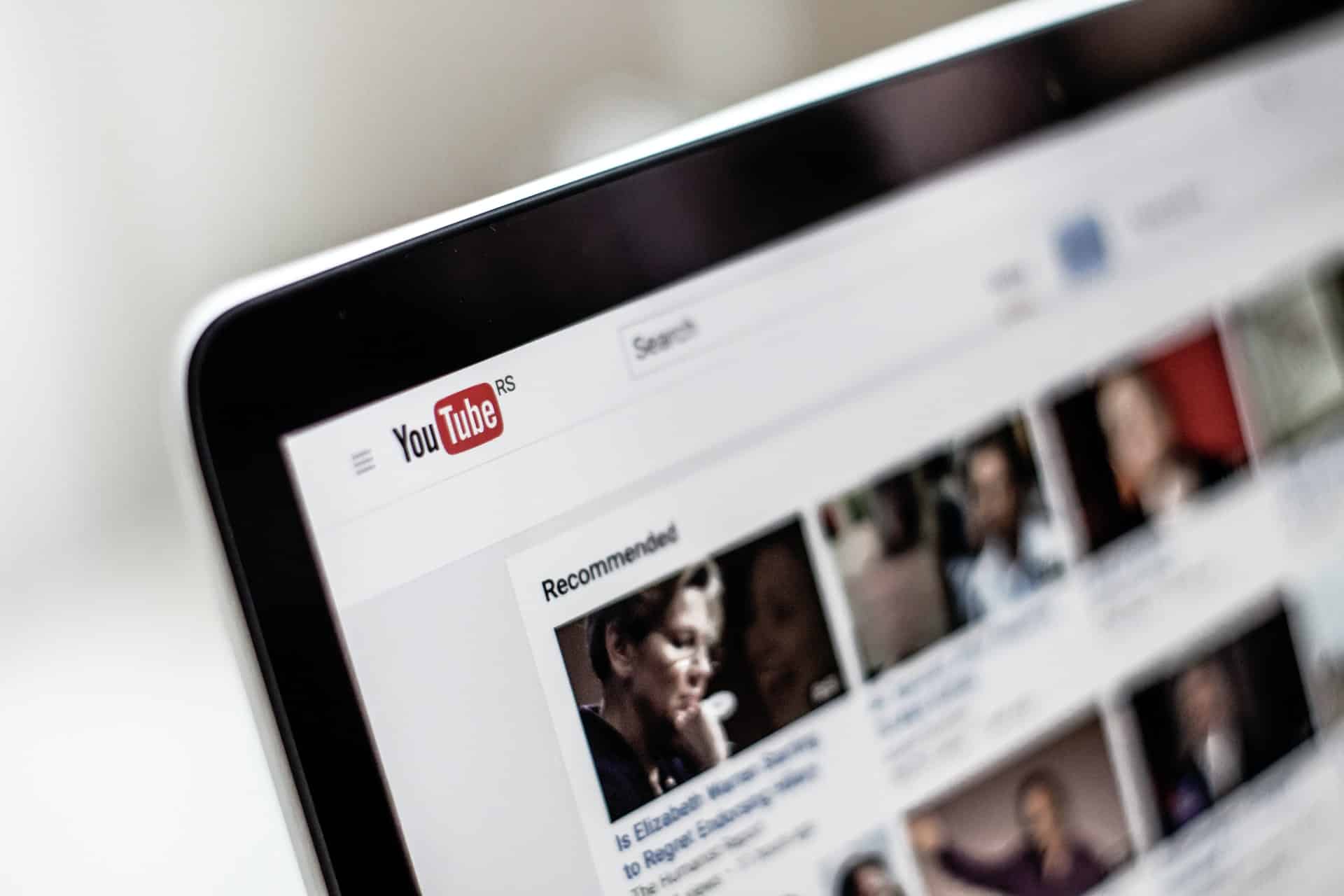
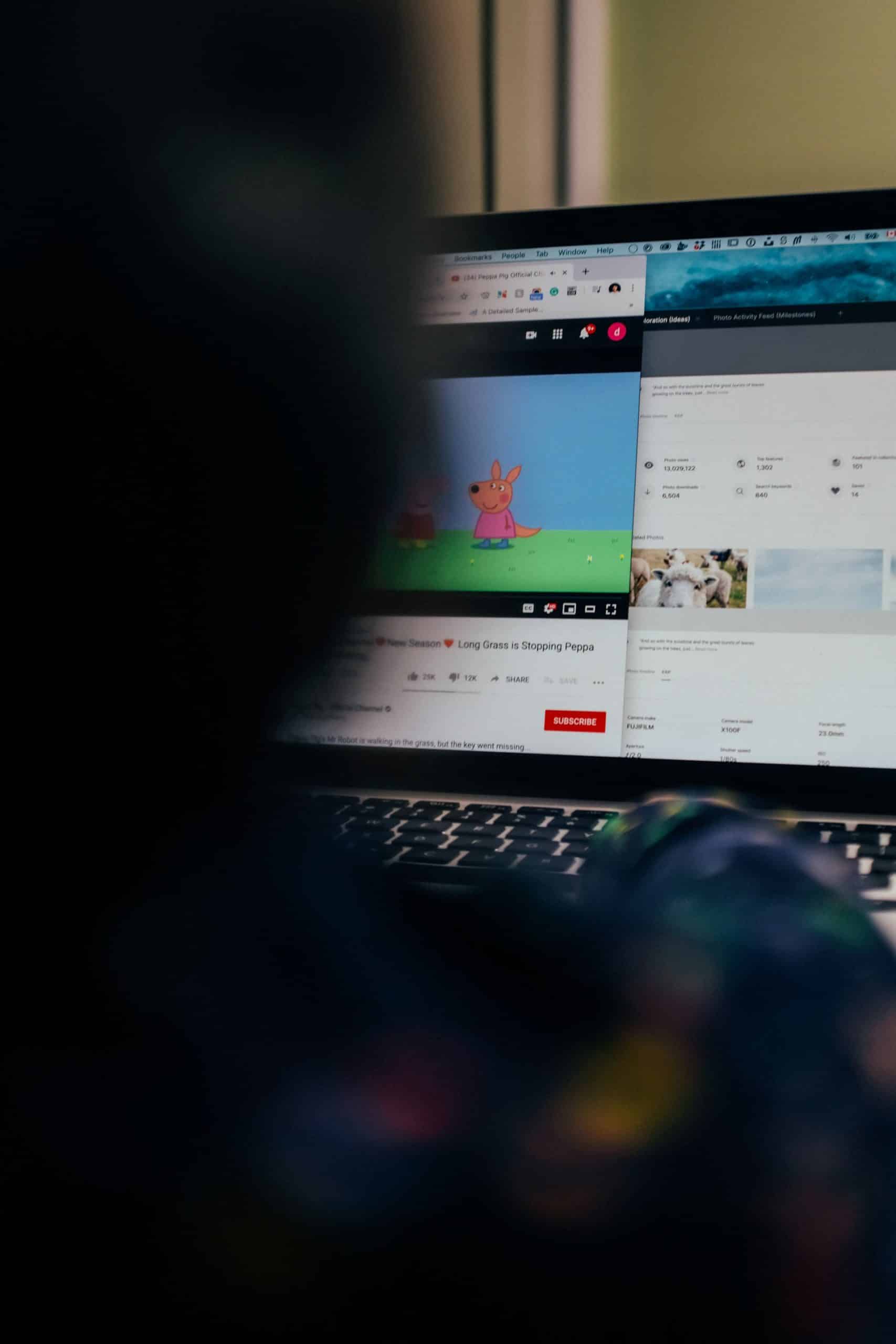
COMMENTS