When on the go, your MacBook will do for watching streams, but if you are in the comfort of your own home with a modern smart TV at hand, you’ll surely prefer it to enjoy exciting content. Good news is, those videos purchased and downloaded from iTunes can be streamed to Samsung smart TV from Mac. How? With the help of a handy app Elmedia Player.
IMAGE: UNSPLASH
Cast From Mac To Samsung Smart TV
When streaming files with Elmedia Player you get access to an advanced playback control (play/pause from Mac, skip back and forward in your video or audio, volume control, etc.). Audio and video files are streamed in their native format or transcoded in real-time when possible. You also get profound control over subtitles.
Elmedia can switch among the subtitles available for the video as well as among audio tracks and can use external audio and subtitle files. Thanks to the latter you’ll be able to watch a movie in any language you want. You can also create a streaming playlist and enjoy it without having to stream each file separately.
Does your Samsung smart TV support 4K videos? Stream 4K to Samsung smart TV from Mac then! Doesn’t matter if it is a local video or a web one, you’ll get to enjoy it on a big screen.
Well, the streaming is not all Elmedia Player offers. This app is also a powerful media downloader that will help you save various videos and audio files from the web. It supports a huge number of websites including YouTube, Vimeo, Dailymotion. After you have saved videos on your hard drive you can stream to Samsung smart TV from Mac.
Streaming Video From Mac To Samsung Smart TV Is Easy With Elmedia Player
- Switch your smart TV on.
- Install free Elmedia Player on your Mac.
- Find the video (audio) that you are going to stream on your computer.
- Open it in Elmedia Player app.
- Press the streaming icon in Control Panel of Elmedia Player and select the device to stream to.
Notes:
- The first time you are streaming to your Samsung TV, you might see a message of such type: “A new device has been detected. Do you want to allow it to access this product?”. Click “Allow” to proceed with the streaming.
- If your Samsung TV was made in 2011 – 2014:
On your TV set, go to Network/Allshare Settings/Content Sharing, and select the device with “Denied” next to it. Click it to adjust the setting to “Allow”. That should fix the issue with being unable to stream from your computer. - If your Samsung TV was made in 2015 – 2017:
On your TV set, open Network/Multimedia Device Manager, select the device with “Denied” next to it and change it to “Allow”. - Free Elmedia Player offers 1-minute long streaming. Once you can see that this app works for you, you may purchase PRO version for unlimited streaming and downloading possibilities.
Stream YouTube Video From Mac To Samsung TV
If you are fed up with excessive ads on YouTube you can easily get rid of them while watching your favorite content on your laptop or smart TV. Use Elmedia Player to watch YouTube sans ads on your computer and stream online video from Mac to Samsung smart TV – again – No ads! Elmedia also works perfectly well with Dailymotion and Vimeo.
Here are the instructions:
- Turn your smart TV on.
- Install free Elmedia Player on your Mac.
- Open your YouTube video through File > Open Online Video in Elmedia app.
- Click the live stream icon in Control Panel of Elmedia Player and select the device to stream to.
Note: Free version of Elmedia Player allows free streaming for 1 minute and if you like how everything works there, you may get Elmedia Player PRO. There is actually way more than just video and audio streaming in PRO version.
Online Videos -How To Cast To Samsung Smart TV From Mac
Elmedia Player will also be helpful in streaming online video from Mac to Samsung smart TV.
Here’s how you stream a video from a web page open in your browser:
- Switch your smart TV on.
- Download and install free Elmedia Player on your Mac.
- Switch to the Browser mode in Elmedia app and in the right-click menu choose “Play Online Video” option.
Click the streaming icon in Control Panel of the player and select the device to stream to.
If you are interested in even more app-related articles and information from us here at Bit Rebels, then we have a lot to choose from.
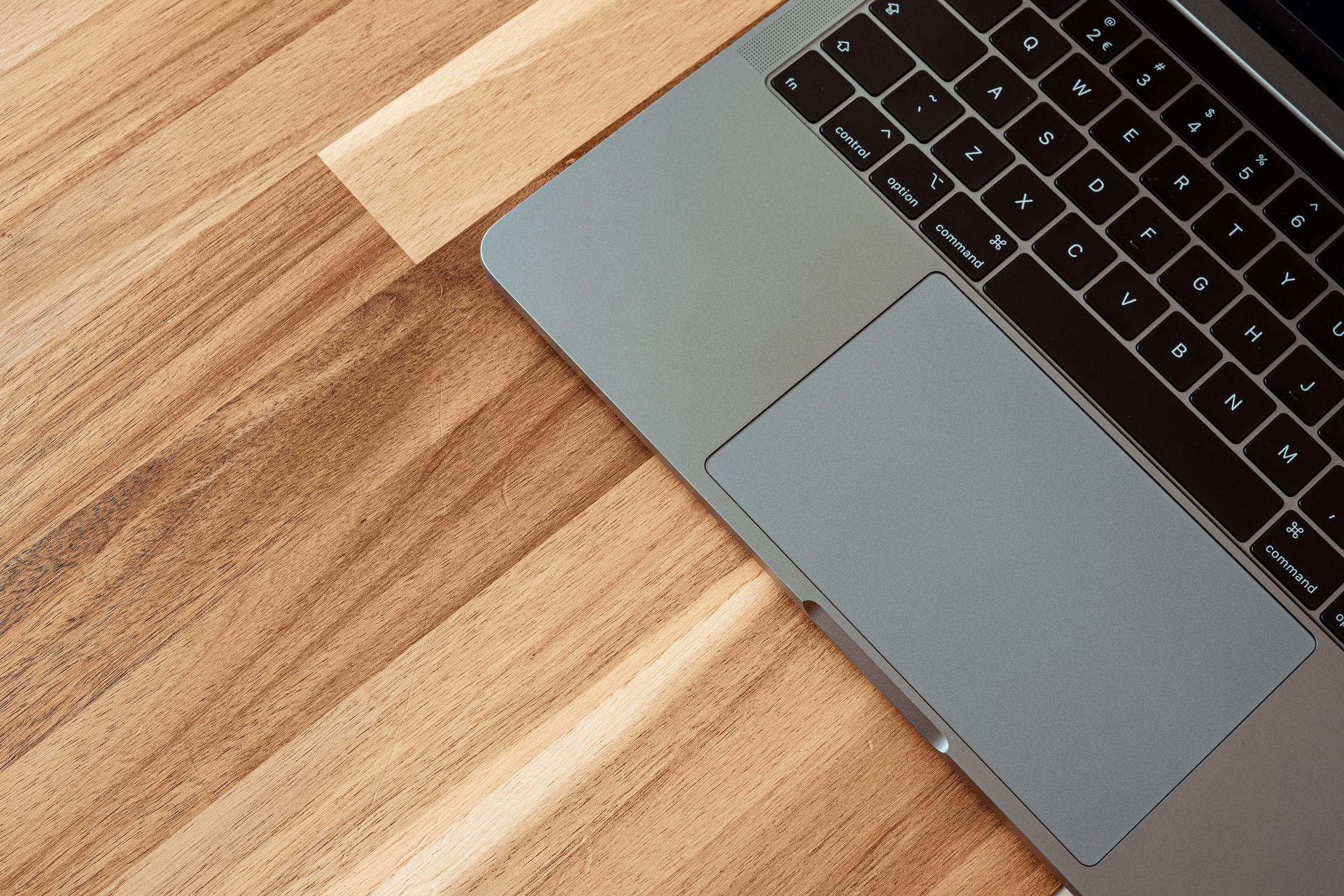
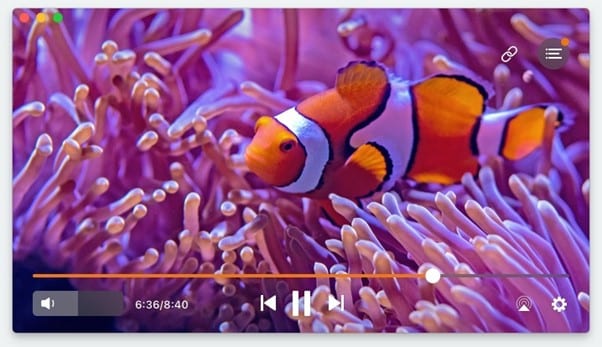
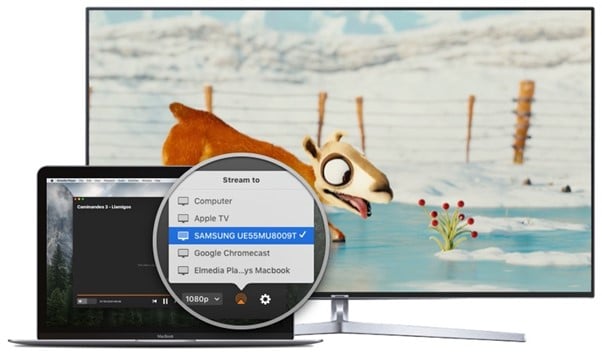
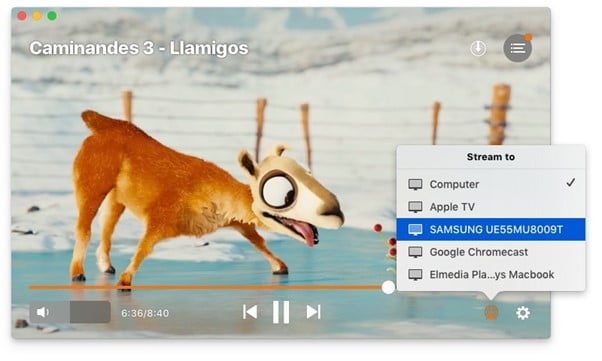

COMMENTS