Converting a video format is somewhat the ultimate solution when you run into problems like MP4 won’t play, HEVC codec is missing, video audio is out of sync, can’t import MOV in Premiere Pro, etc.
However, when searching for a good video converter online, you easily get drown in millions of Google results. With so many choices, which is the best one for you? After an in-depth review of the best video converters on the market, we finally have a clue about how to choose the best video format converter.
IMAGE: UNSPLASH
4 Things To Consider When Choosing A Video Converter
- Supported video format: Compatible video formats include both input and output file formats. It is better to choose a converter supporting as many formats as possible because your needs for the best video format vary in terms of devices, media players, video editors, and social media apps.
- Conversion speed: Fast conversion speed is a huge plus. If you have piles of videos to convert, worse still, all in large file size. Besides computer specs, it is equally important to use a video converter endowed with full GPU acceleration tech to boost the conversion.
- Converted video quality: Technically, the video quality depends on the codec that is used. Newer codecs often provide better compression rates, which result in better image quality and smaller size. Video converters compatible with H.265/HEVC and the newest H.266/VVC definitely worth a look.
- Ease of use: It matters a lot, especially to beginners. You don’t have to spend a lot of time to get the hang of how to use it. Furthermore, the right presets for different devices and platforms would simplify your decision somewhat.
According to the checklist above, we’ve rounded up the top 5 video converters. They are all meet these basic requirements and have their own merits.
1. VideoProc
VideoProc is a rich-feature 4K video converter that runs smoothly on all recent computers. It would never let you down when you need a converter for HD video playback, editing, and file sharing. Tests from its official support team show that it supports 370+ media formats and 420+ output formats (updating consistently) raging from mainstream to rare ones. By utilizing full GPU acceleration, VideoProc can further expedite 4K and HD video conversion without giving up the video quality.
Whether you are a pro or a novice, its intuitive interface will guide you to convert a video in seconds. Moreover, VideoProc is an integration of 4K video converter, video editor, screen recorder, and video downloader, which saves you much time switching between different software.
Specs
- OS: Windows 7 or later; Mac OS X 10.6 or later.
- Input formats: MP4, MOV, MKV, AVI, WEBM, M4V, Divx, 3GP, GIF, 3D, 360° video, and more.
- Output formats: Same as the input and even more.
Pros
- Customizable options for 4K video resolution, bitrate, frame rate, and audio codecs.
- Well-rounded format presets for iPhone, Android, YouTube, Facebook, Vimeo, DVD, smart TVs.
- Batch convert videos without lagging or freezing.
- Lightweight and user-friendly.
- Powerful 4K video editing capabilities.
Cons
- No browser-based version
2. HandBrake
Originally, HandBrake was not the best video converter for universal users. It was developed for ripping DVDs on Mac only. Anyhow, after several revisions, HandBrake has become mature and has been recommended as a solid choice for free video conversion.
Its supported media forms range from physical DVDs to MKV, AVI, MP4, TS, and several others. For geeks who prefer free and open-source video converters, Handbrake will top on the list with its pro-level encoding and decoding settings – video bitrate, frame rate, resolution, etc.
Specs
- OS: Windows, macOS, and Linux
- Input formats: MP4, MKV, AVI, MOV, VIDEO_TS, VOB, MTS, BDMV, and more.
- Output formats: MKV, MP4, WebM
Pros
- It is totally free and comparatively stable.
- Vivid options and customizing freedom for professionals.
- Support of modern GPU encoding accelerates the whole video converting process.
- Accept a wide arrange of input videos.
- Basic video editing tools: cut, crop, filter, etc.
Cons
- Only support three output formats (MP4, MKV, WebM).
- Some features in HandBrake are hidden and hard to find.
- Unable to convert encrypted DVDs.
3. ClipConverter
ClipConverter is a handy online video converter with free service. Aside from converting local videos in common formats like MO4, AVI, MOV, etc., it supports services of converting online YouTube and Vimeo videos, including 720p. 1080p, and 4K videos.
All you need to do is to copy and paste the URL of an online video or upload the video from the local storage. Since it’s an online service, you can get your videos converted on any devices – computers, smartphones, and tablets. But only one thing to note in advance, the security and data leak risk of this online tool is unknown yet.
Specs
- OS: Browsers on all computers
- Input formats: MKV, MP4, AVI, 3GP, MOV, and online videos with URLs.
- Output formats: MKV, MP4, AVI, 3GP, MOV, MP3, and M4A.
Pros
- Free and easy to use.
- Convert online videos directly via URLs.
- Less storage pressure on your computer without installation.
- Allow trimming the video before converting it.
Cons
- Incapable of batch conversion.
- Video conversion speed depends much on the network connection.
- No access to tweak video bitrate, frame rate, and other properties.
- Not as reliable as decent desktop software.
4. Freemake Video Converter
Freemake is a Windows-only media converter. It supports a long list of media files, including videos, audios, DVDs, and images. As for videos, it promised the ability to “convert all to any”, but since 2017, it stops updating, so new coming video codecs are not supported.
To simplify video conversion to all users, it has set video formats for different devices; you can convert your file without much knowledge of video and audio codecs. It also produces decent video quality and offers basic video editing options like say trim, merge, rotate, etc.
Specs
- OS: Windows 7, 8, 10
- Input formats: AVI, MP4, WMV, MKV, DVD, MPG, SWF, MTS, MOV, M4V, etc.
- Output formats: AVI, WMV, MP4, MKV, FLV, DVD, Blu-ray formats, etc.
Pros
- Support versatile formats of video, audio, and images files.
- Easy to use with a straightforward interface.
- Bonus video editing features: merge, trim, crop, subtitle, and rotate.
Cons
- Watermarks on its free version.
- Popular video codecs are absent – VP9, HEVC, etc.
- No support for 4K output.
- Relatively slow response compared to other similar converters.
5. WinX Video Converter
WinX Video Converter is an old-brand free converter for HD videos, providing you with basic media transcoding services among commonly used file formats and convert them to fit iPhone, iPad, Android, and other devices. It is pretty easy, taking you no time to figure out how to start.
With the help of WinX Video Converter, you can convert 4K/HEVC videos in seconds as long as you activate the hardware acceleration of AMD, Intel, or NVIDIA before starting the conversion. Also, it is built with a simple video editor and online video downloader. The only pity in its free version is that you are only allowed to convert videos within 5 minutes.
Specs
- OS: Windows 10, 8, 8.1, 7
- Input formats: AVI, WMV, MP4, FLV, H.264/MPEG-4, MOV, etc
- Output formats: MP4, MOV, AVI, WMV, H264, TS, FLV, 3GP, etc.
Pros
- Convert HD videos in regular formats fast.
- Support video conversion in batch.
- Completely free and easy to use on Windows.
Cons
- 5 minutes in its free version.
- Its main UI is a little bit old fashioned.
Conclusion
You must be bored of clichés that there is no so-called best video converter because all of them have pros and cons, the best one depends on your specific needs, etc. But according to the main four qualities of a solid video converter, we can give you the best one at the end of the passage – VideoProc.
It solves most of your video format issues and comes with some bonus features for video editing, downloading, and screen recording. Keep this software at your disposal, and all problems in your digital life would never bother you again.
If you are interested in even more technology-related articles and information from us here at Bit Rebels, then we have a lot to choose from.

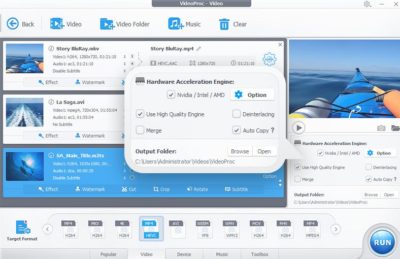
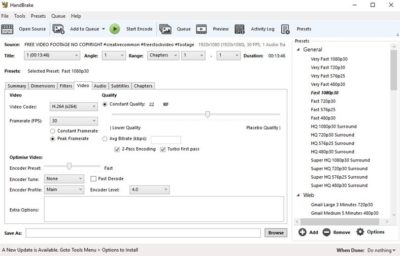
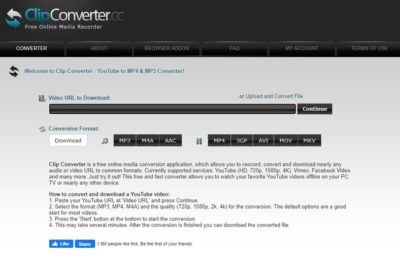
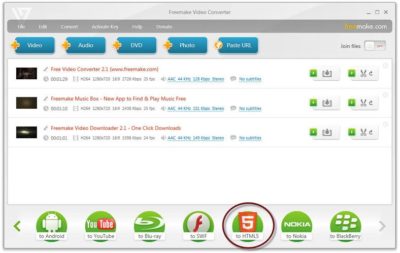
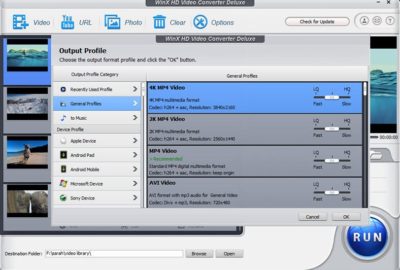
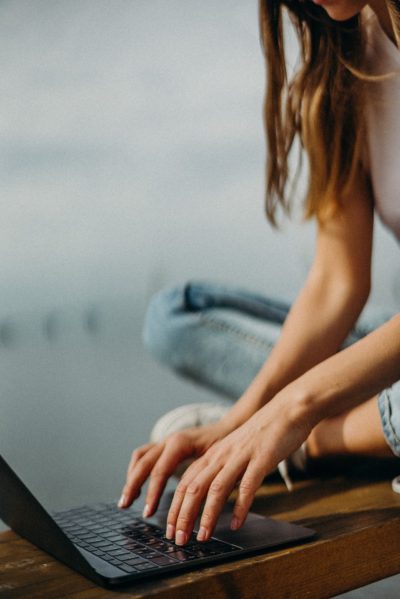
COMMENTS