I’ve really enjoyed writing about the new features in iOS 7. Since I’m one of the few people I know who uses Siri almost everyday, some of my favorite upgrades have been related to her (or him, if you’ve changed her to a man). For people who are having fun with the new camera features like built-in filters, Instagram ready square pics, zoom in during video recording and more, you might like to know how to activate burst mode.
In case you don’t know what burst mode is, it’s also known as continuous high speed shooting. Just imagine that you want to take a picture of someone jumping into a swimming pool. If you try to take that picture the ordinary way, you’ll get an awkward photo without any context (been there, done that).
If you use burst mode, you’ll get a quick series of photos that documents the entire action. The first thing that came to my mind was that these photos could be used for a homemade flipbook because if you flip through them, you’d see the entire action if that makes sense. If you click over to see this photo on Flickr, you’ll know exactly what I mean.
With iOS 7, you can now activate burst mode. And, just like most of the new iOS 7 features, it’s very intuitive. Once again, I’m featuring a video tutorial by YouTube’s OfficialSoftModder. If you would like to read the text version of this, you can click over here on WonderHowTo. However, this is so easy, I don’t even think you’ll need the text. Burst mode is one of the built-in features in the Camera app in iOS 7, and this is just one more reason to upgrade if you haven’t already done that. Enjoy!
How To Take Pictures In Burst Mode In iOS 7
Via: [WonderHowTo] Header Image Credit: [TechCrunch]
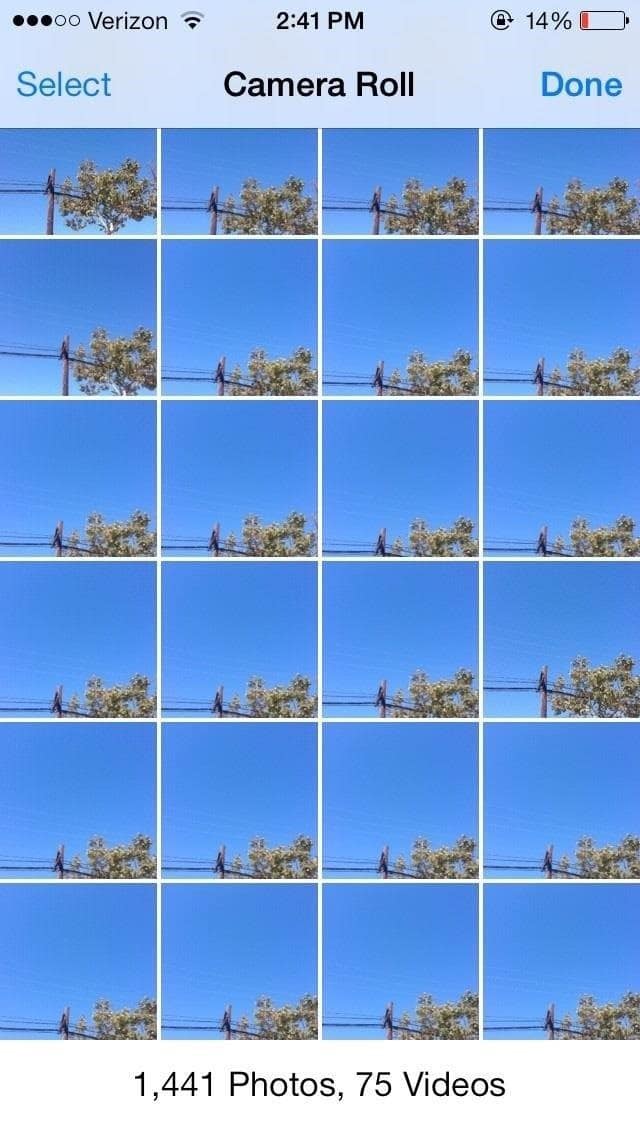

COMMENTS