iSkysoft is a group of young people who have a knack for technical issues. They appreciate learning about the issues people have had to deal with on Mac, Windows, iOS iPhone, and iPad and Android smartphones. iSkysoft Toolbox – Repair (iOS) is a leading brand in software solutions. They have always aimed for customer loyalty and satisfaction in every encounter.
In a span of ten years, iSkysoft Toolbox – Repair (iOS) has kept providing multilingual interaction services for iPhone users across 230 countries and regions all over the world. Their main aim is to provide services to more than 100 million users with easy to use tools and offering the ultimate option for better digital experiences.
Owning an iPhone is great and all but what happens when it gets stuck on the logo or rather it doesn’t turn on no matter what you try. Well, iSkysoft Toolbox – Repair (iOS) has a step by step guide on how to solve this issue effectively.
IMAGE: WONDERSHARE
Reasons For iPhone Stuck On Apple Logo
Having a clear understanding of what may have caused this malfunction is the first step to solving the issue itself. Here are some of the main reasons your iPhone may be stuck on the Apple logo:
- iOS updates: There may be some pending or incomplete updates that may result in your iPhone failing on startup.
- Jailbreaking: This is a term used when users are allowed to exploit the full capabilities of the iPhone. However, it compromises the security measures and after system restoration, the iPhone may fail at the Apple logo.
- Hardware: Startup involves both the hardware and software. If any hardware component is faulty the iPhone may get stuck on startup and remain on the Apple logo for the foreseeable future.
- Data transfer between a Computer and iPhone: Using defective USB ports may cause software corruption
How To Use iSkysoft Toolbox – Repair (iOS) To Fix iPhone Stuck On Apple Logo
The iSkysoft Toolbox – Repair (iOS) software has a “repair” function which will easily solve the issue when the iPhone is stuck on Apple logo. Here is a step by step guide on what to do:
- Step 1: Connect your iPhone to a PC or Mac using a functioning USB cable and click on “Repair” on the iSkysoft Toolbox – Repair (iOS) software.
- Step 2: Select your specific iOS system issues. In this step you should select iPhone/iPad will not turn on and click on “Start”.
- Step 3: Next you need to approve the detected iPhone model and download the corresponding firmware package. Have no idea what this means? No worries just click on “How to check the device model” on the screen.
- Step 4: After the download is completed, the next step is to move on to fix the iOS system now.
The iSkysoft Toolbox – Repair (iOS) is incredible in its ease of use and simplicity in its design. Everything you might need can easily be found in the software. iSkysoft Toolbox – Repair (iOS) also allows iOS system recovery data lost in all kinds of scenarios like accidental deletion, stolen device, looked out of device and data loss from factory reset. It can also solve iOS system crash and recover all your data be it photos, contacts messages videos or app data.
To get your hands on this handy, and in our opinion, quite necessary software, whether you are on PC or Mac, then you only need is to download the Windows version or download the Mac version.
If you are interested in even more technology-related articles and information from us here at Bit Rebels then we have a lot to choose from.
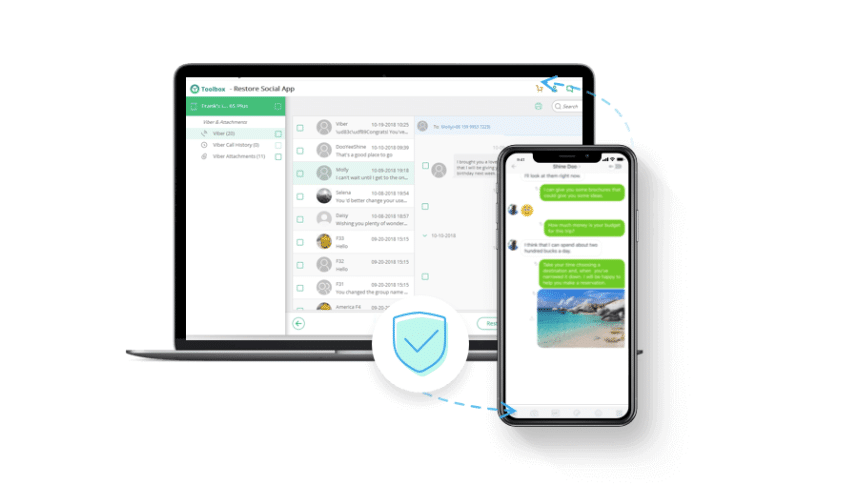

COMMENTS