How can I record PowerPoint presentations? If this question concerns you, then don’t worry! In today’s article, we acknowledge you about the top free and paid tools that you can use for this purpose.
PowerPoint presentations are popularly used for lectures, guides, and much more informative content. Therefore, you might find it necessary to record these presentations to later share them with others. We will assist you through this process by guiding you on how you can use the top screen recorders to record PowerPoint presentations.
IMAGE: PEXELS
Part 1. PowerPoint Video Recording In The Easiest Way
If you’re looking for PowerPoint video recording with minimum effort and without any hassle, then you should definitely try using good screen recording software for this purpose. Based on popular opinion, the HitPaw Screen Recorder is arguably one of the best screen recorders available for computers. HitPaw Screen Recorder is an amazing tool with numerous interesting and helpful features that can make the process of PowerPoint recording much simpler for you.
HitPaw Screen Recorder offers users to record their screen as well as their webcam using unique recording modes. Users can choose the Picture in Picture mode to record both screen and webcam simultaneously, and select a layout for the recording. Moreover, users also get the option to record videos with microphone audio, with system audio, or without audio.
HitPaw Screen Recorder entertains users with a clean and highly intuitive user interface that makes the software incredibly easy and fun to use. Most features offered by the software are easy to understand and use; therefore, you won’t encounter any difficulty while using it.
How To Record A PowerPoint Presentation Using HitPaw Screen Recorder?
HitPaw Screen Recorder is an easy-to-use tool that is perfect for both beginners and professionals. If you want to know the complete process of how you can record any PowerPoint presentation using HitPaw Screen Recorder, simply read and follow the steps listed below.
- To begin, download and install the HitPaw Screen Recorder on your computer. To do this, either tap on the “Download” button below or visit the official product page.
- After installation, launch the software and select “Picture in Picture” recording mode from the home page.
- Next, you need to select the area to be recorded. Tap to select the entire screen or long-press and drag your mouse to identify the area to be recorded. Select the Picture in the Picture layout and, if needed, further customize it by selecting a PIP Size and PIP Position from the second navigation bar.
- Hit the red record button to start recording the PowerPoint presentation. You can use options from the taskbar to pause the video and take screenshots at any point during recording. Hit the stop button to stop recording.
- Now, you can trim your video to remove any unneeded parts. Select “Open output folder” to check out the recording.
Pros:
- The software is incredibly user-friendly.
- Its Picture in Picture feature allows you to record webcam and screen simultaneously.
- The free trial allows users to test out all features of the software.
- The software supports Hardware Acceleration.
- Segment Recording, scheduled recording, and timed recording are also supported by the HitPaw Screen Recorder.
- Record iPhone/iPad on PC can be done easily with this tool
- Removing the background from the webcam/camera is an awesome feature if you want to change the background or do not have the background.
Cons:
1. The free trial version of the software places a watermark on recordings while exporting.
2. Advanced video editing is not supported by the software.
Part 2. How To Record On PowerPoint With A Free Way?
If you don’t want to get paid software to help you record PowerPoint presentations, then we recommend you to use HitPaw Online Screen Recorder. This is a free web-based tool that allows you to record your screen without any difficulty. Unlike most other free screen recorders, HitPaw Online Screen Recorder doesn’t have any limitations and can be used for absolutely free. HitPaw Online Screen Recorder gives you the option to record your screen with system audio, with microphone audio, or without audio.
Moreover, the tool is incredibly easy to use with no complex functions. To ensure that you don’t encounter any difficulty while using the HitPaw Online Screen Recorder, here is a step-by-step guide of how you can record a PowerPoint presentation with this tool.
1. Use your web browser to open the HitPaw Online Screen Recorder.
2. From the home page, select the desired audio source: Microphone, System Audio, or No Audio. After selecting the audio source, hit “Start Recording”.
Alt: How to record in PowerPoint – Hitpaw online screen recorder
3. Now, you need to select the screen that you want to record. Select the desired sharing method and hit “Share” to begin recording the presentation.
Alt: How to record a PowerPoint presentation for free – share
4. Use the “Pause” button to temporarily pause the recording at any instant. Once the presentation is complete, hit the “Stop” button to end the recording.
Alt: How do I record PowerPoint presentation – stop recording
5. After the recording is complete, you can tap on “Download” to save the recording offline. Hit “To GIF” to save the recording in GIF format.
6. If you want to edit the recording, simply press the “Cut” option, and you’ll be directed to the HitPaw Online Video Editor.
Alt: Best tool for PowerPoint video recording – Hit paw online video editor
- The HitPaw Online Video Editor provides the most basic and a few advanced video editing tools and features that you can use to make your PowerPoint recording much more helpful and interesting. You can use options in the top taskbar to cut, speed, resize, crop, rotate and add music to your video.
Part 3. How To Do Simply Editing With The Cheapest Video Toolkit After PowerPoint Screen Recording?
Apart from PowerPoint screen recording, it is also important to learn how you can edit your video to make it much more appealing and useful. For this purpose, you are highly recommended to use good video editing software. Thankfully, we’ve got just what you need!
HitPaw Toolkit is amazing video editing software that offers all basic and several advanced video editing features that you will surely find helpful. HitPaw Toolkit is available for both Windows and Mac operating systems.
Furthermore, this software entertains users with a highly intuitive user interface that is extremely easy to understand and work with. Most features offered by HitPaw Toolkit are straightforward, and you will encounter no difficulty understanding them. HitPaw Toolkit is popularly known for the huge variety of features that it offers.
It allows you to cut or trim your video to any desired length without having to compromise the video resolution. You can enrich your videos with the music of your choice to make them more appealing. Its one-click convert to GIF feature allows you to convert your video to GIF and easily share it with your friends.
HitPaw Toolkit is affordable software that offers incredibly innovative features in a small price range. It is also important to note that HitPaw Toolkit is the cheapest among all software that offers similar features. Below are the available packages for the HitPaw Toolkit on Windows.
- 1 Month for $8.99.
- 1 Quarter for $14.99.
- 1 Year for $19.99.
For Mac users, the available HitPaw Toolkit packages are listed below.
- 1 Month for $12.99.
- 1 Quarter for $19.99.
- 1 Year for $29.99.
How To Edit The PowerPoint Screen Recording?
Follow the step below to understand how you can edit your PowerPoint recording using the HitPaw Toolkit.
- Download and install the HitPaw Toolkit on your computer.
- After installation, launch the software and go to the “Video” section. From here, select the editing feature that you would like to use. To trim a video, select “Cut Video”.
- Drag and drop the PowerPoint recording into HitPaw Toolkit.
- Adjust the boundaries of the yellow column to define the duration of your video, and hit “Export” to finalize the changes.
- You can also use other options from the taskbar to crop, resize, change video speed, adjust, or rotate your video.
Final Thoughts:
By now, you must have realized how simple it is to record PowerPoint presentations. All you need to do is look for the right tool to help you do this job. In our professional opinion, HitPaw Screen Recorder and HitPaw Online Screen Recorder are two of the top tools that you can use for this task.
IMAGE: PEXELS
If you are interested in even more technology-related articles and information from us here at Bit Rebels, then we have a lot to choose from.

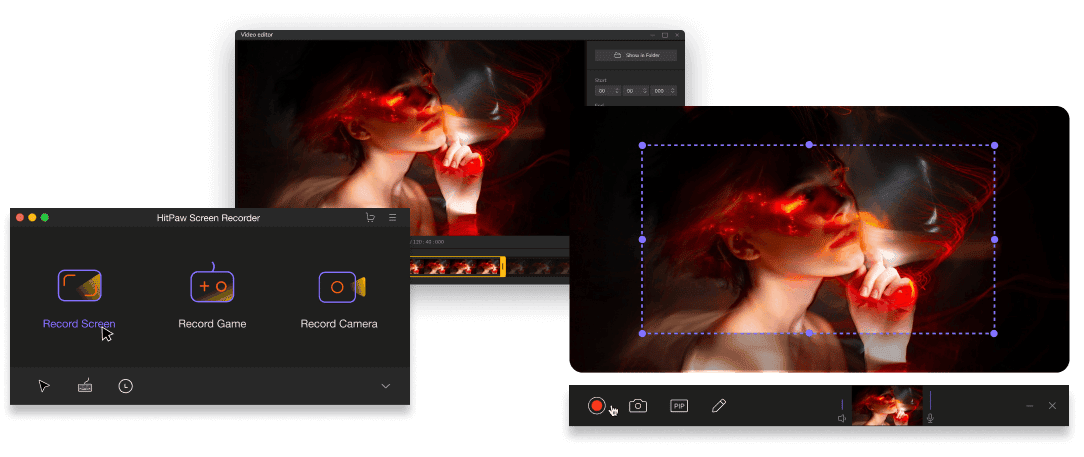
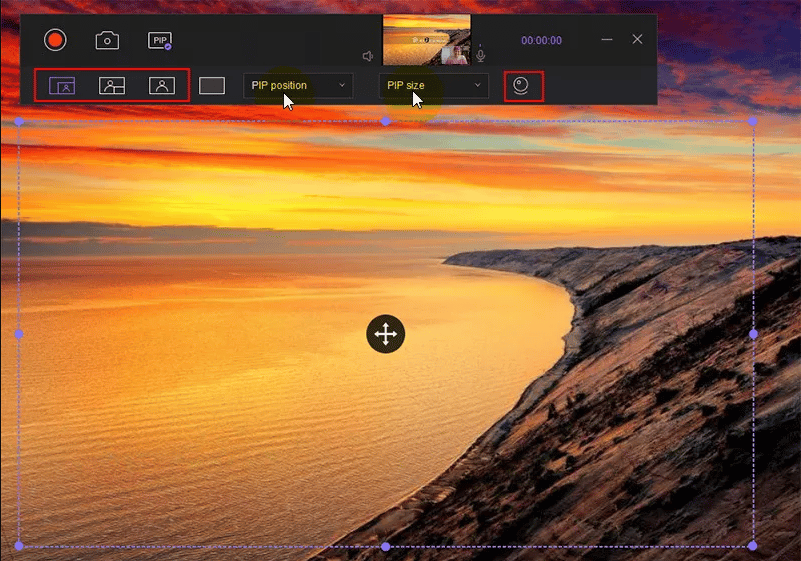
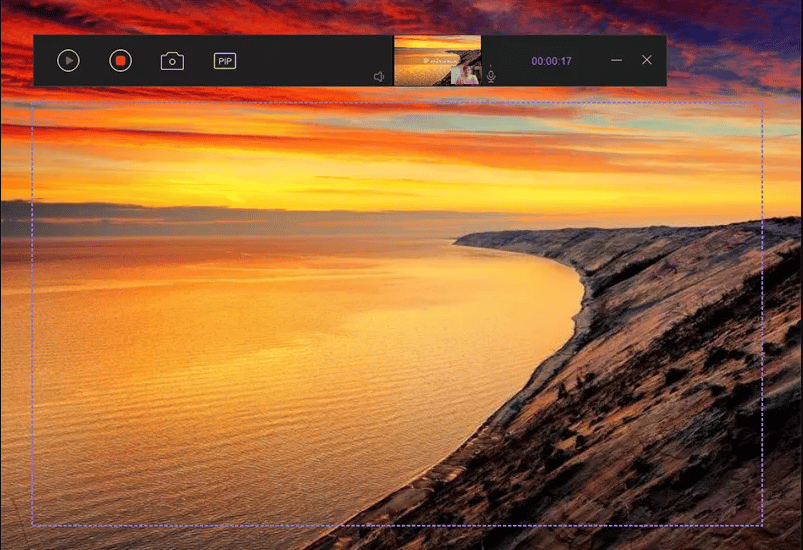
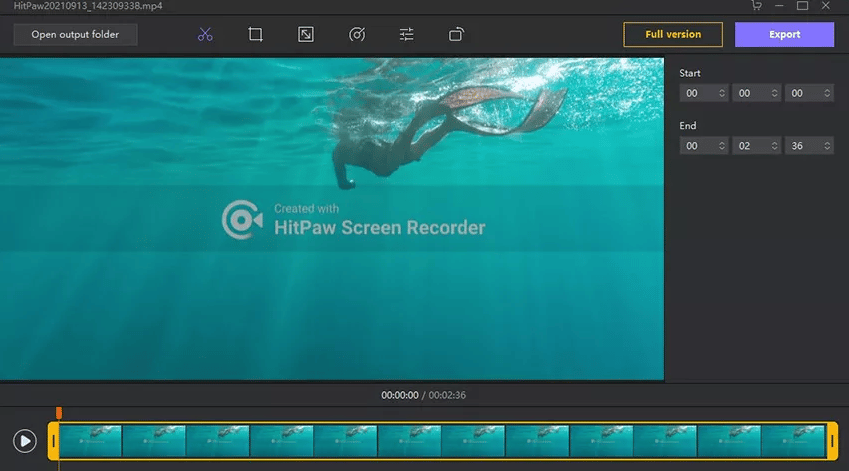
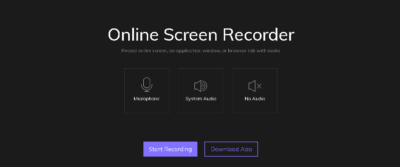

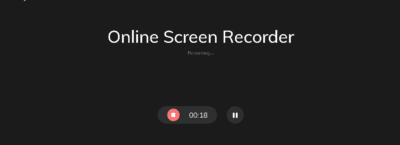

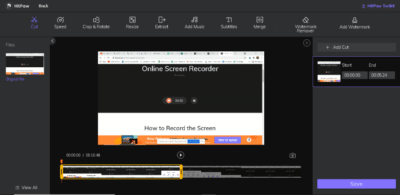
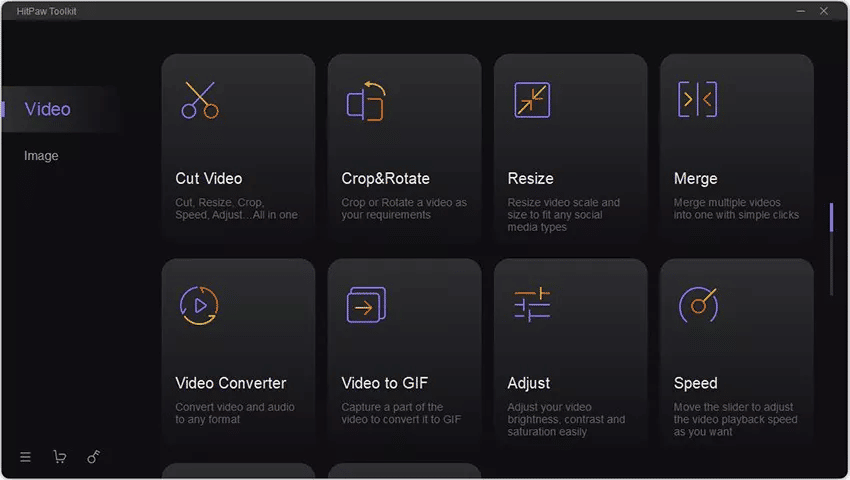

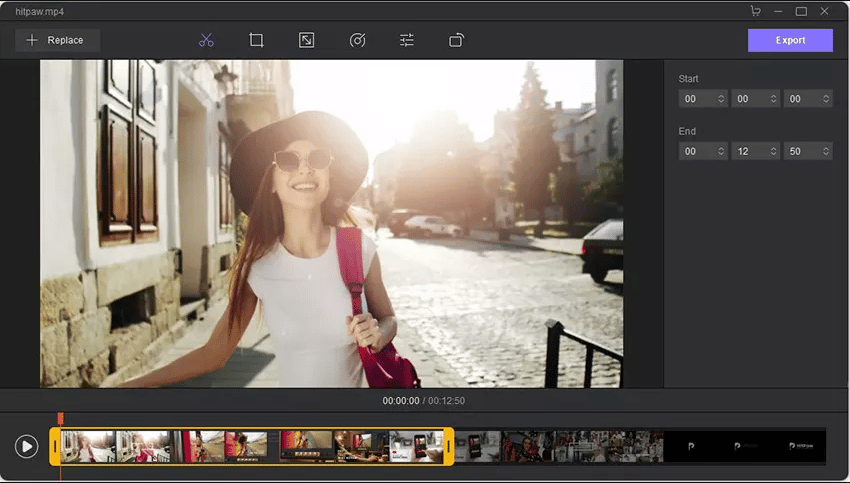
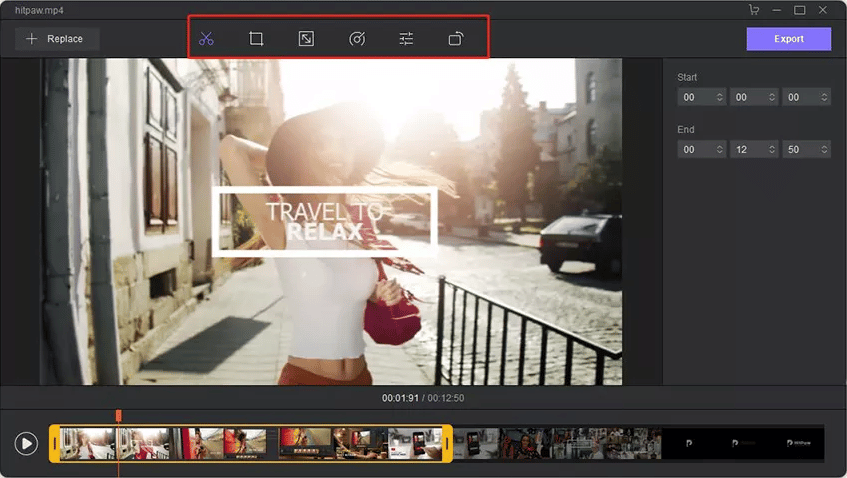

COMMENTS