If you have a YouTube channel and you want it to be known by many, then you must have many subscribers as well. Maybe you are not aware of how many subscribers you have? Worry no more, because this article, will give you a guideline on how you can view your subscribers on YouTube whether you are using a desktop, an iPhone or an android phone.
IMAGE: PIXABAY
Checking Your YouTube Subscribers Using A Desktop
- Open the YouTube Website – In case you are already signed into your Google account, after opening the YouTube website, you will be directed to your personal YouTube homepage.
In case you are not signed into your Google account, ‘Sign In’. This option is on the right corner of the webpage, enter your email address and the password then click ‘sign in’
- Click on your Profile Picture – This option is in the right corner of the YouTube page. Click ‘Profile picture’
- Click on ‘Creator Studio’ – Below your name in the menu is where you will find this option. After clicking ‘creator studio’ your statistics page on the channel will be opened.
- Click on ‘Community’ – This tab is on the left of the screen, just below the ‘live streaming’ tab.
- Click on ‘Subscribers’ – You will find this tab after the ‘community’ tab on the left.
- Examine your Subscribers – You will see the subscribers who subscribed to your channel. They are all listed on this page. You can choose to organize your subscribers by selecting which method should sort them out. For example, they could be sorted out using the most recent or the most popular criteria. In case your channel doesn’t have subscribers, the page will inform you that there are no subscribers to show and if you don’t have any, you can always buy YouTube subscribers.
Checking Your YouTube Subscriber Count Using An Android
- Open YouTube App – Open the application. If you have not yet signed in with Google, do so by entering your email address and password.
- Click ‘Person silhouette’ – You will find this option in the right corner of your screen.
- Click on the Inverted Triangle Sign – This sign is on the right of your name, on top of the screen.
- Click ‘My channel’ – You will see this option below the pop-up window. After clicking on the option, it will direct you to your channel. You will then see the number of your subscribers after your name on top of the page.
Checking Your YouTube Subscriber Count Using An iPhone
- Open YouTube – Open the application on your device. If asked to sign in with Google, sign in by entering your email address and password then click ‘sign in’
- Tap the Profile Icon – This option is found on the right corner of the screen.
- Tap ‘My channel’ – You will find this option on the top. After tapping, it will open your channel page. You will then see the number of public subscribers at the top of the page.
In cessation, the steps above will help you in viewing the subscribers that are subscribed to your channel. The steps are easy to follow, you only need an internet connection to complete the tasks. The more subscribers you have, the more views and likes your channel will have.
If you are interested in even more YouTube-related articles and information from us here at Bit Rebels then we have a lot to choose from.
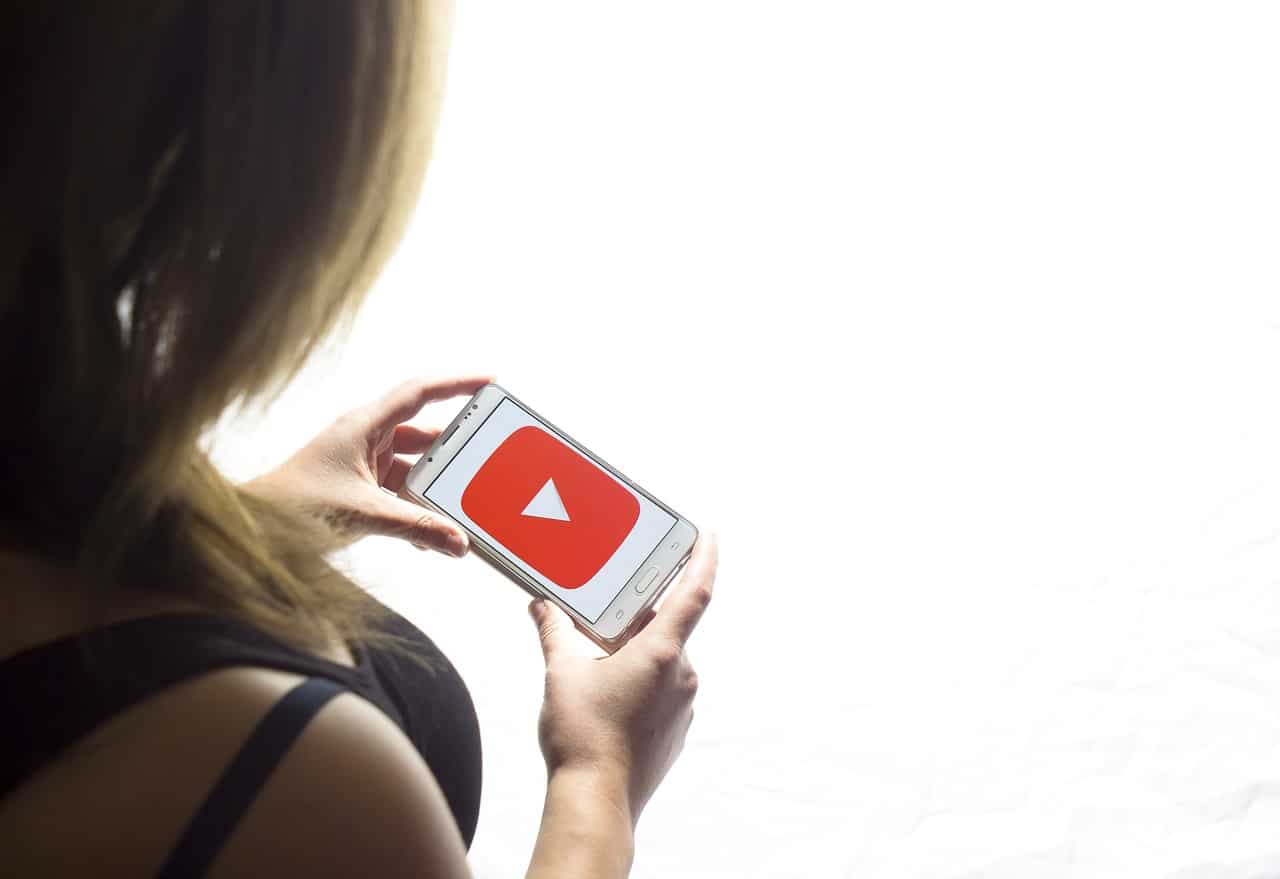

COMMENTS