Outlook is a popular email client but it is not free from errors and issues. Outlook restarts randomly is a common issue, users often face while sending emails, reading emails, etc. This sudden shutdown and restart of the email application can lead to inconvenience and may impact email communication.
So, it is crucial to find out the cause behind this issue and resolve it immediately. If you are also experiencing this problem, read this article to know the possible causes behind random restart of Outlook and the solutions to fix this issue permanently.
IMAGE: UNSPLASH
Causes Behind The Outlook Restarts Randomly Issue
Outlook may restart randomly due to the following reasons:
- Corrupted Outlook data file (OST)
- Virus or malware infection
- Incorrect configuration
- Faulty or conflicting add-ins
- Corrupted Outlook profile
- Damaged or Corrupted Send and Receive Setting (SRS) file
Solutions To Fix The Outlook Restarts Randomly Issue
Here are some solutions you can try to fix the Outlook restarting randomly problem.
Solution 1 – Check And Remove Faulty Add-Ins
You may encounter different issues with your Outlook application due to conflicting or faulty add-ins. You can disable the add-ins in Outlook to see if add-ins are causing the Outlook restarts randomly issue. The steps for the same are:
- Open Outlook in safe mode. For this, open the Run dialog box (Windows + R) andtype outlook.com /safe.
- Go to File > Options > Add-ins.
- Deselect all the active add-ins.
Now, open Outlook normally and see if the problem is resolved. If yes, then this means a faulty add-in was causing the issue. Next, select one add-in at a time and enable it. Restart Outlook and see if the restart problem persists. This will help you to identify the faulty add-in. When found, uninstall it completely.
Solution 2 – Create A New Outlook Profile
You may face problems with Outlook if your profile is corrupted. To resolve the problem associated with Outlook profile, you can create a new profile. Follow the below steps:
- In Outlook, navigate to File > Account Settings > Manage Profiles.
- Choose Show Profiles > Add.
- Enter a name for your profile and click Add.
- Add your email account to this profile. Restart Outlook.
If this fixes the problem, delete the old profile by following these steps:
- Go to Control Panel > Mail.
- From the list, remove your old profile.
Solution 3 – Reinstall Outlook
If Outlook program files are damaged or corrupted, then this can cause Outlook to crash or restart randomly. In this case, you can uninstall the application and install it again.
To uninstall Outlook, follow the below steps:
- Open the Control Panel and navigate to Programs.
- From the list, select Microsoft Outlook and click the uninstall option at the top.
- When prompted, confirm the uninstallation.
Now, install the Outlook application again.
Solution 4 – Reset The SRS File
Corrupted SRS file can also cause Outlook to restart randomly. You can reset the values in the SRS file by following the below steps.
- Close Outlook.
- Go to C:\Users\%username%\AppData\Roaming\Microsoft\Outlook.
- Rename or remove your SRS file.
- Restart Outlook.
This will reset the values in the SRS file and can fix Outlook restart issues.
Solution 5 – Repair Corrupted OST File
Corruption in Outlook data file can also lead to various issues in Outlook, such as Outlook restarts randomly. You can repair the corrupted OST file using a built-in tool in Outlook, called Scanpst.exe. The steps to run this tool are:
- Exit Outlook.
- Go to the location where Outlook is installed.
- Look for a file called Scanpst and double-click it.
- When the tool opens, select the corrupted file.
- Choose Start to begin the scan.
- If there are any errors, the tool will list them for you.
- To fix them, simply click the Repair button.
- Make sure to take a backup of file before starting the repair process.
Once the repair process is complete, open Outlook and see if the problem is fixed.
Solution 6 – Rebuild The OST File
If the Scanpst fails to repair the OST file, you can rebuild OST file and replace it with the corrupted one. Follow these steps:
- Open the Control Panel and go to User Accounts >
- Click the Data Files tab and choose your OST file or email account.
- Click Open File Location. This will open the OST file location in a new File Explorer
- Rename the OST file with the .bak extension to create its backup.
- Close all the windows and open Outlook.
- Outlook will automatically create a new OST file at the default location and synchronize all the data from the mailbox server.
After rebuilding the OST file, check the new file for any missing mailbox items. If there are any missing mail items, you can use an advanced OST to PST converter tool, such as Stellar Converter for OST to extract the missing mail items from the backup OST file. You can save the extracted items in a PST file and then import this file into your Outlook profile using the Import and Export wizard.
Conclusion
Outlook restarts randomly issue can occur due to various reasons, such as corrupted SRS file, damaged Outlook profile, inconsistent Outlook data file, etc. In this article, we have discussed the solutions to resolve the Outlook restarts randomly issue.
If the issue has occurred due to inconsistent or damaged Outlook data (OST) file, then you can rebuild the file after taking its backup. Remember to check for any missing items in the new OST file.
If you find any missing items, use Stellar Converter for OST to restore the missing items from the backup OST file.
IMAGE: UNSPLASH
If you are interested in even more technology-related articles and information from us here at Bit Rebels, then we have a lot to choose from.

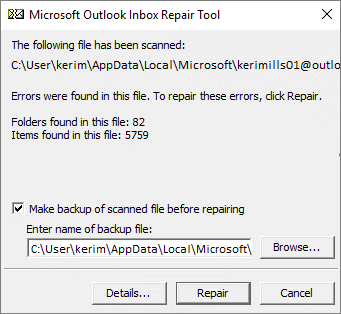

COMMENTS