Bing redirect issues are causing severe inconveniences to many users all over the world. Bing is a legitimate search engine operated by Microsoft that cannot harm users like viruses or other malware. However, Bing redirect happens to appear out of nowhere on users’ machines, and stubbornly prevents setting a different search provider. Once Bing redirect hijacks your browser (most often Safari), you are not able to surf regularly.
This browser hijacker may affect any other web browser like Chrome or Firefox. In addition to changing the search provider and the default home page, it may install unnecessary extensions, toolbars on the infected web browsers. After that, your browser may often crash or work very slowly.
Those newly added apps may also bring additional risk to your privacy and security by monitoring search activity, collecting data on your preferences, as well as serving an enormous quantity of ads. There is a risk your sensitive data gets shared with third-parties.
It is advised to scan your Mac device with a powerful anti-malware tool like Malwarebytes in case you see your homepage has suddenly changed to the Bing search engine. Anti-malware will help you remove Bing redirect in automatic mode, but you can also do it manually following my instructions at the end of the article.
IMAGE: PIXABAY
How Does Bing Redirect Penetrate Mac Devices?
Bing redirect may penetrate Mac computers when users are fond of installing free software. The menace gets bundled with free software as an optional/additional app. It appears that in this digital age, a lot of users still have no clue on how to safely install apps. Any installation wizard includes several steps. Often users select the Quick installation procedure and click “Next” several times without examining each step in detail.
To avoid installing rogue apps, it is required to uncheck specific checkboxes, which are often only visible if you scroll the page down. So, being inattentive brings unwanted apps onto your device. It is advised to use the custom installation procedure and carefully read each step of the installation wizard.
Checkboxes related to installing bundles software are always preselected. They require your action. You have to uncheck them and disagree with making Bing your homepage and default search provider. Also, it is good to follow standard online safety rules to stay safe from other threats such as viruses, spyware, phishing.
How Do I Uninstall The Bing Redirect Virus?
The fastest approach to get rid of the Bing redirect is to use a robust antivirus solution. Just launch a full system scan and monitor how it goes. Security software will find all dangerous and potentially unwanted programs in several minutes. All malware will be wiped out completely. Antivirus will not leave any traces of previous infections.
One more way to remove this cyber menace is to do the job manually. You can go through system and browser settings finding and removing each instance of the Bing redirect hijacker. Yes, it may take some time. Unexperienced users may spend an hour or more. But do not worry, security experts from the MacSecurity website have prepared step-by-step instructions for you.
Remove Bing Redirect From Mac OS X
- Mac OS Xusers have to click the Go button, found at the top left corner. Next select Applications.
- In the Applications folder, look for any suspicious app. Bing redirect may use different names. Look for apps you did not install. Right-click on suspicious entry and click Move to Trash.
Remove Bing Redirect From Safari Browser
As already said, hijackers like Bing redirect can install dubious entries onto your browser without letting you know. It is desirable to check the Safari browser and delete questionable extensions.
Uninstall Potentially Dangerous Extensions
- Open your browser, find and click the Safari button at the top left corner of the screen.
- After that, click on Preferences.
- Now, select Extensions and try to find Bing redirect. Again, it may use a different name.
- Click the Uninstall.
In Case Hijacker Changed Your Homepage, Here Is How To Change It Back:
- Open your browser, find and click the Safari button at the top left corner of the screen.
- After that, click on Preferences.
- Now select General.
- Look for the Homepage Delete the Bing (or any other unwanted web address) and type the one you prefer to use in the address of the page.
Reset Safari
- Open your browser, find and click the Safari button at the top left corner of the screen.
- Select Reset Safari.
- Safari offers several reset options. It is advised to leave all checkboxes selected.
- Click the Reset button to finish the Bing redirect removal procedure.
After all the above steps, you can scan your Mac device with your security software to verify and be sure all malicious instances are gone.
If you are interested in even more technology-related articles and information from us here at Bit Rebels, then we have a lot to choose from.
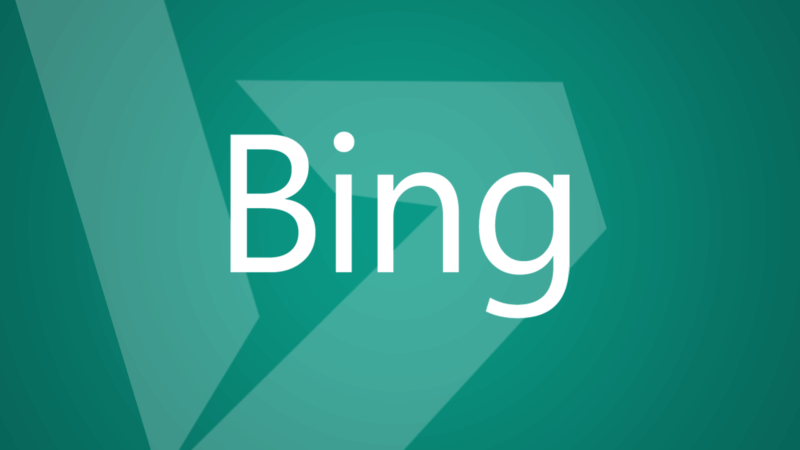

COMMENTS