Created a profile page for Mistygirlph on FaceBook so that I could interact and share what i learn and what others have shared with me on a more extensive basis. People create their profile page for a lot of other reasons, it can be to promote their site, their business, their band, their products and their passions. If you are on Facebook and would like to create one, here are 6 easy steps to follow:
Step 1: Pick a category and name
Pick the category that best fits what you’d like to promote on Facebook. Don’t worry if you don’t find a perfect fit, but pick the closest match since you won’t be able to change your category. The name of the Page should be the exact same as the name of the business, organization, product, band, or individual it represents. Click “Create Page.”
Step 2: Add a profile picture
Click “upload a picture” near the top and upload the graphic or photo that best represents you. Make sure that your brand is clear even as a “thumbnail,” since the image will appear at that reduced size throughout the site (for example, on fans’ profiles and on their friends’ Home pages).
Step 3: Add information
Click “Add information to this Page” underneath the profile picture and enter as much basic and detailed information as you can. The fields available will depend on your Page type. The more details you can add about who you are, what you do, and when and where customers can buy your products, the more successful you will be.
Step 4: Make it rich and engaging
Like user profiles, Pages have multiple tabs. By default, your Page has a Wall tab for you and your fans to share content, an Info tab for you to share business information,and a Boxes tab for application modules. You can choose to devote entire tabs to several Facebook applications, such as Photos, Reviews, and Discussion Board. In addition, applications built by outside developers can choose to use Page tabs.
The more rich content you add, the more ways users can interact with it and spread that connection to their friends. Post photos of products, employees, and customers. Add video clips of your bar or restaurant in action. ‘Behind the scenes’ content often works well. List an event for your grand opening or in-store sale. Write a note about upcoming promotions. The choices are yours and all these features are free and unlimited.
Step 5: Publish
Click the “publish this Page” link to share your Page the with world. Unlike a phone book listing or website, this public profile has the power to let your customers engage their friends on your behalf. Optimize your Page’s performance by clicking the “Edit Page” link and setting a variety of controls. For instance, you can control the default landing tab for users who are not yet fans of your Page. You can also choose whether or not to allow fans to share Wall posts, photos, and more; allowing these will enrich your Page and increase its reach across Facebook.
Facebook Ads can link to your Page, reach your exact target audience, and increase your fan base. Since Facebook can automatically enhance your ads with stories about these fans engaging with your Page, advertising your Page can generate a virtuous cycle of consumer engagement over time.
To link to your Facebook Page from elsewhere around the Web, use a “Find us on Facebook” badge. Don’t forget to become a fan of your own Page! Share it with friends by clicking the “Share” button in the lower left of the Wall or Info tab.
Step 6: Update Regularly
Updating your Page regularly with fresh photos, upcoming events, and the latest promotions means your Page won’t just look like a profile, it will feel like one, and that will keep users coming back. Facebook users are used to getting information sorted by what happened most recently. If you keep your Page active, which you can do through mobile integrations and applications, you’ll find that your fans are more engaged and more interactive. You can also send some or all of them messages by clicking “Send an Update to Fans” in the upper-left of your Page (under the profile picture). Updates are useful for sending out announcements like promotions, sales or events. For more information on how to use Pages.
Here are sample FaceBook Profile Pages: You can click on the pictures to take you to their profile pages.
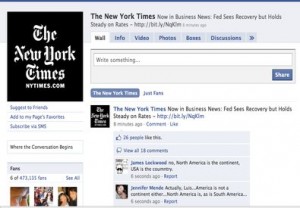
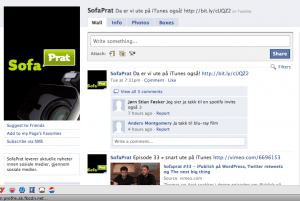
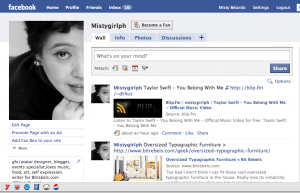

COMMENTS