Emulators gain more and more popularity nowadays. As players get bored by modern MMORPGs, they start looking back on the retro console games that were blowing up teenagers’ minds some ten or twenty years ago. The magic of emulators makes it possible to run old games of such legendary systems as Nintendo Classics, Game Boy, Sega Genesis, or PlayStation on the computers. All you need to do is to get a nice emulator and several games to play on it. Thousands of immortal classics are waiting for you! If you want to reconnect with your favorite game characters on your Mac OS, it will be our pleasure to walk you through selecting, downloading, installing, and loading the best emulator and ROMs.
IMAGE: PIXABAY
Choosing Emulation Software
So, you have made up your mind to start playing retro console games on your Mac PC, but you still don’t know what to start with. Let us help you. You should decide what console you want to emulate before you start searching for an emulator on the Internet. Please, note that compared to the emulation options available for Windows computers, those for Mac are quite scarce. Nevertheless, we have prepared a list of reliable emulators that can work pretty well on your Mac comp.
- The ubiquitous RetroArch is the first option we would recommend for running on Mac. You will be able to play all popular games that once were available on retro consoles and handhelds.
- PCSX2 is the tool that can best emulate PlayStation 2 games on Mac.
- The fans of GameCube and Wii don’t have many options at their disposal since there are no reliable emulators for those consoles… except for the Dolphin emulator. So, if you want to play exactly the GameCube or Wii classics on the Mac PC, make sure to avail yourself of this tool.
Downloading And Installing The Emulator
Choose a reliable website offering the emulator of your choice and visit it. Once you find the necessary emulator, don’t hesitate to click on the “Downloads” link next to it. After that, select the Apple folder and then the x86_64 folder.
Select the file of the emulator you’re planning on using. After clicking on it, either the program or its installer will start downloading. If you download the emulator installer, do to your download folder, and click on the new file to begin the installation process.
Once you’re done, drag your emulator file into the Application folder. Right-click on the emulator and choose the “Open” option.
Most emulators (RetroArch in particular) that can work on Mac cannot be opened by standard double-clicking on them. Therefore, make sure to perform the above operations to fire up the program.
Then, the window prompting you to confirm your desire to open the emulator should pop up. Don’t hesitate to do it by pressing “Open” or, for some emulators, “OK.” If you are using a multi-system emulator such as RetroArch, don’t forget to specify what emulator you would want to use when the program is loaded.
You may be presented with lots of emulator options. If you’re hesitant which one to avail yourself of, select any and try running it. You will be able to choose another emulator anytime. Next, you’ll need to press a certain button, very often it’s X, to download the emulator you have chosen.
Then, you can go back to the main menu.
Downloading ROMs For A Mac Emulator
Of course, you won’t be able to start enjoying retro classics if you don’t get any ROM files to run on the emulator. As a rule, players would go online to find the necessary games. It’s quite a good idea! Still, we’d like to spare your time. ROM Games on RomsMode.com – visit now this online source offering the best games for any console!
NB! Using the ROM files of the games you never purchased is considered illegal in most countries. Therefore, if you decide to get the ROMs from a third-party source, you bear sole responsibility for doing so.
After downloading the chosen ROM file from RomsMode, extract its content to the appropriate directory. Every time you get a new game, make sure to create a new folder for it. Also, don’t forget to name the folder according to its content.
Add game file to your emulator. Choose the folder containing the ROM file and select the game you want to play. By doing so, you will start the game in your emulator.
Congratulations! Now you can play cool games on your Mac PC.
If you are interested in even more technology-related articles and information from us here at Bit Rebels then we have a lot to choose from.
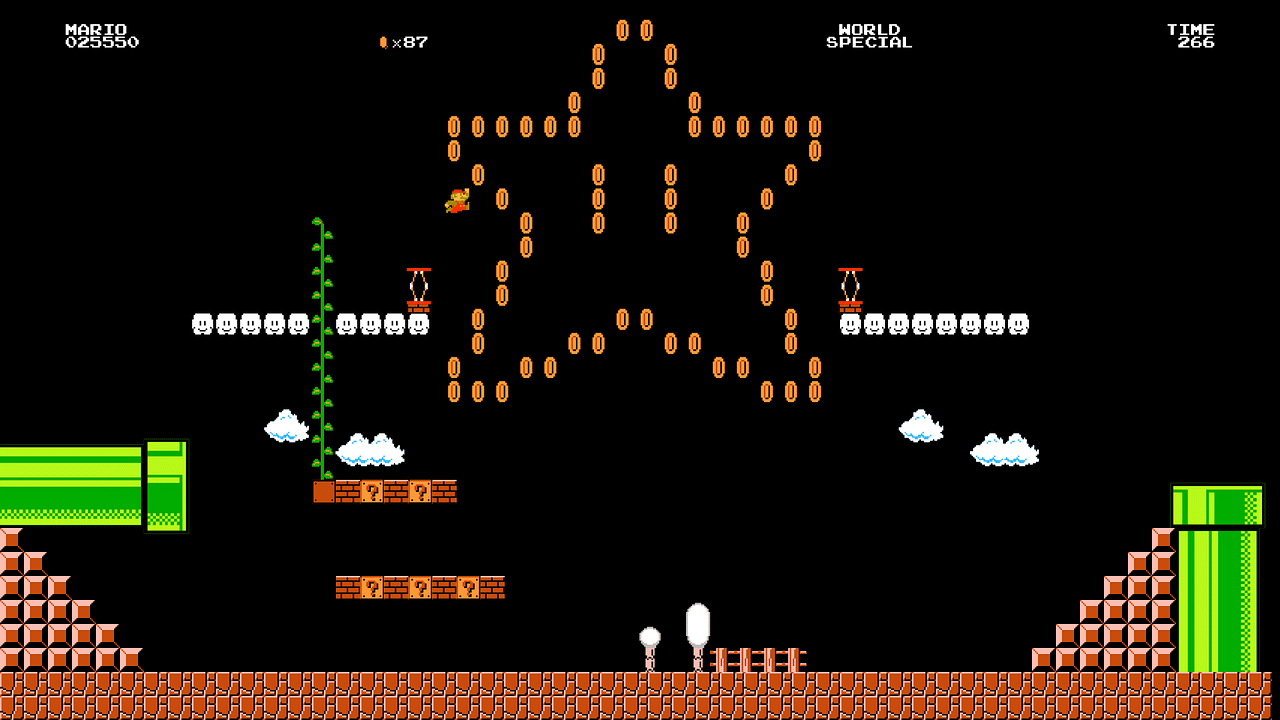

COMMENTS