Playing your video or music on your Android phone is limited in a visual area, and want to enjoy it on a bigger screen? You can get the job done via a streaming way to see more detailed pictures. For online video music, installing an app on both Android and PC is undoubtedly the best way to share the same content on two platforms at the same time.
IMAGE: PEXELS
Obviously, the premise is that there is a compatible app. What if there is no such app? How to enjoy the content on both sides or namely, how to stream Android to PC? For offline videos or music on Android phones, especially the recorded videos or music you want to share with someone, it is also very considerate by connecting Android to PC without HDMI cable.
Apple’s AirPlay protocol makes it very easy for its users to stream media from the iPhone to a computer or Apple TV. How about you Android users who want to stream Android video music to PC like the way iPhone users do? Good news is that there is a streaming protocol like AirPlay called DLNA that helps Android users to stream video music from Android phone to computer wirelessly and without any payment.
Why Use DLNA Protocol To Stream Android Video Music To PC?
DLNA is by default the streaming protocol on almost all Android phones that helps Android media sharing to other DLNA-compliant devices, including PC, smart TV, speaker, game console, etc. quickly. Different brands have different definitions of DLNA protocol, like Sony’s Throw, Samsung’s AllShare, and LG’s Smartshare, all of them are derived from DLNA. So, you actually don’t need any help to make your Android phone DLNA-compatible.
The only problem you need to solve is to make your PC DLNA-supported to receive and play DLNA streaming, and 5KPlayer can offer some help. To let Android users realize wireless multi-screen media sharing, 5KPlayer adds DLNA support to help people enjoy the multimedia on different platforms easily with fun entertainment.
5KPlayer can act as a DLNA player to display what is streamed from Android to a computer, a DLNA sender to send content from computer to smart TV, and also a DLNA media server to offer a vast number of media resources for DLNA streaming. Without any practice ahead of time, you can quickly and seamlessly share video and music from Android phone to PC wirelessly.
How To Connect Android To PC For Video Music Streaming?
Preparations: Both your Android phone and PC should be DLNA-compatible, so the DLNA app like Allcast is suggested to make your phone DLNA-enabled if you are not sure your phone is DLNA-enabled. Then make sure your PC’s DLNA streaming is turned on. Usually, it’s off status on Windows 10 PC. If you are not sure, go “Control Panel” of your PC, search “Media”, click “Media streaming options” and “Turn on media streaming”.
Step 1. After the preparations, connect your Android phone and PC to the same network.
Step 2. Open DLNA-compliant player 5KPlayer, click on the “DLNA AirPlay” icon on the main UI of 5KPlayer to turn on the DLNA function to make sure that 5KPlayer can discover your Android phone.
Step 3. Open the app on your Android phone to play video or music, and find the DLNA icon in the app to connect your Android to PC, then 5KPlayer will receive the DLNA streaming and play it instantly on your PC.
How To DLNA Stream Video Music From PC To Smart TV?
Compared to a computer, smart TV would be a better choice to view movies, TV shows, broadcasts, gameplays, etc. In case needed, 5KPlayer as the DLNA sender also allows you to cast media files from PC to Samsung, LG, Sony, etc. smart TV.
Step 1. Connect your computer and smart TV to the same network.
Step 2. After you have turned on the DLNA function of 5KPlayer in Settings, you can go back to the main UI and click on “dlna” icon on the top right corner to find your TV to connect.
Step 3. Play your media file with 5KPlayer on PC, and then the file will immediately be streamed to your smart TV.
Notice: You can connect 5KPlayer to different DLNA-compatible devices to have a free switch among different platforms. Stream your media files from PC to smart TV, speaker, or game console with 5KPlayer at pleasure. By the way, you can click the “Off” button to stop DLNA on 5KPlayer, or you may also turn all your DLNA service off on Windows PC after streaming, follow the guide from Microsoft.
If you are interested in even more technology-related articles and information from us here at Bit Rebels, then we have a lot to choose from.


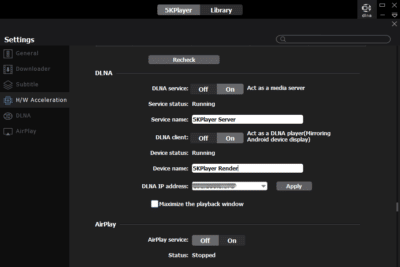

COMMENTS