There are two predominant ways to convert MOV file to MP4 on Windows 10. One is to convert by online tool, the other is to make the MOV to MP4 conversion with desktop software for Windows 10. Each method has its advantages and disadvantages, read the guide below and make your own choice.
IMAGE: UNSPLASH
Method 1 – Convert MOV To MP4 On Windows 10 With Online Website
Unlike many other online websites which present you ads everywhere, cloudcovert is one of the ad-free tools that allow you to convert video in MOV to mainstream video format including MP4, AVI, FLV, MKV, WMV, and WEBM. Besides, this website won’t add watermark to your converted videos without permission.
First, click “Select File” to import the MOV file that you want to convert.
Next, click “Convert” to enable the uploading and converting.
Then, choose MP4 as the output format.
Finally, when the conversion process is completed, your video will show up. Go to more options beside the right-bottom corner, and download it to your Windows 10 PC.
The online websites save you from installing extra application on Windows 10 computer. However, the experience of converting large MOV file is awful. It took an extremely long time to upload and convert the one-minute long MOV file in HEVC codec with about 400MB. Also, you can only upload video in less than 1GB with a free account.
Method 2 – Using MOV To MP4 Converter Software For Windows 10
To convert MOV videos with large file size, especially the 4K HEVC videos, it’s recommended to use desktop apps. Why desktop MOV to MP4 converter is faster than online website? There are two reasons. You don’t need to upload MOV video to the website for conversion and then download it to your computer. In addition, software may take the advantage of GPU of your computer to acceleration the conversion speed.
WinX Video Converter is one of the best video converters for Windows 10 that help you convert either small or large MOV file to MP4 at a fast speed thanks to the support of hardware acceleration tech. It take a second to load MOV video file, and you can directly find the MP4 file without a download after conversion.
There are three steps to convert MOV to MP4 with WinX Video Converter on Windows 10.
Step 1. Click “Video” icon on the main UI of WinX Video Converter to import MOV file.
Step 2. Select the “MP4 Video” in PC General Video category as output.
Please note: The “MP4 Video” is coded in MPEG 4, if you prefer H.264 codec, you can choose AVC as output. It’s H.264 codec in MP4 format. But HEVC MP4 is not recommended in this situation, because the lack of support for HEVC/H.265 codec is one of the main reasons that cause the incompatibility of MOV with many software and devices.
Step 3. Click “Run” to start converting. Wait a moment, the folder with converted MP4 file will open directly after conversion.
The only disadvantage of desktop app is the installation of a new software on Windows 10. Because you may encounter some adware or bundles. Don’t worry, WinX Video Converter is totally safe for your computer. In addition, this software can aid you compress the MOV video size during conversion.
About MOV
MOV format is developed by Apple Company for its products, therefore, Windows computer as the competitor of Mac usually does not let their default programs to support this format. You may bump into the problem like “MOV file won’t play on Windows 10”, “MOV files not recognized Windows 10”, “MOV no sound”, “MOV is choppy”, etc.
If you want to play it, you can check our guide article about MOV playback on Windows 10. When you find you are failed to upload or edit MOV file on Windows 10 computer, choose one of the methods above to convert MOV to MP4 for the best compatibility.
IMAGE: UNSPLASH
If you are interested in even more apps-related articles and information from us here at Bit Rebels, then we have a lot to choose from.
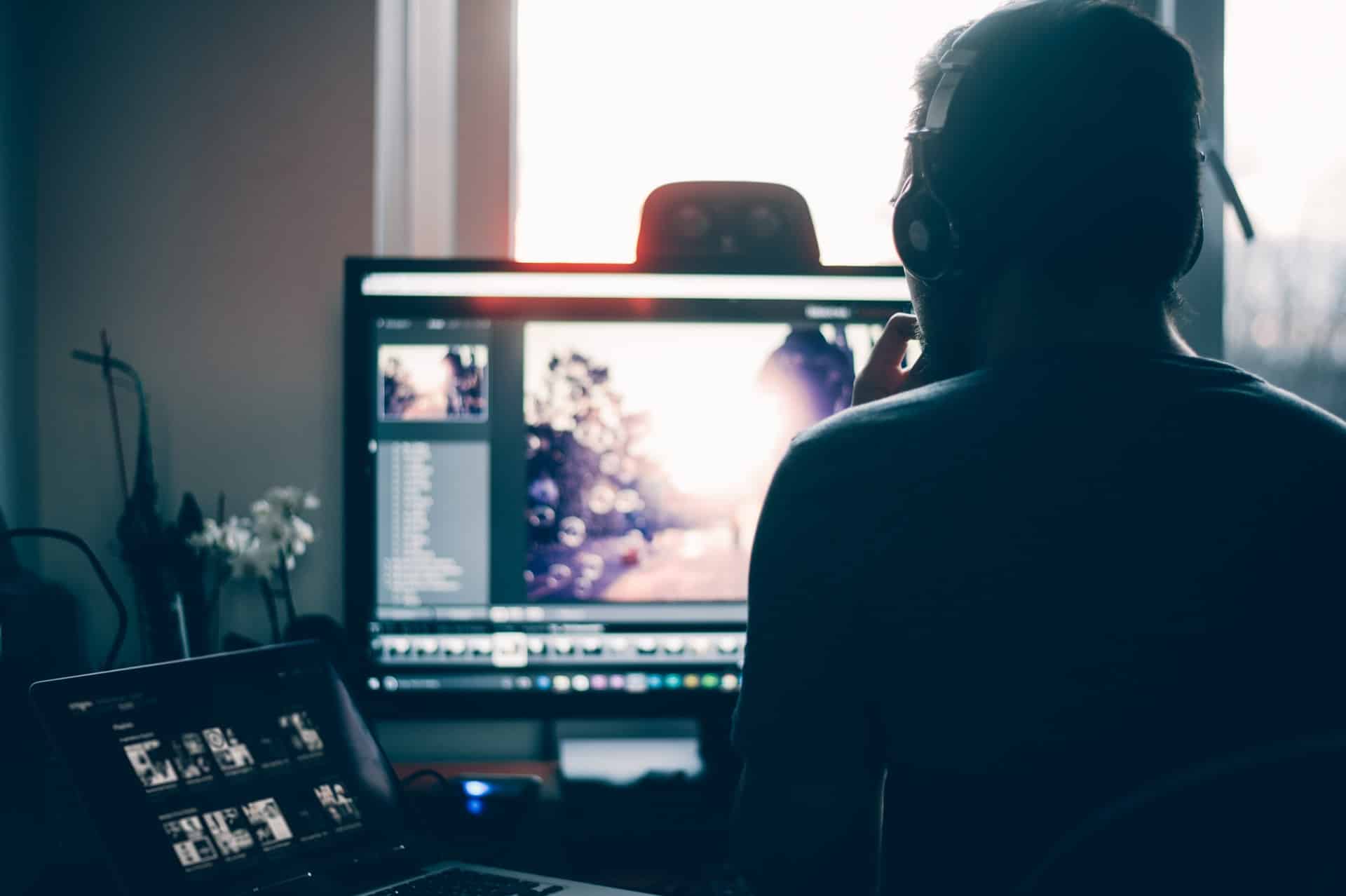
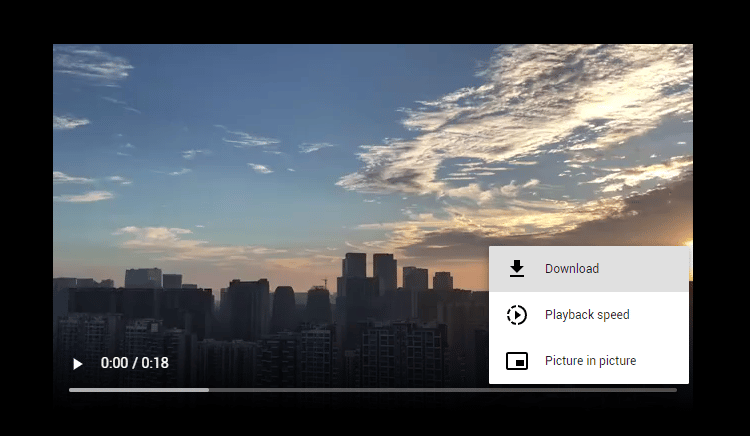


COMMENTS