Are you witnessing FRP lock on your Samsung device? Read this article to bypass FRP Samsung by applying efficient methods. Samsung and other Android devices are secured through FRP lock so that you can prevent an intruder from performing a factory reset on your phone. During unfortunate incidents, if you lose your Samsung device, you can prevent any stranger’s intervention from erasing your data. Hence, FRP lock functions effectively by securing our phone from unauthentic factory rest.
However, if you have accidentally enabled the FRP lock on your Samsung device, you won’t be able to run your device freely. To bypass FRP Samsung easily, this article has jotted down simple guidelines related to it. Also, we have mentioned a special Android screen removal tool to bypass Google account in worst-case scenarios.
IMAGE: UNSPLASH
Part 1 – Using Google Keyboard To Bypass Google FRP
In this section, we will offer simple steps to bypass Samsung FRP with the help of the Google keyboard in simpler steps:
Step 1: For the beginning of the process, start with resetting your phone. Afterward, choose the language and establish the internet connection.
Step 2: Now, you would automatically see the interface of Google account verification along with the keyboard. Select and hold on to the “@” key until the option “Google Keyboard Settings” is displayed on your screen.
Step 3: Now navigate to the three-dot icon on the top-right corner and select the option called “Help and Feedback.” Now click on “Using Google Keyboard” from the options displayed in the help section to proceed. After that, hold any text on this page until “Web Search” appears.
Step 4: On the search box, enter “Settings” and open its menu. Scroll down to locate the option of “About Phone.” Now search for the “Build Number” and click on it 7 times to activate the option of “Developers.”
Step 5: Now revert back to the menu and tap on the “Developer” option. Afterward, tap on “OEM Unlocking” and then tap on “Back” twice.
Step 6: It’s time to restart your device again and then connect it to a strong internet connection. As you have bypassed your Google account effectively, now add a new Google account to use your Samsung device freely.
Part 2 – How To Bypass Google FRP Account With Dr.Fone – Screen Unlock
In this part, we will offer details regarding a third-party tool that will assist you in bypassing your Google account within 5 minutes. Dr.Fone functions as a powerful Android lock screen removal that includes various properties for unlocking several types of passwords. Every Android user can use this tool without technical knowledge and can unlock every complicated password effortlessly.
Furthermore, you can bypass your Google account without requiring a PIN code with a few clicks. To bypass FRP for the users of Android 6/9/10, read the below instructions:
Step 1: Initiate Screen Unlock
Install the tool, Dr.Fone, on your desktop and open its interface. On its home page, choose the option “Screen Unlock” to initiate the process. Make sure that your phone is connected to a stable internet connection during the process.
Step 2: Click Unlock FRP
From the new window, click on “Unlock Android Screen/FRP” and then select “Remove Google FRP Lock.” Now you can see the OS versions of Android from where a tap on the OS version for Android 6/9/10.
Step 3: Connect your Samsung Phone
With the help of a USB cable, connect your Samsung phone to the PC. After giving verification on the pop-up message on your PC, you would receive another notification on your phone. From there, click on “View” to reach the Play Store. Download the related browser from Play Store and after installation, tap “Open” to continue. Now add the URL “drfonetoolkit.com” to this browser.
Step 4: Select Settings
On the redirected browser page, click on the “Android 6/9/10” option to continue. Click on “Open Settings” and then select “PIN” from the new window.
Step 5: Add your PIN
On the next web browser page, select the option “Do not require” by tapping on it. Set up your PIN code on the given box and then click on “Skip” on the new appeared screen.
Step 6: Bypass your Google Account
Go back to the Wi-Fi connection page by clicking on the “back” icon. Tap on “Next” and add your newly made PIN code. Click on “Continue” to reach the Google account log-in page, from where a tap on the “Skip” option. Hence, you have successfully bypassed your Google account.
Conclusion
Sometimes, FRP lock can bring us trouble, and as a result, we are unable to function with our Samsung device. By reading this composition, you will fetch a clear notion of how to bypass FRP Samsung quickly. Moreover, we have given a detailed note on Dr.Fone’s tool to unlock FRP locks on Android devices.
IMAGE: UNSPLASH
If you are interested in even more geek-related articles and information from us here at Bit Rebels, then we have a lot to choose from.
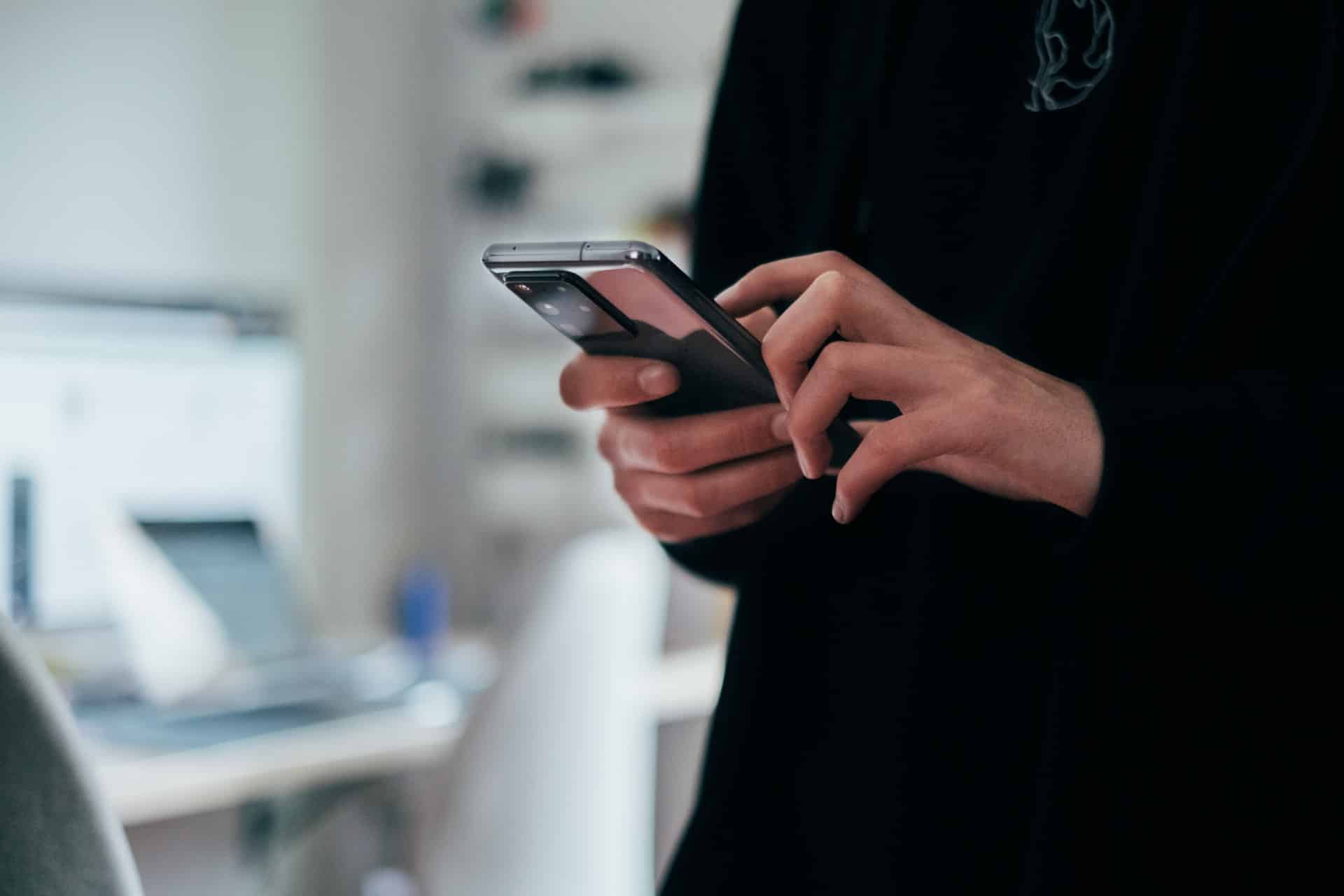
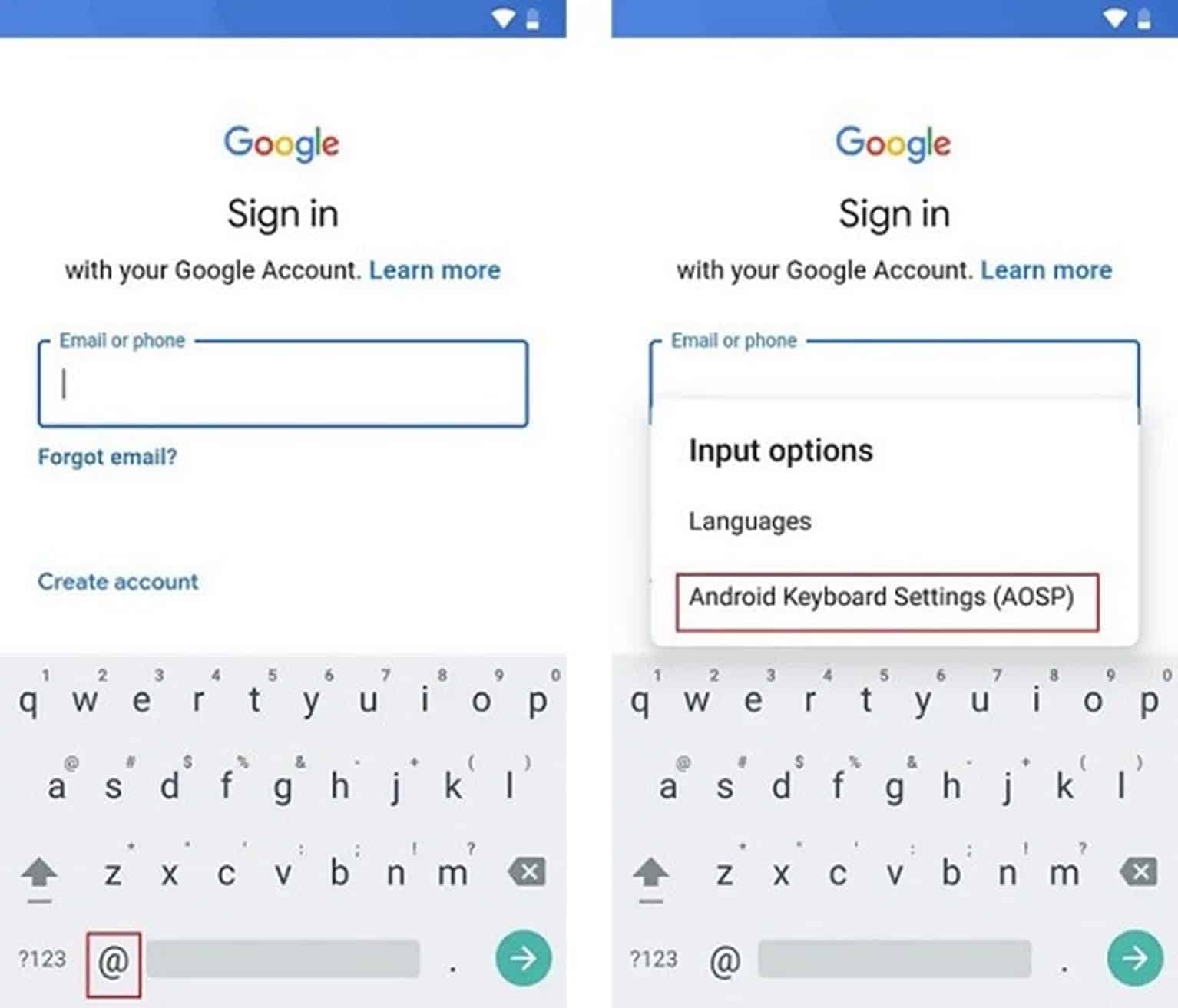
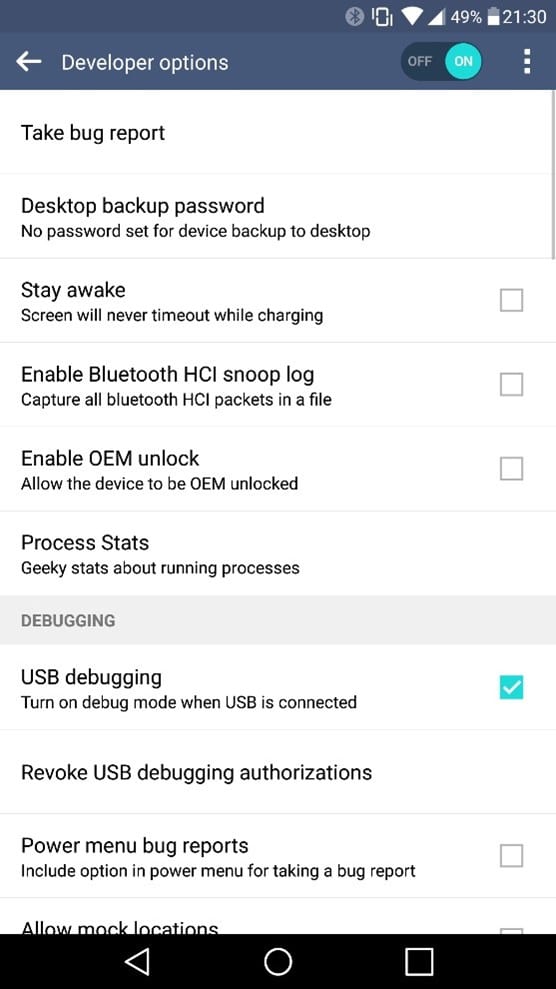
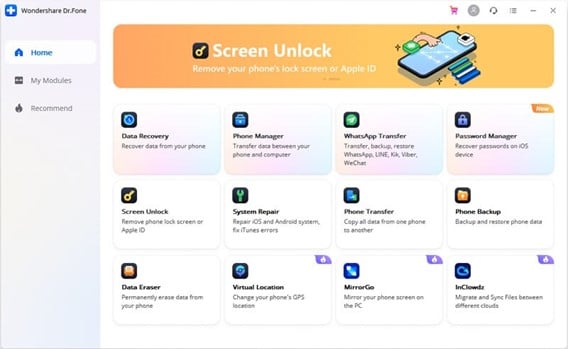
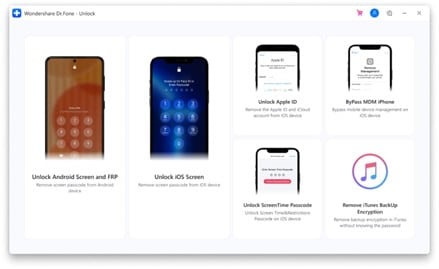
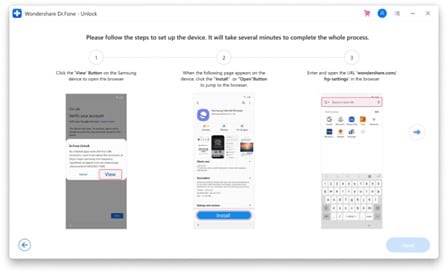
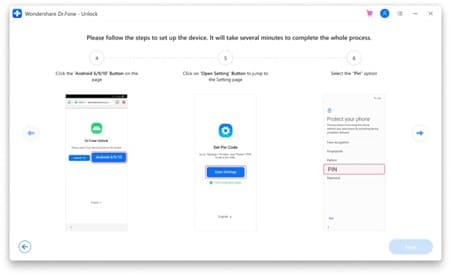
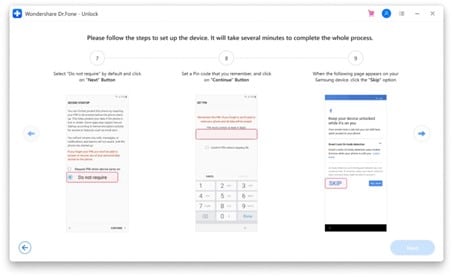
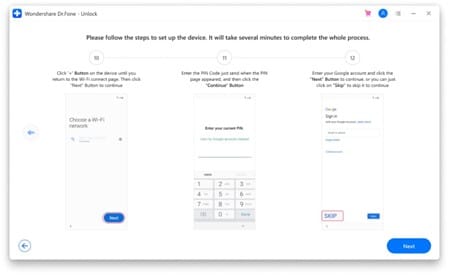

COMMENTS