“Hello, I recently reset my iPad because my dad gave it back to me. I have came across the issue of remote management. I can not set up my iPad due to it. Is there any way you can help me?” – From Apple Forum
It would be frustrating when you find your iOS devices are remotely monitored by MDM, especially when you are using the devices allocated from your companies or schools, even some parents would use MDM on their kids’ iPhone/iPad.
Hence, some of you would desire to get rid of this and bypass MDM on iPhone/iPad securely and instantly. But how?
IMAGE: UNSPLASH
Can MDM Be Removed Permanently?
Surely it is possible for you to remove MDM permanently. However, you need to pay attention that Apple is not officially helping to remove MDM profile, and the locks are usually applied by the MDM platform.
Even though you find the option to delete MDM profile from your iOS devices’ settings, you still need help from the administrators who manage the devices.
So instead of finding an official way from Apple or letting the administrators know, you will need extra software to bypass MDM on iPhone/iPad secretly and instantly. Keep reading to grasp the best tool that can bring you help.
How To Securely And Permanently Remove iPhone/iPad MDM Without Passwords
If you desire to bypass MDM and remove it from your protected iPhone/iPad devices without passwords or notifying the administrators who manage the devices, Passvers iPhone Unlocker will be a must-have software to help you process it.
This top-ranking iOS locks removal software just launched the MDM function to enable a convenient and secure way for you to bypass MDM protection, and only process one-click to let you remove it instantly and permanently.
Passvers iPhone Unlocker won’t ask to enter a password to remove MDM profile while processing the operations. Meanwhile, the software will ensure great stability and powerful ability to make sure the MDM unlocking process can be completed at 100% success rate without sudden failures occurred.
As Passvers iPhone Unlocker also delivers an intuitive interface enabling you to complete the MDM removal within just very simple clicks, the brief guide below will go through how to bypass MDM on iPhone/iPad via Passvers iPhone Unlocker together with you.
As the software offers free trial, you are able to install it and process the MDM removal following this guide right away:
For Bypassing MDM On Devices Working Properly
STEP 1. Once launching Passvers iPhone Unlocker on your desktop, select “Remove MDM” functionality from the main interface and continue to process the MDM removal selecting “Start Removing” under the “Work Properly” section.
STEP 2. Now you are required to connect your iPhone/iPad to the computer via a USB cable to let the software detect it. Next, hit “Start” and follow the on-screen instructions to enable the “Find My” function off.
STEP 3. Finally, simply give a go on the “OK” option and Passvers iPhone Unlocker will process bypassing MDM right away! It takes only several minutes for the software to complete, just wait for its completion patiently.
For Unlocking MDM Profile On Disabled Devices
STEP 1. To remove MDM from the iOS devices that have been disabled, you will need to process the MDM removing selecting “Remove MDM” > “Disabled” > “Start Removing.”
STEP 2. Before starting the MDM removal, you will need to enter “0000” to confirm the operation in the next steps. Then connect your iPhone/iPad with the desktop and follow the on-screen instructions to put the device into “Recovery Mode.”
STEP 3. Now, confirm the device info and hit the “Start” icon to install a firmware package in order to continue a successful MDM removal.
STEP 4. Once completing the firmware package installation, select “Device Activated” and submit to remove MDM as well as restart your iPhone/iPad. When your device screen turns to the “Hello” interface, you have successfully bypassed MDM!
How To Remove iPhone/iPad MDM Without Computers In Settings
If you can get the password from the administrator of the iOS device, surely the simplest and cost-free method to bypass MDM is by processing the removal in “Settings” on your devices. Simply follow the steps below to process it with a password:
STEP 1. Open “Settings” on your iPhone/iPad. Then navigate to “General” > “Device Management” and find the “MDM Profile.”
STEP 2. Click into the information page of the MDM profile, by selecting “Remove Management” and you will be asked to enter the password to submit the removal.
STEP 3. Once entering the password, it will process removing MDM for you and just for a few minutes, you will get a MDM protection-free iOS device again.
Final Verdict
When you discover your iPhone/iPad is protected by MDM, don’t worry as you are actually available to bypass MDM and unlock it secretly without letting the administrators know! Passvers iPhone Unlocker will deliver a 100% secure help at 100% success rate without failure occurring.
You can trust on it and get a MDM-free iOS device within just a few taps!
IMAGE: UNSPLASH
If you are interested in even more technology-related articles and information from us here at Bit Rebels, then we have a lot to choose from.

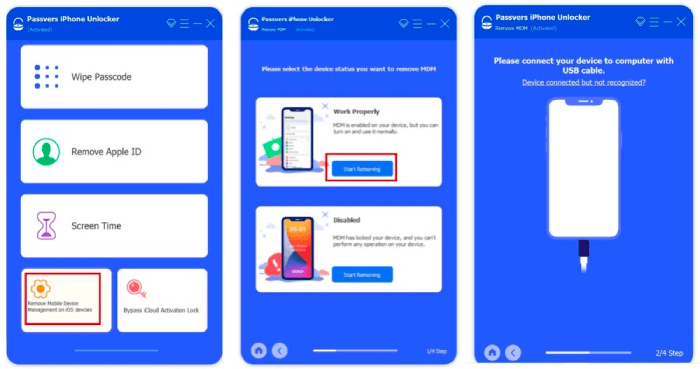
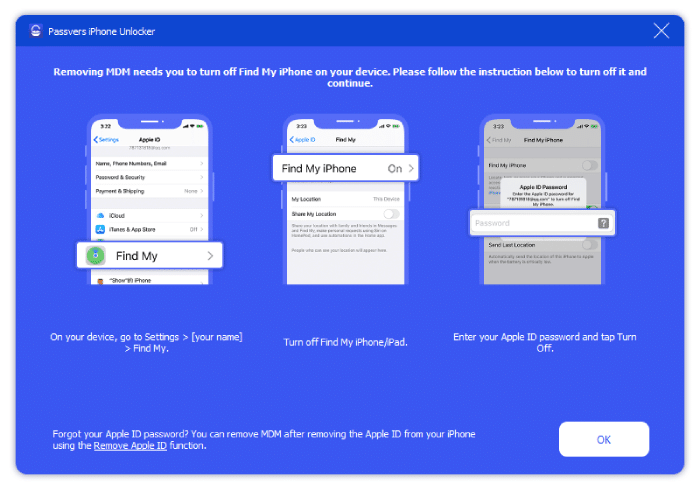
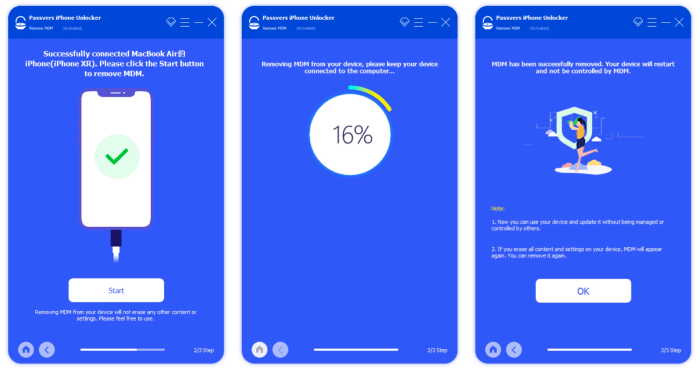
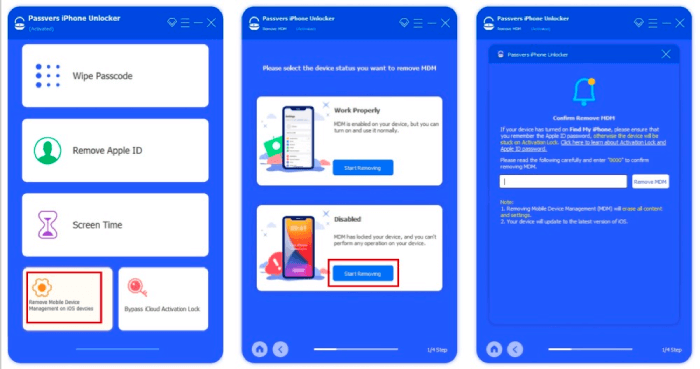
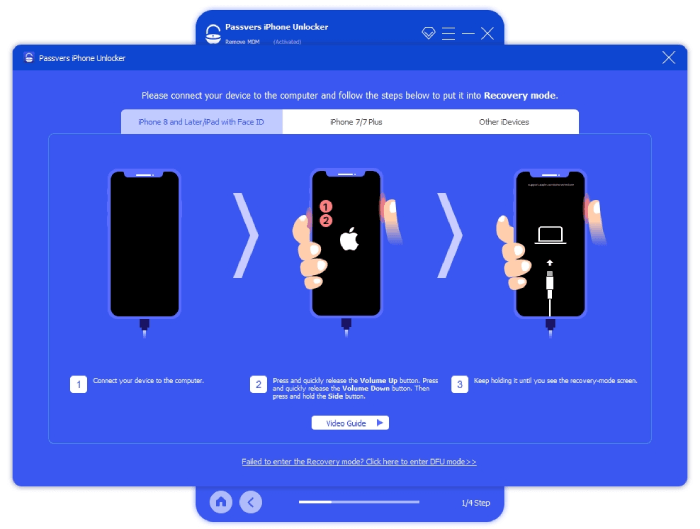
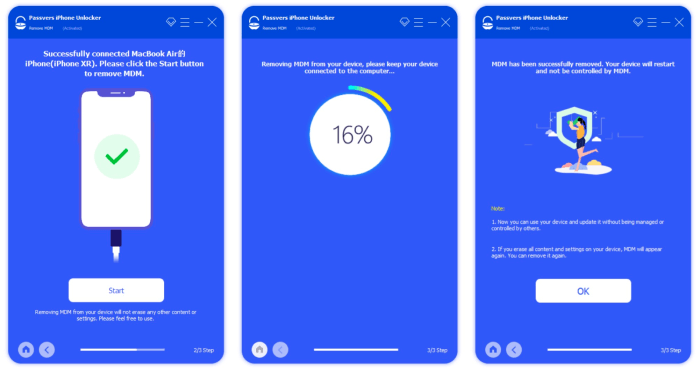
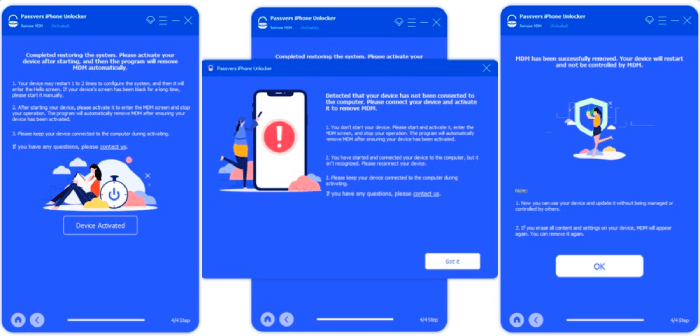
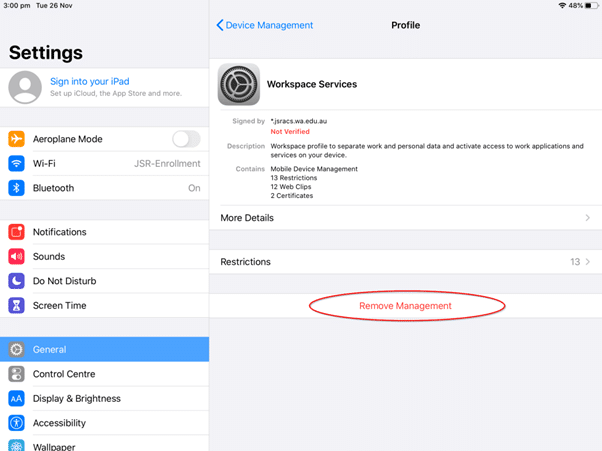

COMMENTS