If you’ve found yourself staring at that little spinning wheel on your screen while you’re trying to stream a video or play an online game, then you’re in the right place. If you’re experiencing slow WiFi or your web pages won’t load, then the problem is likely your WiFi connection, and more specifically, your WiFi signal strength.
When you have a strong WiFi signal, then you have a more reliable internet connection and can perform WiFi intensive tasks on devices around your home. When you have a weak WiFi signal, you will find yourself battling with slow speeds, dropouts, and maybe even no connection whatsoever.
WiFi performance issues can happen for a multitude of reasons. The best way to determine whether WiFi signal strength is the source of your problems is by checking WiFi signal strength in your network area.
IMAGE: UNSPLASH
Understanding WiFi Signal Strength
You’re probably familiar with the WiFi strength bars that are a common feature on WiFi-enabled devices like laptops, smartphones, iPads, and so on. These bars are useful for getting a quick visual on your signal strength, but there are limited in what they tell you. Signal strength bars are essentially a visual representation of the Received Signal Strength Indicator (RSSI). Put simply, this is just a measurement of the power present in the received radio signal (WiFi signal).
When you check WiFi signal strength, you might see results displayed in RSSI or dBm. These two units of measurement both represent the same thing (signal strength), but they aren’t the same. RSSI has no absolute value and can be represented on a scale of 0 to 255. However, the chipset manufacturer decides on the scale. So they could choose a scale of 0 to 100 or a scale of 0 to 60, or something else entirely. Higher values on the scale mean better signal, but the scale is still relative rather than absolute like is the case with dBm.
What Do dBm Values Mean?
If you see WiFi signal strength represented in dBm (decibel milliwatts), then here’s how to make sense of what you see.
- -30 dBm: This is the maximum signal strength and likely means you stood right next to the router.
- -50 dBm: This is an excellent signal strength. You should be able to perform all WiFi related tasks with ease.
- -60 dBm: Good signal strength. You should have no issues.
- -67 dBm: Still good. This is a reliable signal strength and should be sufficient for non-HD video streaming.
- -70 dBm: Should be sufficient for light web browsing and using email, but is not considered a strong signal.
- -80 dBm: Unreliable, and you will struggle to perform most tasks.
- -90 dBm: It’s very unlikely that you will connect to the network. Very poor signal and unreliable connection.
How To Check WiFi Signal Strength
Okay, so you think it’s time to start checking WiFi signal strength in your network, but you’re unsure what to do next. The best way to check WiFi signal strength is to use a dedicated app like NetSpot or AirPort Utility.
Checking WiFi Signal Strength With AirPort Utility
AirPort Utility is an app created by Apple for use on Apple devices using iOS. You can download the app to your iPhone or iPad, and it will display all the wireless networks in your area and key information like the WiFi signal strength in dBm. If you’re a macOS user, then you don’t need an app at all. You can simply hold the option key and click on the WiFi symbol on your device. This will bring up an information card that tells you the RSSI in dBm.
How To Check WiFi Signal Strength With NetSpot
The NetSpot app runs on Windows and macOS and can help you drill into the specifics of your WiFi network. When you install and launch the NetSpot app (it’s free!), you will see two modes, Discover and Survey. By using the Discover mode, you will be able to see all of the networks in your area, along with detailed information about them, including signal strength (dBm), noise, channel, and more.
If you want to see how signal strength varies at different points around your home, then you can use the survey mode to perform a wireless site survey and find WiFi hotspots and dead-spots.
When weighing up functionality and usability, NetSpot is the best option for both Apple and Windows users who want to check WiFi signal strength. While Apple users don’t need an app to check dBm, they can’t do much else without an app.
Tips For Improving Poor Signal
- Update or upgrade your router.
- Experiment with removing or rearranging WiFi inhibiting objects like thick bookcases, fish tanks, and so on.
- Move your router as close to the center of your home as possible.
- Create a WiFi heatmap of your home to identify problem areas.
- Change the WiFI channel.
If you are interested in even more technology-related articles and information from us here at Bit Rebels, then we have a lot to choose from.
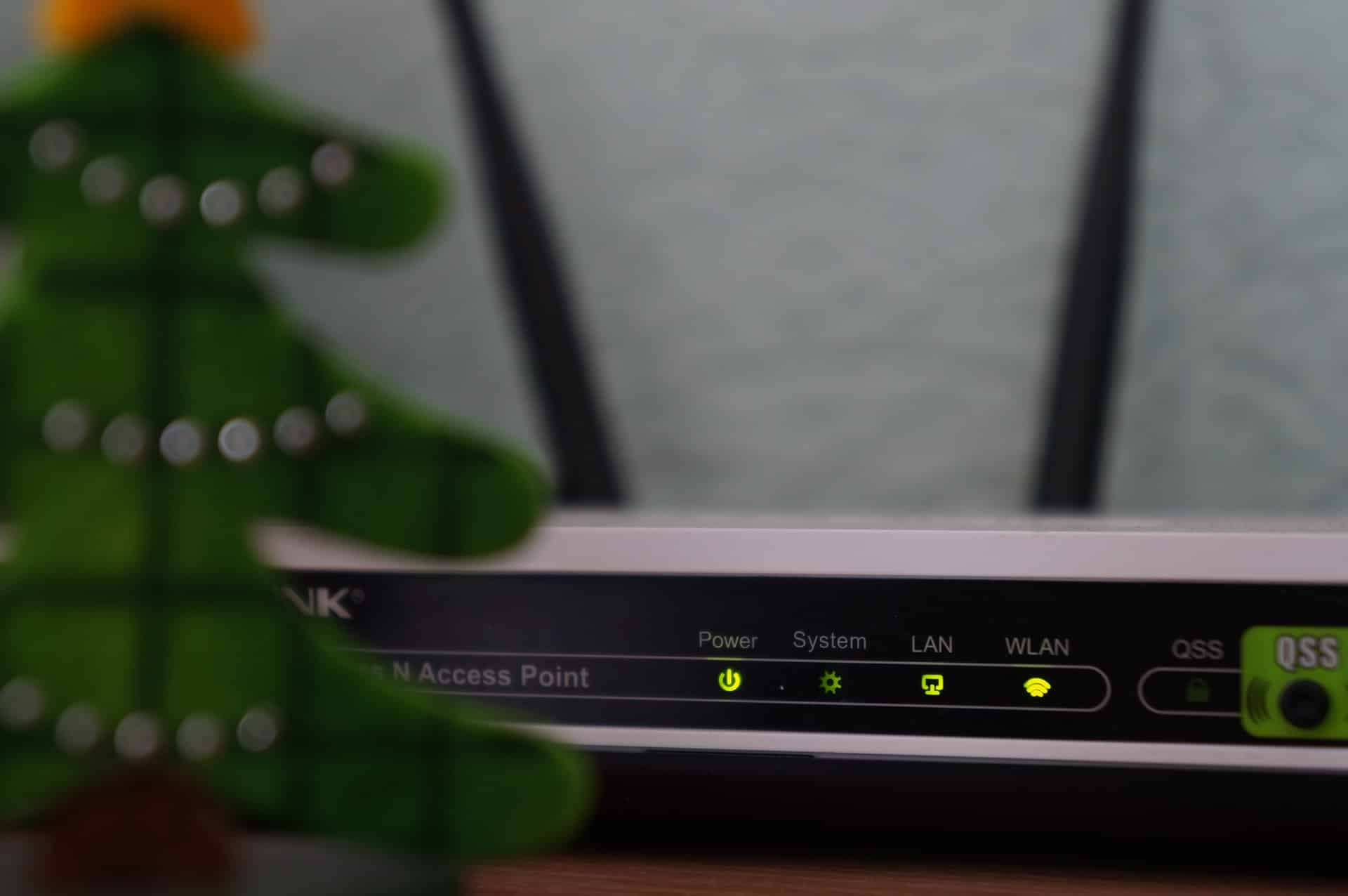
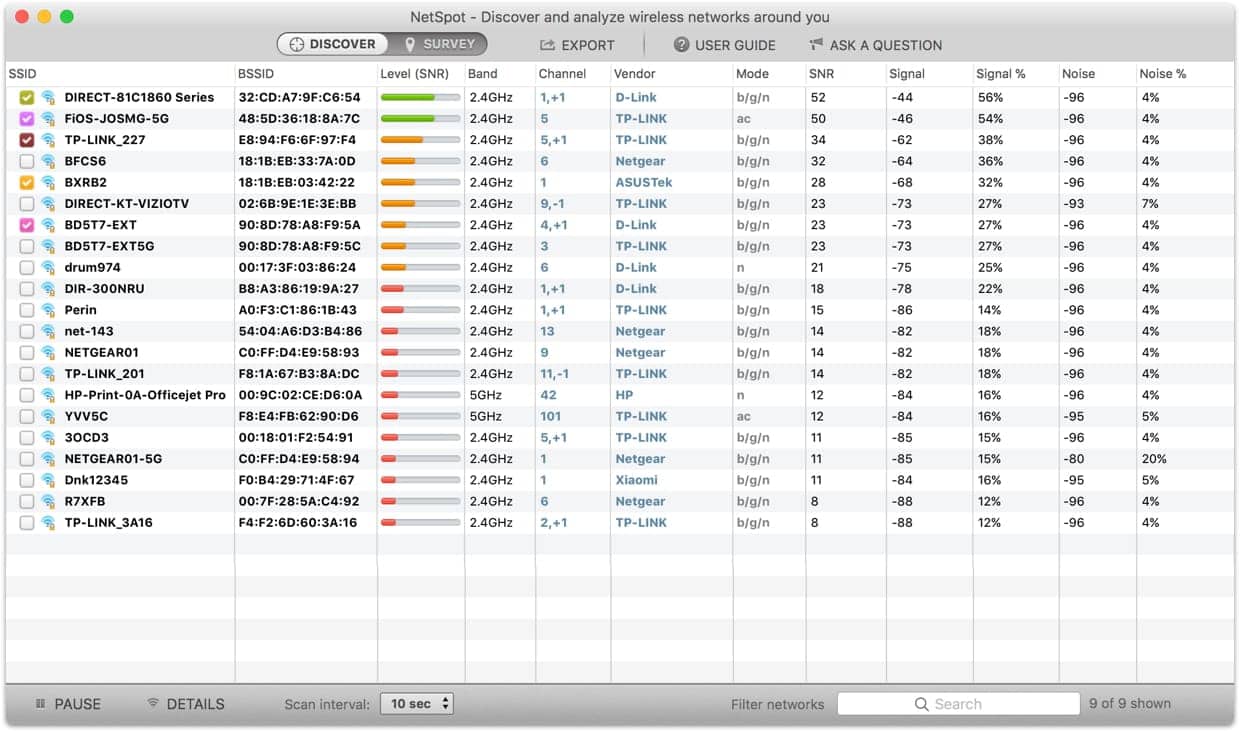
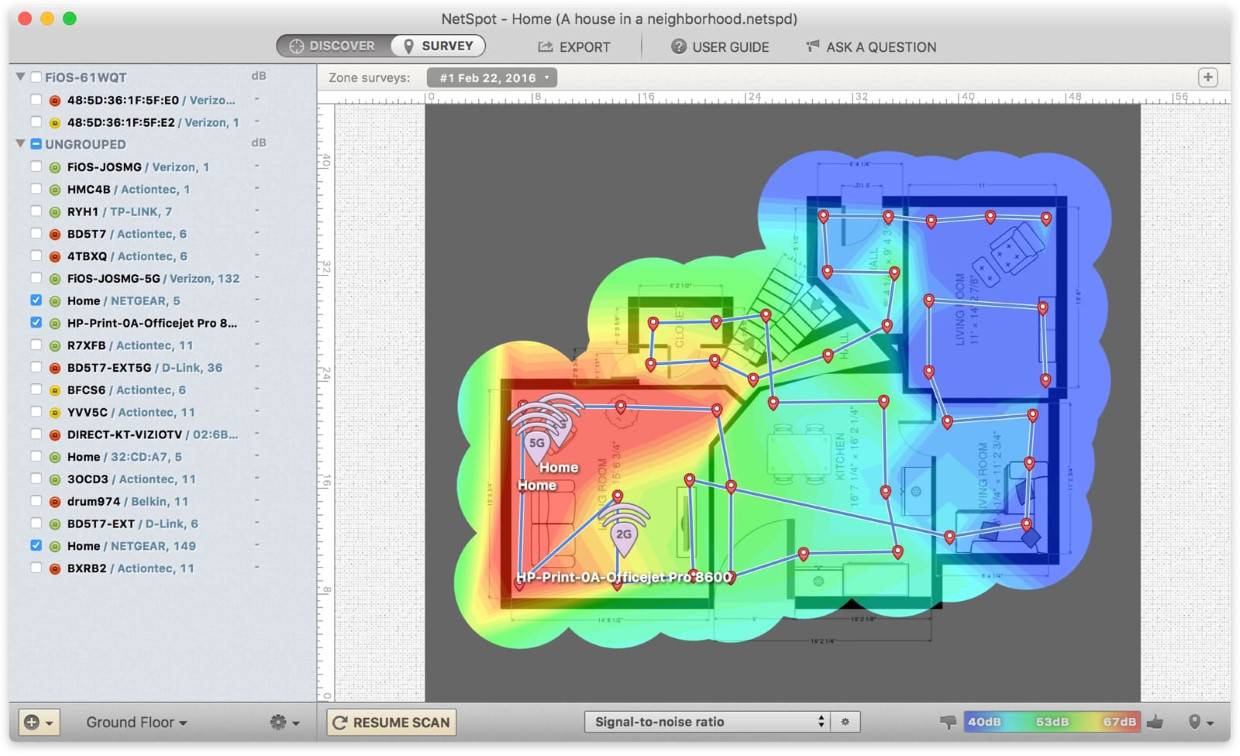

COMMENTS