Whether you want to share a photo or video that you have saved on your iPhone to your friends or need to transfer some multimedia onto the big screen so a congregation or a group of people in any given professional or academic setting can view and enjoy, mirroring the iPhone screen to that of a Windows 10 PC is a very useful trick to have up your sleeve.
Unfortunately, it is not as easy to pull off as one would hope it would be. The usual default programs that people tend to recommend are extremely buggy or hit and miss. And if you are running short on time, you simply cannot waste any in trying various apps and software out. This is where 5KPlayer comes in.
IMAGE: PEXELS
5KPlayer is an absolutely incredible software system that you can access through your desktop computer device and use to stream or cast the screen of your Apple device such as an iPhone onto the screen of your computer or projector so that you can display the image to a wider audience.
This is completely free to use tool that acts as an all in one multimedia manager, editor, and viewer for you as apart from image projection from mobile devices, it also lets you download and view videos, as well as edit them.
AirPlay with 5KPlayer is supported by iOS 13 and is compatible with the latest iPhone releases such as the iPhone 11, the iPhone Pro, as well as the iPhone Pro Max. It is an extremely simple and easy to use interface with clear instructions on how to perform specific actions, as well as a stable platform that ensures consistently good quality throughout your usage of the software or projection purposes to your Windows 10 PC.
Not only that, but 5KPlayer also supports recording the mirrored screen on Windows 10. This means that while you are casting the image or video live from your iPhone onto the computer system, you can simultaneously record the footage with a simple press of a button and store the recorded media for later use in any capacity as needed. Very useful to record game walkthroughs.
How To Mirror iPhone To Windows 10 With 5Kplayer
Step 1. Launch 5KPlayer on your computer, click the AirPlay icon to turn on the AirPlay service.
Step 2. Swipe down/up on your iPhone to open the Control Center.
Step 3. Tap on Screen/AirPlay Mirroring and connect with your computer or laptop when the device list appears. The screen will start projecting on the Windows 10 computer.
Note: There may be little differences in operation among each iOS version. For iOS 13, users can find on Apple’s official site.
Here are some handy tips when mirror iPhone screen to Windows 10 with 5KPlayer:
- If you want to record the casting, simply hit the red circle on the computer screen with your cursor.
- Click on the icon again to stop recording and save the video in your Library.
So if you are looking for a software to help you AirPlay mirror your iPhone to PC for free, then look no further than the 5KPlayer as it is an all-encompassing tool that will go above and beyond when it comes to meeting your requirements and expectations. You can read more about its hundreds of features at 5KPlayer.com and find the link to download the software for free as well.
If you are interested in even more technology-related articles and information from us here at Bit Rebels, then we have a lot to choose from.

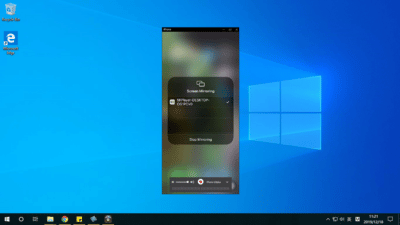
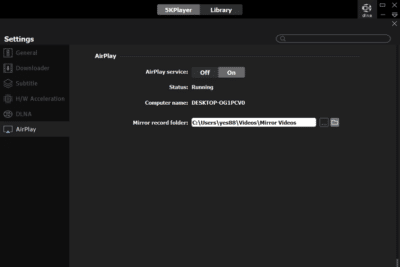
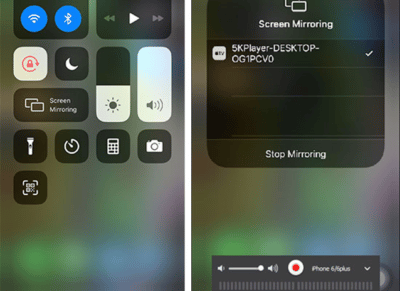

COMMENTS