Since WhatsApp is a source of communication for many people, it possesses data that no one would want to lose. That’s why when you change a phone; you’d always want to transfer the data from one device to another.
Especially when using the iPhone, it becomes more challenging to share your data from Android to iPhone. But there is a Tenorshare iCareFone WhatsApp Transfer tool that is pretty efficient at serving your purpose.
IMAGE: UNSPLASH
Part 1 – Who Need Tenorshare iCareFone WhatsApp Transfer?
ICareFone is a tool for WhatsApp that helps you transfer your WhatsApp data, including images, files, and videos between Android & Android, Android & iOS, iOS, and iOS. It’s a pretty reliable and trustworthy tool.
1. People Who Change Phones
A lot of people want to buy new mobile devices because their old mobile turned a bit old, but the old phone possesses the majority of their data they don’t want to lose.
2. Those People Who Are Concern About Losing Their Data
Some people are using the LINE/Kik/Viber/WeChat app, they need to backup above social apps data on iPhone/iPad in case of loss, viewing and restoring the data on iPhone is more important.
Part 2 – How To Transfer WhatsApp From Android To iPhone
Follow these simple steps if you want to know how to transfer WhatsApp from Android to iPhone.
Step 1: Download iCareFone For WhatsApp Transfer
Launch iCareFone after installing it. After doing it, you’ll need to connect two devices to the computer. Now, click ” Transfer” to proceed further.
Here, the system will ask you to make the confirmation of the popup. After doing it, you’ll need to press ” Yes” to move ahead.
Important Note
If you’re using a Samsung device, you’ll have to enable USB debugging. You can enable it by following the screenshots.
Step 2 – How To Back Up WhatsApp Data?
In this phase, you’re supposed to back up your WhatsApp data on the source device. You can serve your purpose with these screenshots. After you do it, click ” Continue”.
It will take some time to collect data from your source device. Wait for few seconds.
Step 3 – Verify Your Source Device’s WhatsApp Account
To ensure your WhatsApp data remains safe, you’ll need to verify the WhatsApp account you’re using to create the backup. By entering your phone number and country code, you’ll be able to verify your account.
After you enter the phone number, you’ll see a window popping up that tells you about the confirmation code you receive after entering a number. Now, you only need to press ” Continue,” and you’ll be able to move in the verification interface.
Step 4 – Generate Data To iPhone
After your verification is successful, your mobile device will automatically enter the next to generate the data you want to restore.
You’ll need to log in to WhatsApp on your iPhone device before storing any data. If you don’t do it, the data might not be visible. By hitting ” Logged in”, you can serve your purpose.
Step 5 – Restore WhatsApp Information To Your iPhone Successfully
Now, the software is going to restore data to iPhone. Its speed will depend on the size of your data.
When your data restore completely, you’ll see ” Transfer successfully” on your screen.
Part 3 – Useless Methods For WhatsApp Transfer From Android To iPhone (You Should Not Try)
There’re some ineffective ways of transferring WhatsApp data from Android to iOS. We have decided to explore these ineffective methods because many articles and blogs would tell you about these methods too. So please don’t fall into the trap of some pieces.
Method 1 – How To Do Android To iOS WhatsApp Transfer Via Email?
You can use Email for transferring your WhatsApp data from Android to iPhone devices. You don’t need to depend on a third party using this method, but it possesses countless flaws.
Although free and compatible with Android and iOS devices, no one would recommend it to you. Here are some reasons that would portray a picture of why this method isn’t worthy.
- It’s a time-consuming process because it can transfer only one chat at a time.
- Email possesses the sending ability of only 25MB, so you won’t be able to transfer the data-carrying more than 25MB.
- Another downside of this method is that it doesn’t allow you to open your message on the WhatsApp app, meaning you won’t reply to your friends.
Method 2 – How To Migrate WhatsApp From Android To iPhone Via Backup
You’d have thought that it’s possible to transfer your WhatsApp data between Android and iPhone devices via backup. But that’s not practical. It would help if you didn’t mind wasting your time trying this method.
Android allows its users to backup their data on Google Drive. After going into the Settings>Chats>Chat Backup of your Android device, you’ll see only Google drive or local storage will back up your data.
Part 4 – FAQS
1. How Do I Restore WhatsApp Chats From Google Drive Backup On An iPhone?
Due to the incompatibility of Google Drive with iOS devices, you can’t restore data directly from Google Drive.
In this scenario, you’ll need to transfer your data to an Android device. After, you need to acquire tools like Tenorshare iCareFone for WhatsApp Transfer to move your data from Android to iPhone.
2. How Do I Move WhatsApp From Google Drive To iCloud?
As we said earlier, it’s not practical to transfer WhatsApp data from Google Drive to iCloud. Google Drive isn’t compatible with iCloud; this reason causes the barrier between Google Drive and iCloud.
You can follow these steps to get your job done.
- Move your data from Google Drive and transfer it to your Android phone
- Now, you can use a third-party program like iCareFone for WhatsApp Transfer to transfer your Android’s data to the iOS device.
- In this way, you can backup your data on iCloud using the iPhone.
3. Can I Restore WhatsApp Messages From Google Drive To Android?
Yes, it’s not difficult to restore your WhatsApp messages to Android from Google Drive.
To serve your purpose, you need to:
- Uninstall your WhatsApp app, and then install it again on an Android device
- You’ll need to follow some on-screen instructions before reaching the Restore Back up screen.
- Now, WhatsApp asks you to restore your preferred data from Google Drive.
- By clicking on next, you’ll be able to restore data.
Summary
You’ll see many reasons for transferring WhatsApp data from one device to another. Sometimes, when you opt to buy a new cell phone, you’ll need to share your WhatsApp data with the new phone.
It is why there is some famous software available that’ll help you to serve your purpose. Out of all the tools, Tenorshare iCareFone for WhatsApp Transfer stands tall due to its extraordinary sharing features.
If you are interested in even more technology-related articles and information from us here at Bit Rebels, then we have a lot to choose from.
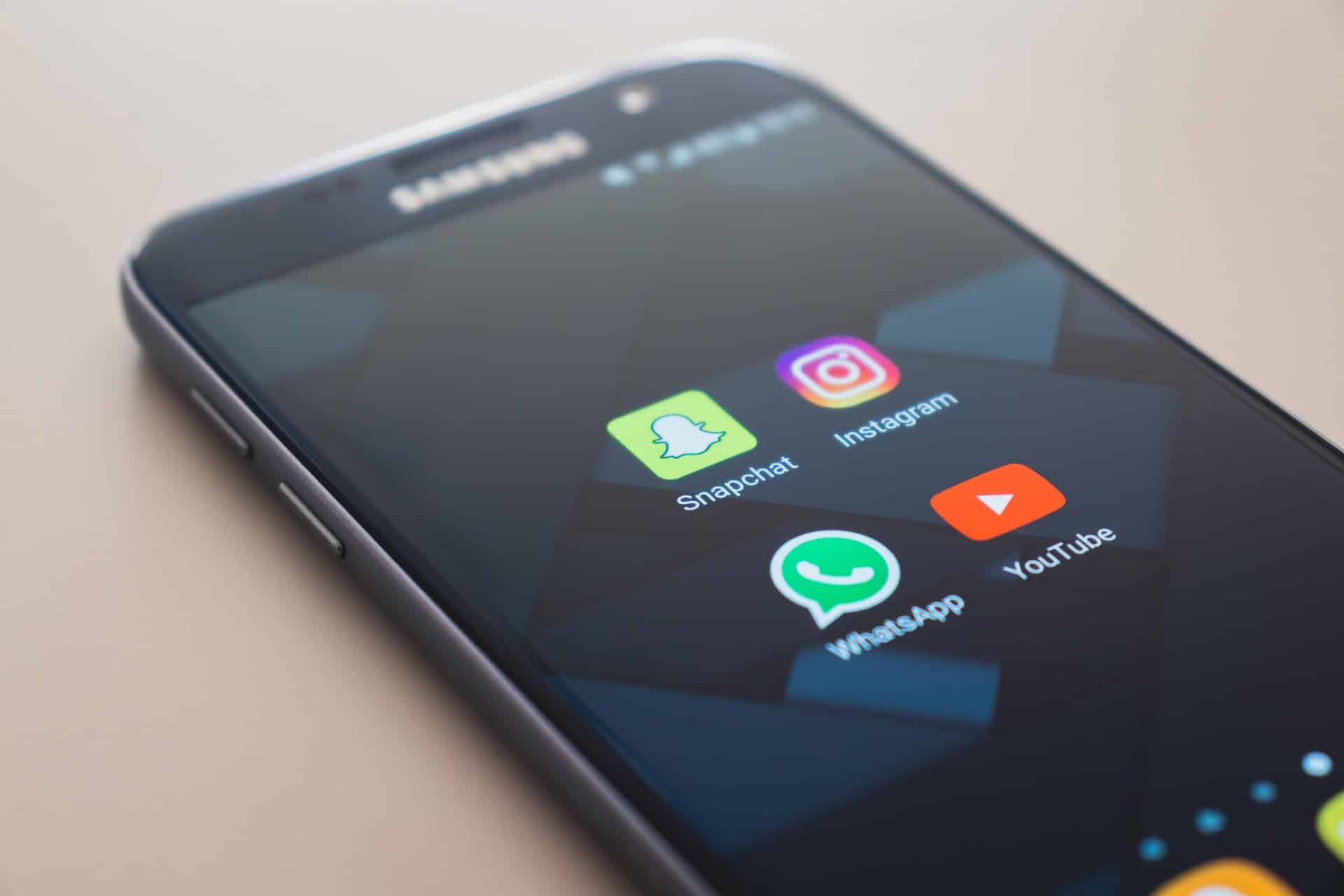
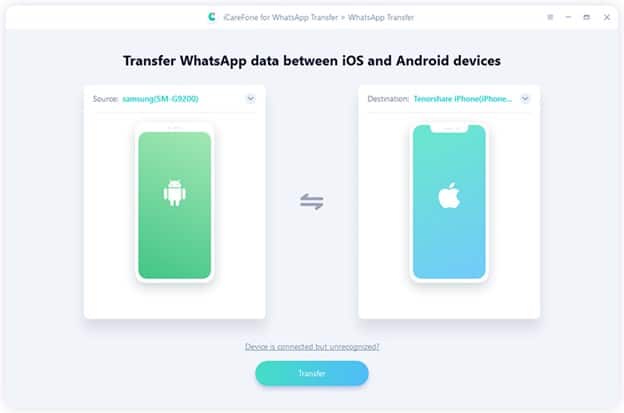
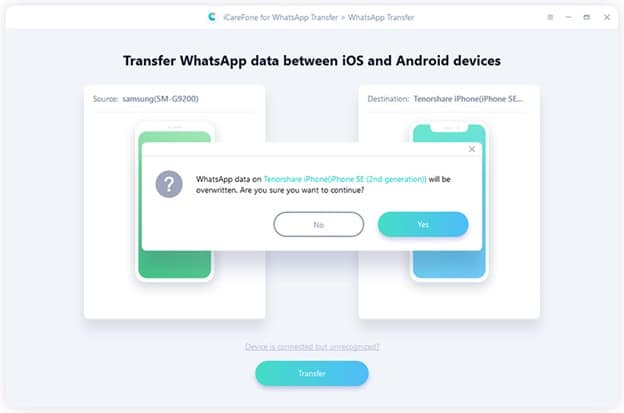
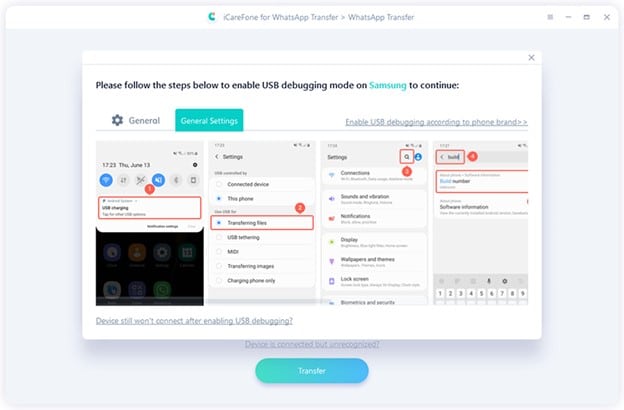
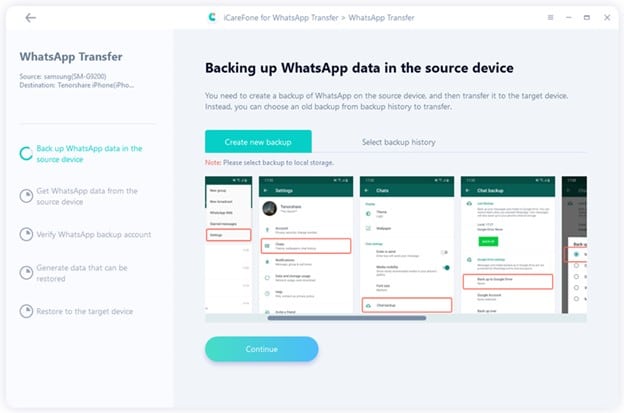
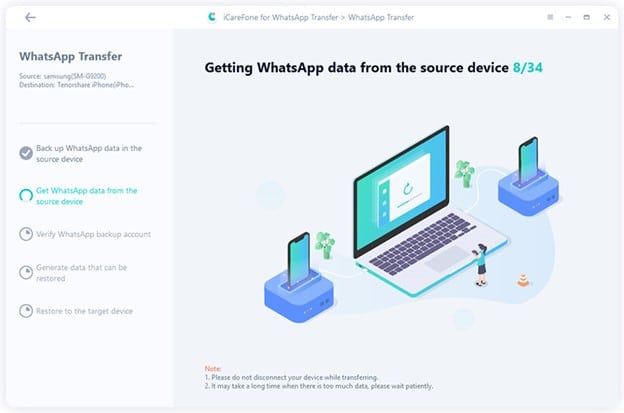
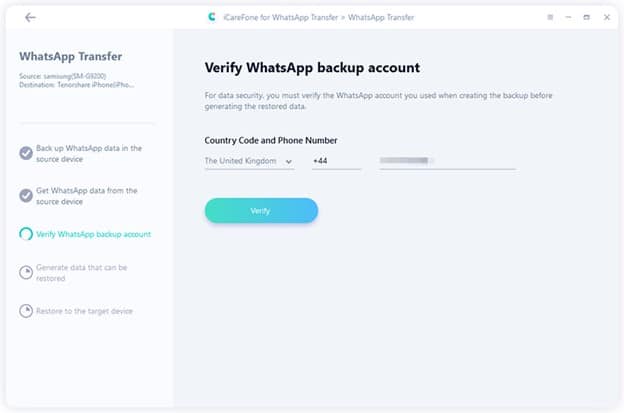
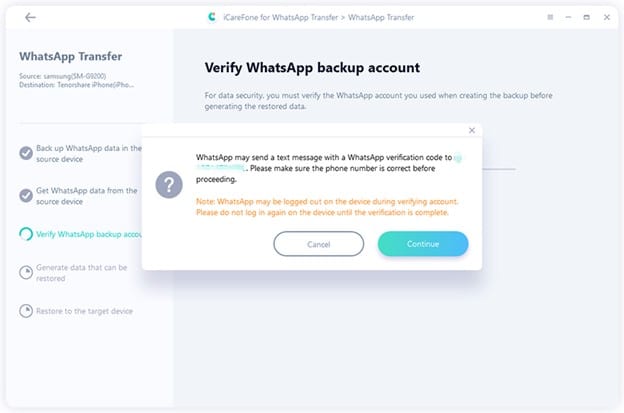
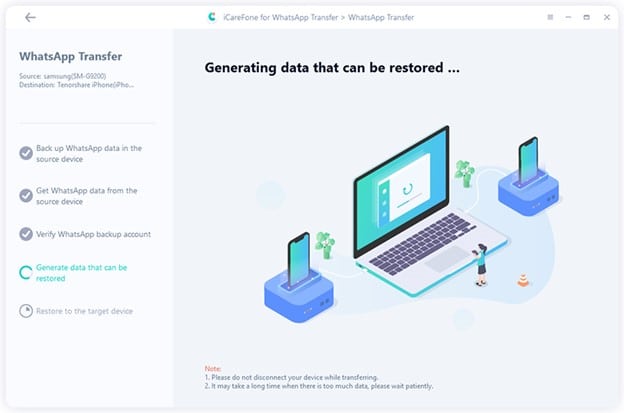
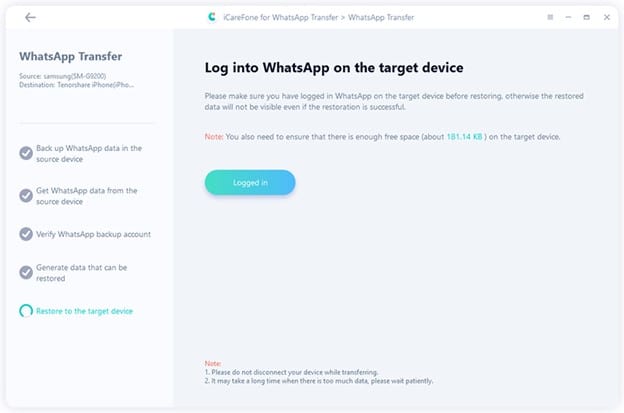
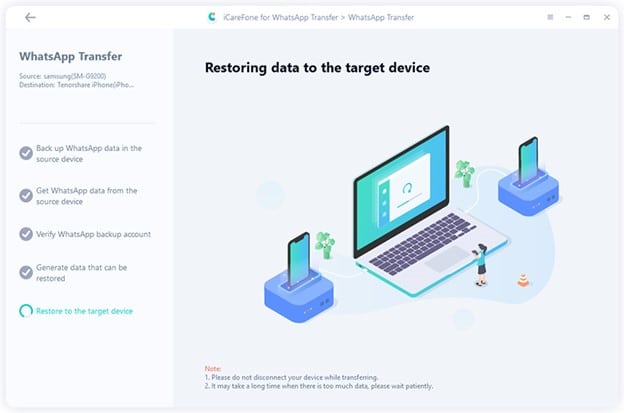
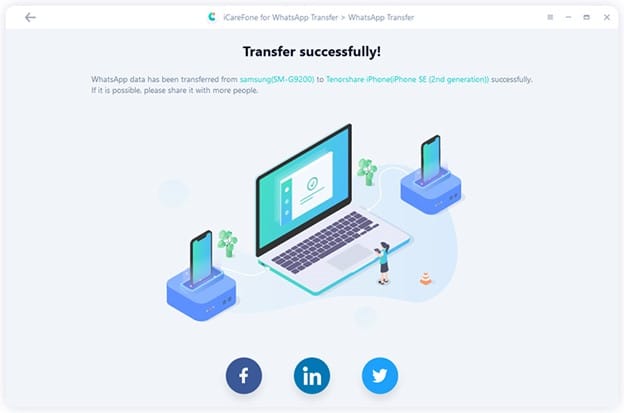

COMMENTS