As more companies see the value of cloud-based office productivity with document sharing software, more options become available for working with people all over the world in a seamless, streamlined fashion. But the technology isn’t quite up to speed just yet for one critical area: mobile. That’s where one company, Box, has created a unique set of tools that will help you increase productivity.
Even better, Box is easy to use (I figured it out in one session!) – the site provides amazing instructions and tutorials. It is quick to download and set up on your desktop and mobile interface as well.
However, to make it even easier to learn, the following information will help you get started in no time. As the pilot of your business, you can give your clients and colleagues a first-class experience and create a smooth, skilled flight by soaring above all the other clouds. This cloud platform is at least worth checking out the free trial. Who knows, you may discover that Box OneCloud is THE ticket to ride!
Before jumping into a review of Box, there are other options available for free – Box isn’t a free tool, although you can try it for free.
- Google Docs – not mobile friendly if you need to edit, but it’s free and easy to use for sharing.
- Jive for Office – a plugin that works with Google Docs and installs within Microsoft Office products. Not mobile friendly, but allows for easy collaboration and sharing of Microsoft documents.
- Dropbox – not an office productivity application by default, but it does allow for free (up to 2GB) sharing of documents and secure access control. Not mobile friendly for access and changing of files.
- Intalio – built around OpenOffice, this suite has free versions available (Jetty) and allows for easy integration. Not mobile friendly for editing documents, but excellent for desktop users for file creation, collaboration, and sharing.
- SyncDocs – a very affordable solution for small businesses who need to work with Microsoft Office docs and want a way to easily share and collaborate. You don’t even have to own a copy of Office! Not mobile friendly.
Now How You Can Increase Productivity With Box OneCloud
A theme should be clear at this point: the lack of mobile support. And that’s where Box OneCloud is a current standout since it has a full-featured mobile interface allowing users to edit, comment, collaborate, and sign documents.
Keys to Ease
In the business world, one essential key to success is organization. Organization is the key to increase productivity and precision. So, while the widely used Apple iPad and iPhone are known to be “one” of the powerhouse devices for getting your business done effectively, the “Achilles’ heel” is in its lack of a centralized filing system. If a file has been saved on your iPad in one application, such as the PDF of your business cards you will be sending to your online printing company, accessing it in another application proves difficult for both you and a possible third party.
With Box’s OneCloud, however, this weakness is obliterated. OneCloud saves different app files in one unified location. It also comes with thirty applications, four of which are “premiere”: Quickoffice, Adobe Echosign, Nuance PaperPort Notes, and PDF Export. With these “round trip workflow” apps, efficiency is seamless. You can pull up a document on your iOS, review it, edit it, sign it, and then send it back to Box with the updates and changes reflected in all the apps containing the file. It’s fast…and no seat belts are required!
Third-Parties, Too
Box OneCloud also makes it easier for you to work with your co-workers, team members, and clients. It is designed with a framework that enables third party syncing so your colleagues can access your shared Box account. From your iOS, you can securely access and share documents with them in order to collaborate, create, discover, and design. You may make notations, annotations, recordings, and dictations. You can then sign and send. And, remember, the beauty is you can get this job done virtually anywhere and at any time.
See Box in Action
First thing’s first – create a username and install their apps. I had a login and the software on my computer and phone setup for sync’ing in just a few minutes.
Once in place, it was very easy to use. In this example I’m going to focus on the mobile features. But to begin with, I made a Word document on my computer and dragged it to the the browser version of Box. Immediately the file showed up on my phone:
You have a number of options available by clicking the right-arrow:
One of the first things I noticed was that Box does NOT have a built-in editor for Microsoft Office documents. You will need to purchase/install a separate app for this process. I found this disappointing as I expected to be able to make all edits within Box, but at least the easy integration of the desktop files and iOS apps is in place:
Box does recommend a few apps for editing Microsoft Office Documents. I have my own favorites that I use depending upon the type of document, and Box displayed these just fine in the “Open In…” option just fine. I found out fast that Box has very little native editing support – it relies entirely upon third party apps.
File Sharing
What Box does really well when it comes to document management is the sharing. To share a document, you simply click the Share button and send an email to anybody. You have fast access to your contacts on your iOS device, making it easy to quickly send your file.
If you share it, the user gets a link to an interface for viewing the file with the option to download it. If they have a Box account, they will have a few more options available.
What I particularly liked about this file management process is that the person with whom you shared the document does not need Box to view it. If they download it and make their own edits, these edits will not be tracked by Box, so keep that in mind.
Commenting
I also really like the ability to comment on a document. If a user does not have the capability from 3rd party apps to edit the file, then they can at least leave a comment. Just click “Comment” from the main file menu and leave your note. Users with Box accounts get updated that a comment has been left and can respond as needed.
Desktop Sync’ing
Box has a simple solution for desktop sync’ing. Just download their application and login. Box puts a folder on your computer where files are sync’d. Drag files into the folder and the Box app and it keeps everything up to date. If you edit a file in the Box folder, the app syncs the file with the server.
I like this approach because you can download the application on any/all of your desktop computers and in a few minutes have access to all your files. Bear in mind that if you have a lot of files that are large, it will take awhile to sync all the documents to your computer.
If you’re in a hurry, you can simply log into the Box site and edit the individual files directly using the Zoho editor – a 3rd party tool made available on Box. This gives you a great deal of flexibility – either keep the files sync’d on your computer or use the online interface.
Summary
In this “Post-PC era,” being mobile is both the current and future mode (Android and Microsoft will be on board soon) of cutting-edge business practice. Box OneCloud, despite its fluffy name, is a rock solid foundation for a productive, efficient, and flexible way to deal with business documents. While 3rd party apps are needed for editing on an iOS device, the easy file sync’ing and management in a secure environment means no more emailing docs around and trying to manage changes.
Header Image Credit: [PC Mag]
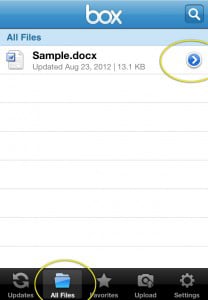
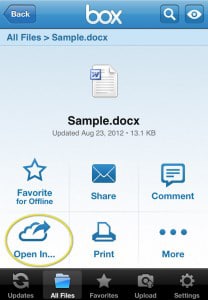
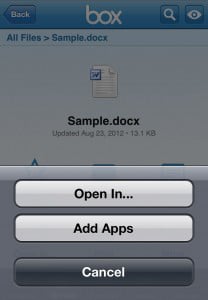
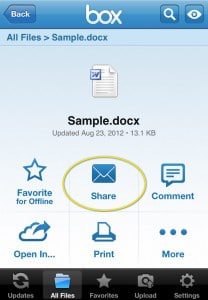
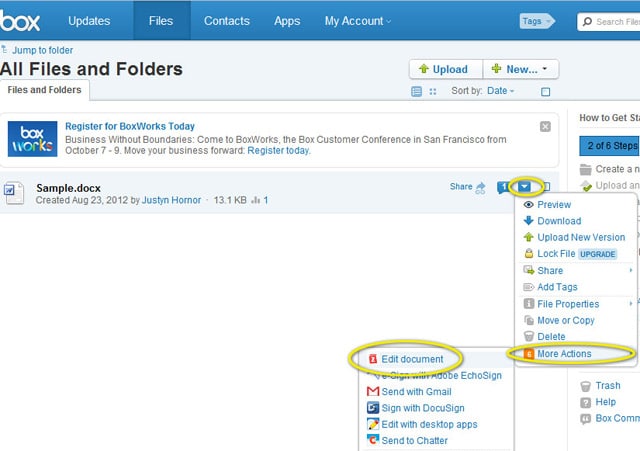
COMMENTS