Signing documents in ink and paper is becoming a relic of the past. The efficiency of electronic signatures is driving individuals and businesses to adopt this innovation for a seamless, paperless, and time-saving solution.
When pondering over how to sign a PDF, Wondershare PDFelement presents itself as a stellar option, offering not just one but three practical ways to apply your signature electronically. Let’s explore these methods to enhance your document management experience.
IMAGE: UNSPLASH
1 Digitally Typing Your Signature
The first method on our list is digitally typing your signature. For those who require a quick sign-off on a PDF, Wondershare PDFelement provides an easy-to-use feature that transforms your typed name into an elegant signature with a selection of handwriting-like fonts. Here’s how you can do it:
- Open your PDF with Wondershare PDFelement and navigate to the ‘Comment’ tab.
- Click on the ‘Create Stamp’ option and choose ‘Create Custom Stamp.’
- Type your name, select a signature style that suits your preference, and place it onto your document.
This method is perfect for users who prioritize speed and convenience over the nuances of a handwritten signature.
2 Add Digital Signature To PDF
A digital signature extends beyond the electronic signature, serving not only as a virtual representation of your ink signature but also carrying the full legal significance of a signed document.
This is made secure through the application of robust encryption methods, entailing a dual-key system consisting of a private key for the signer’s use and a public key available for others to validate the signature’s authenticity. The digital signature guarantees the signer’s identity, attests to the document’s origin directly from them, and ensures the document remains unaltered post-signing.
Given the gravity of a digital signature’s authentication, we advocate for the utilization of certificate-based digital signatures in PDFelement for your documents.
Next, we’ll outline the steps to employ PDFelement for embedding digital signatures into your PDFs.
- Open the File and Navigate to Protect Menu
- Insert Signature in PDF
Under the “Protect” Menu, click on the “Sign Document” button. Move your cursor to the area where you want the signature to be added and click on it. When you do this, a dialogue box titled “Sign Document” will pop up.
- Create a New Signature ID
For newcomers to digital signing in PDFelement, press ‘New ID’ to forge a unique digital identity, replete with your personal and professional details. Upon completing your digital ID setup, you’ll return to the ‘Sign Document’ interface, now displaying your ID details. Finalize the process by clicking ‘Sign,’ and you’ll have successfully added a digital signature to your PDF.
3 Uploading An Image Of Your Signature
In some situations, you need to call for the official stamp of your actual handwritten signature. If you have a scanned image of your signature, PDFelement can import it directly onto your PDF:
- Within Wondershare PDFelement, open the PDF file you intend to sign.
- Head over to the ‘Comment’ section and select ‘Create Stamp,’ then ‘Create Custom Stamp.’
- Choose the option to upload an image of your signature and resize it to fit the document as needed.
This method is excellent for those who want to maintain the traditional aspect of their signature while still operating within a digital framework.
Wondershare Pdfelement: A Suite Of Features At Your Fingertips
Apart from signing a PDF, Wondershare PDFelement is a powerhouse packed with numerous features. It’s a comprehensive tool that allows you to edit PDF text, merge documents, convert PDFs to other formats, and much more, making it a quintessential asset for personal and professional use.
The Legal Standing Of Electronic Signatures
As you explore how to electronically sign a PDF, it’s vital to understand the legal standing of electronic signatures. Rest assured, signatures made with Wondershare PDFelement are legally binding and are recognized under the ESIGN Act and other international laws governing electronic signatures.
Final Thoughts
Whether you’re concluding a deal, authorizing a document, or validating a contract, knowing how to sign a PDF with Wondershare PDFelement is a skill that propels you into a future of digital efficiency.
PDFelement caters to a diverse range of needs and preferences by providing three different methods to electronically sign your documents, ensuring that you can sign documents in a style that suits you best.
In conclusion, Wondershare PDFelement offers an intuitive and legally compliant way to sign documents electronically. Its versatility and user-friendliness make it an essential tool for anyone looking to streamline their document management process.
By leveraging the capabilities of PDFelement, you can take one more step towards a paperless and productive digital environment. Check Wondershare HiPDF for more information about pdf editor and esign.
IMAGE: UNSPLASH
If you are interested in even more apps-related articles and information from us here at Bit Rebels, then we have a lot to choose from.

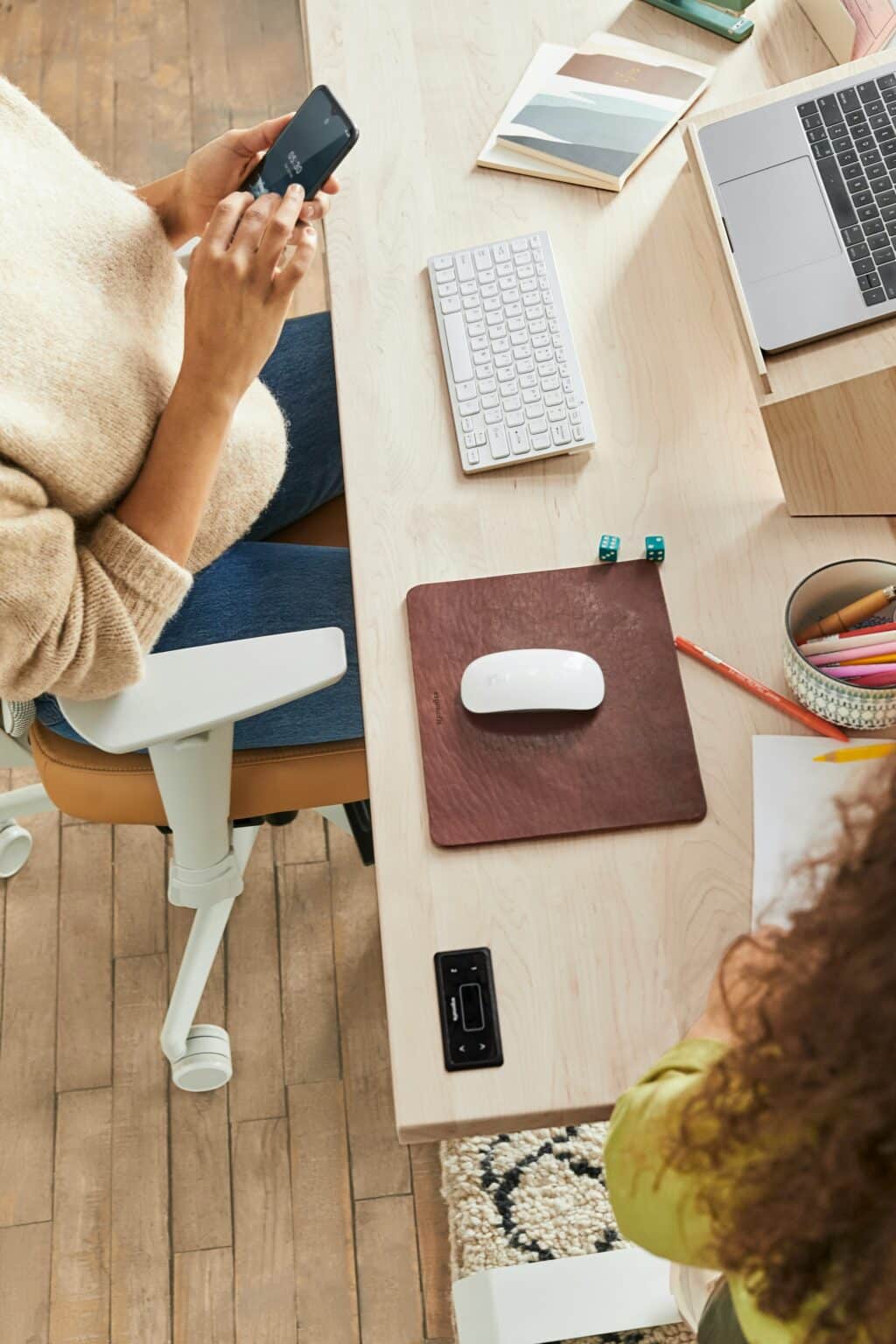
COMMENTS