As digital data files take up more and more space, the problem is causing users to look for devices with more space for storage. For example, they will add to the computer memory, external hard disk, and other methods to expand the available memory space. And thanks to the emergence of cloud storage on the Internet, this kind of issue has been partially alleviated. But not all people get the extra money to expand their devices. In their cases, a better solution is to make full use of the storage space currently available. To realize that you have to own a great file compressor.
Well, WorkinTool File Compressor is the leading subject of today’s review. It is a newly published file compression software. In order to satisfy users’ need to compress files to a minimum without losing quality, WorkinTool has made it to be able to customize various settings. Plus, it is 100% free to use all the functions it can provide. Now, let’s dive into the very detailed review of this amazing compressing freeware.
IMAGE: UNSPLASH
Interface And In Use
When you have downloaded and opened WorkinTool file Compressor you will be seeing a super clear navigation interface. On the main page, you can select five different compressions – Image, Video, PDF, Word, and PPT (PowerPoint) document. Each kind of compression way has carried on the suitable setting adjustment according to the file characteristic. It is simple to operate. Even if it is the first touch of the compression function the beginner can quickly use it like a pro.
And we have tested this tool on all the popular PC systems, we are pleased to find out that it can run perfectly on all the Windows and Mac. I mean, it already has the Mac version. And it supports MacOS 10.9 to 12.1. System compatibility should be no problem to it.
Features
We can see this file compressor as three main categories of compression features, each with its own bright spot.
- Image Compression
- Video Compression
- Document Compression
Image Compression
When clicking on the Image compression page, you can see a very clean interface. It will prompt the user to add an image file for compression. Users are allowed to add a single image file or a whole folder full of images, which indicates that it also supports bulk compression.
Although there are only four image formats written in this interface that support compression, actually, many other formats are also able to handle perfectly. We have tested HEIC, WEBP, TIFF formats, and they all performed well in the compression operation.
The part that interests me the most is its user-defined settings. It has the general settings and an additional one.
General Settings
- Smaller Size: compresses the image to the point of the minimum size but reduces the sharpness of the image.
- Normal Comp: Balances compression size and image quality issues.
- Clearer Output: Appropriately compresses, more attention to preserving the quality of the picture.
- Output Format: You can choose if you want to convert these images to JPG or stay the same.
Additional Settings
In this section, users are not just doing multiple-choice questions. It will allow you to adjust the clarity of the image, the amount of picture size, the resolution setting, and whether you need to zoom in or out. You can apply these settings to all the pictures that you are about to compress, or you can operate them one by one, it is totally up to you.
Also on the main compressing page, you can see the various information about every picture. There is the original size, reduced size, resolutions, compressing ratio, and status. They are all listed here for the user’s preference.
I Google searched a model’s image to do the compression test. And you can see that the original image was 144kb, but it was compressed to reduce it by 100KB, more than half of the original. Shock, right? It proves that the image compression function is indeed useful.
Video Compression
The first page is similar to the image compression. It Mainly tells users how to add videos into the compressing window.
And it also supports batch compression. And most popular video formats can be reduced by this tool as well.
Just like the image compression feature, here on the video compression, users are also allowed to do some custom settings.
General Settings
Canceled the Normal Compression options here and focus on quality-first or compression-first priority.
Users are still can choose to convert the video to MP4 or remain the same while compressing.
Additional Settings
In this section, which is slightly different from image compression, Users can decide if they want to change the bit rate and frame rate of the video, and of course, audio.
Document Compression
The last three parts of this compressing tool are targeted to document compression. Here you can use it to compress PDF, Word, and PPT files. “These compression functions are designed specifically for office workers,” they said. A large number of official documents are usually stored on the office computer.
It is not like in the personal home, these documents without the company’s independent storage equipment will be easy to pile up and cause missing. If they were uploaded to the cloud people were afraid that these company secrets would be stolen. So zipping files is the obvious smart way to do it.
Unlike images and videos, these files are usually much smaller. So this compression software only offers three options for compression priority. But, in my experience, it is more than enough.
Conclusion
After careful use and comparison, we can responsibly tell you that, as a compression software, this WorkinTool File Compressor is definitely qualified. It has developed different schemes for different file compression, which is convenient for the compression needs of every user group. In addition, it is very practical on various occasions, easy to operate, and supports batch compression. If you want to have a fantastic compression experience, I shall say, give it a try.
IMAGE: UNSPLASH
If you are interested in even more apps-related articles and information from us here at Bit Rebels, then we have a lot to choose from.
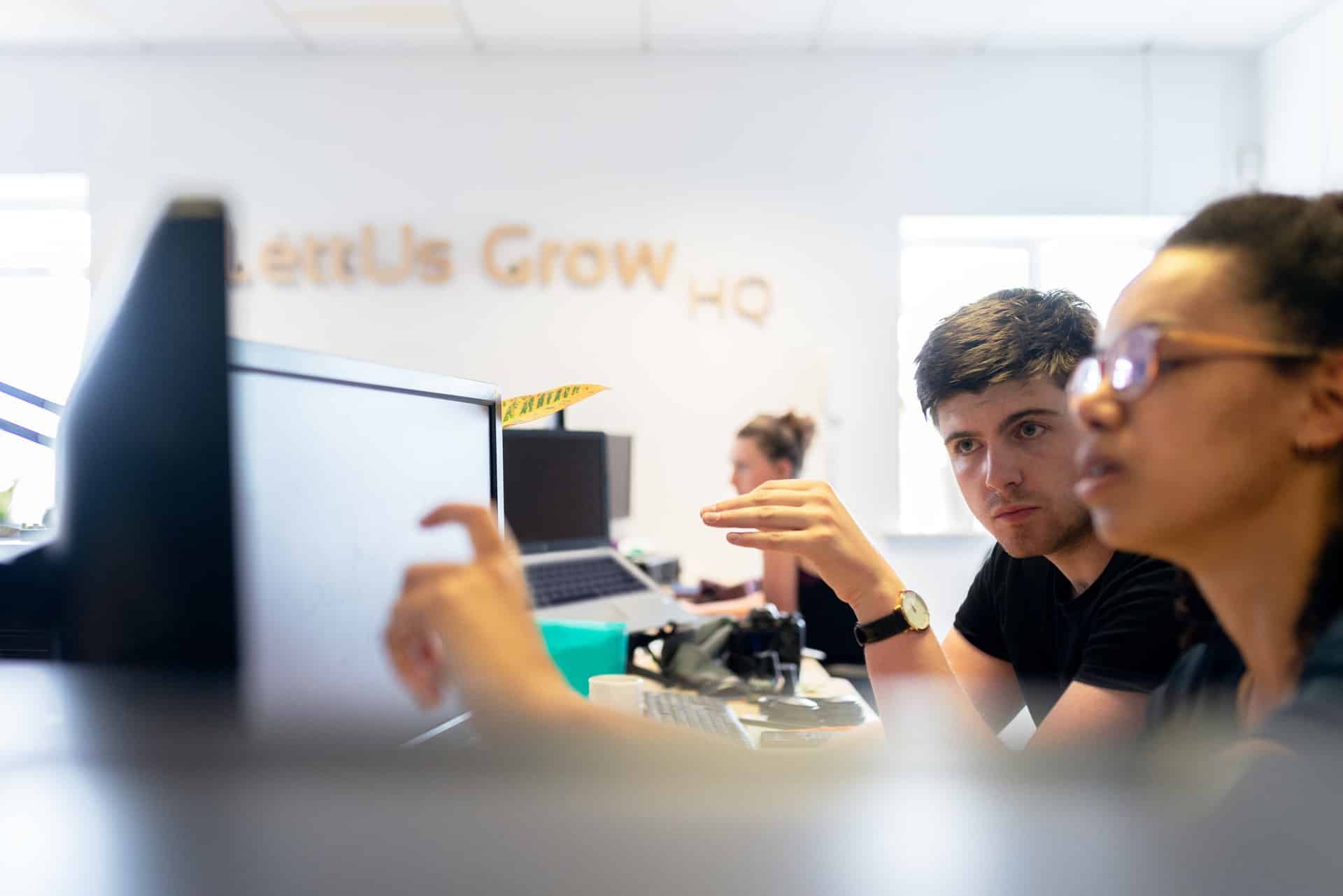
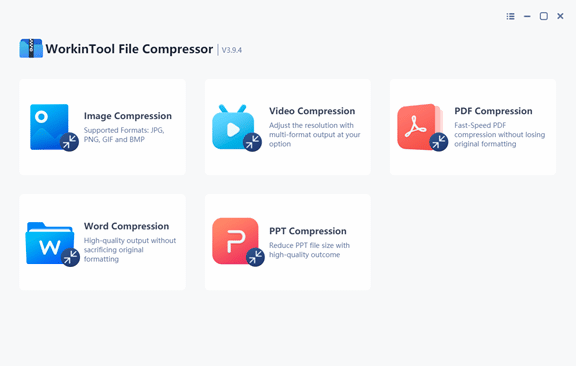
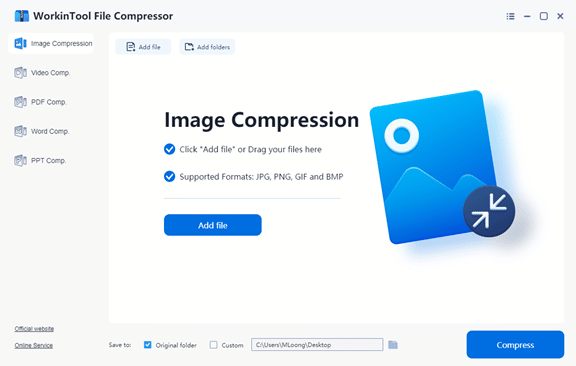
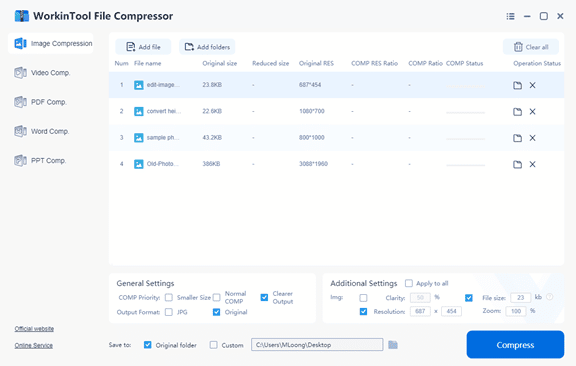
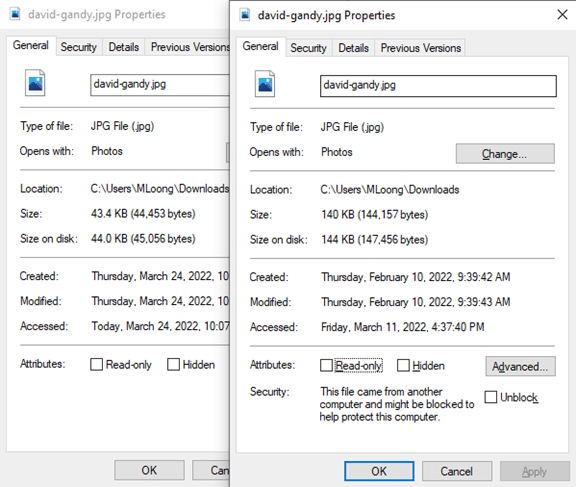
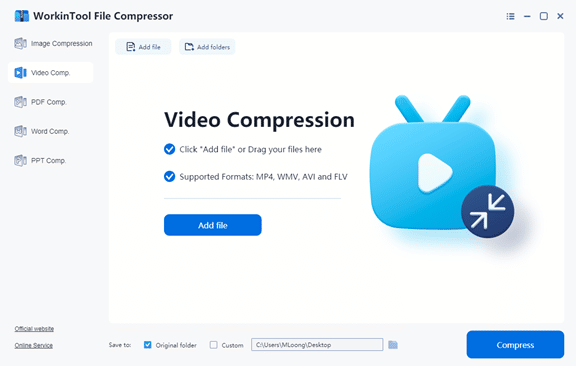
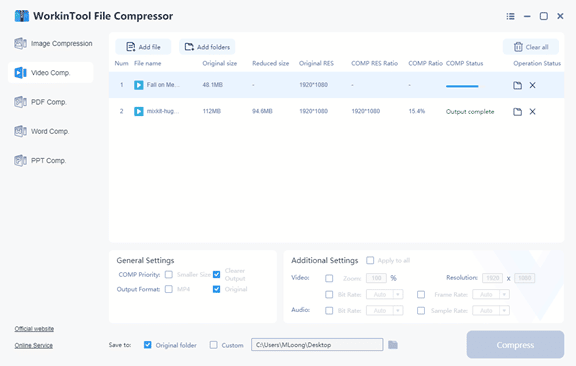
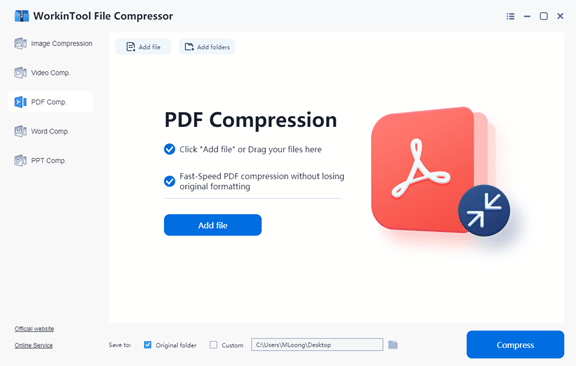
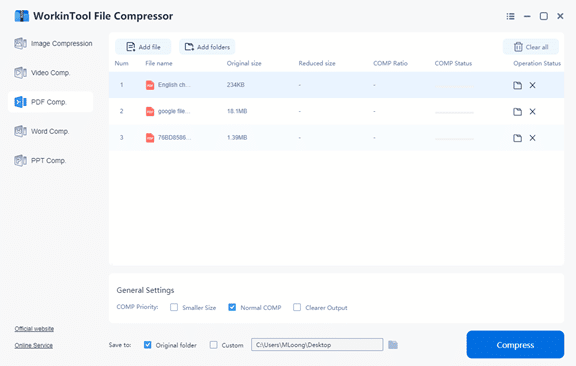

COMMENTS