Hulu is unquestionably one of the top streaming platforms in the competitive marketplace for streaming media. The service provides a wide variety of content collections, featuring exhilarating Hulu originals, box office smashes, family-friendly movies, and documentaries for all demographics. The service has rapidly gained popularity because of its huge content base.
Hulu’s content is a fantastic way to unwind, however, the only downside to utilizing it is that it is only accessible in the American region. But don’t be alarmed! By employing a reliable VPN service, you can unblock and watch Hulu in Spain easily. You will certainly discover a wide variety of series to binge on.
While a VPN can let you unblock HULU anywhere in the world, following the tips in our blog will ensure you get the most out of your new Hulu membership. Discover the 8 tips which will enhance your Hulu experience in this assortment.
IMAGE: UNSPLASH
8 Tips For Optimizing Hulu Subscription
1. Utilize Your Smartphone’s Widgets
Do you enjoy watching Hulu on your smartphone? Android or iPhone smartphone subscribers may switch to a customized Hulu widget that offers one-click access to recently watched material or recommendations for new content.
Subscribers of iOS can click and hold a blank region on the display and then type “Hulu” into the add sign which pops whenever the space appears. The “Discover” or the “Jump In” widget would be offered for your preference.
To retrieve the widget’s icon, tap on the blank area of your Android phone’s screen. Utilize the Hulu search option and select the widget you wish to use. You’ll be presented with the option of “Keep Watching” or new material.
2. Edit The Schedule To Add And Remove Stations
Subscribers of Hulu Basic or Live TV should abide by this advice. How did you choose which channels you wanted to stream after you got your Hulu subscription? However, that’s not essential to do so. If you wish to add a channel to your watching schedule on Hulu, you will have to save your favorite networks in the “My Stuff” section.
By accessing the network logo under My Stuff and then tapping remove, you can easily remove any of these stations from the basic Hulu homepage.
3. Customize Your Captions
Hulu personalizes the subtitles that appear on the show. The background, caption design, and typeface can all be modified for the video. Find the icon for your profile by opening the application on your television.
Tap Settings to access the menu of captions and subtitles. You may customize the backdrop or window styles, in addition to the font’s illumination, color, and thickness.
You can apply this reformatting method on every compatible device that runs the most updated Hulu installation. Upon certain Samsung, Apple TV, Roku, and Android TV versions, this functionality may not be supported.
4. Set Night Mode To Protect Your Vision
If you play Hulu at night time on a Mac, its Night Mode feature will delight your ophthalmologist. It changes the backdrop of the screen from a warm white to a deeper one to minimize the impact of UV light on your eyes.
Hold your cursor on the profile till a drop-down option displays, then select it. Depending on your needs, toggle on or off Night Mode. While this functionality is only accessible for desktops, you can utilize the cast tool to play Hulu on a laptop to a Chromecast or even a smart TV.
5. Terminate Your Membership
heading on a journey? Do not wish to pay your normal bills? Hulu may be temporarily disabled for up to 12 weeks. On the profile page, tap the membership option. Click on the “Pause” button. Specify the duration of time you intend Hulu’s subscription bar to be suspended.
You will not be charged throughout this period, but the suspension will begin on the first day of the following billing period. Be aware that every Hulu-bundled application, like ESPN+ or Disney Plus, will also have their subscriptions suspended.
Until you explicitly resume your membership, your subscription will be automatically resumed on the date the suspension expires. Your new billing date will be this one.
6. Block Autoplay
You must be familiar with Netflix’s Autoplay function, which promptly switches toward another episode if you regularly use it. Hulu has the same functionality, nevertheless, you can enable or disable this feature.
To edit the settings for mobile and television devices, click on your account icon. Stop Autoplay for movies or teasers. While streaming Hulu in a web browser, select the menu icon to open Settings. Enable Autoplay.
7. Clear The Browsing Data
If you desire to begin with fresh content or perhaps just feel the need to clear up your viewing record, you have the option to erase the material you’ve previously seen.
Browse through the data section for a tv show or film. The “Manage Series” settings option should be clicked. You will be offered the option to erase the material from your viewing record.
All streaming data, particularly Keep Watching list entries for a specific movie or show, is instantly removed once you hit Remove. This is practical if you want to stream something multiple times.
8. Is The Remote Control Missing? Utilize Your Smartphone As A Guiding Tool
Regardless of whether a goblin steals the tv remote of your television, you might use your smartphone to access Hulu on a large monitor. But how? A smartphone can be utilized to install the Hulu service, which can then be cast to a smart television that handles Airplay and Chromecast.
Run the service on your smartphone after making sure both the smartphone and television are hooked to the same Wi-Fi network. To stream a file of media, select it and hit the Casting or Airplay key. Select Chromecast from the smart TV interface to begin viewing. You may adjust playback options with your phone.
Wrap Up
We sincerely hope you enjoyed reading this blog. Your Hulu streaming pleasure will be incredibly boosted by the aforementioned guidelines. What are you waiting for now that you understand how to use your subscription to its fullest? Grab some nachos and enjoy streaming.
IMAGE: UNSPLASH
If you are interested in even more technology-related articles and information from us here at Bit Rebels, then we have a lot to choose from.
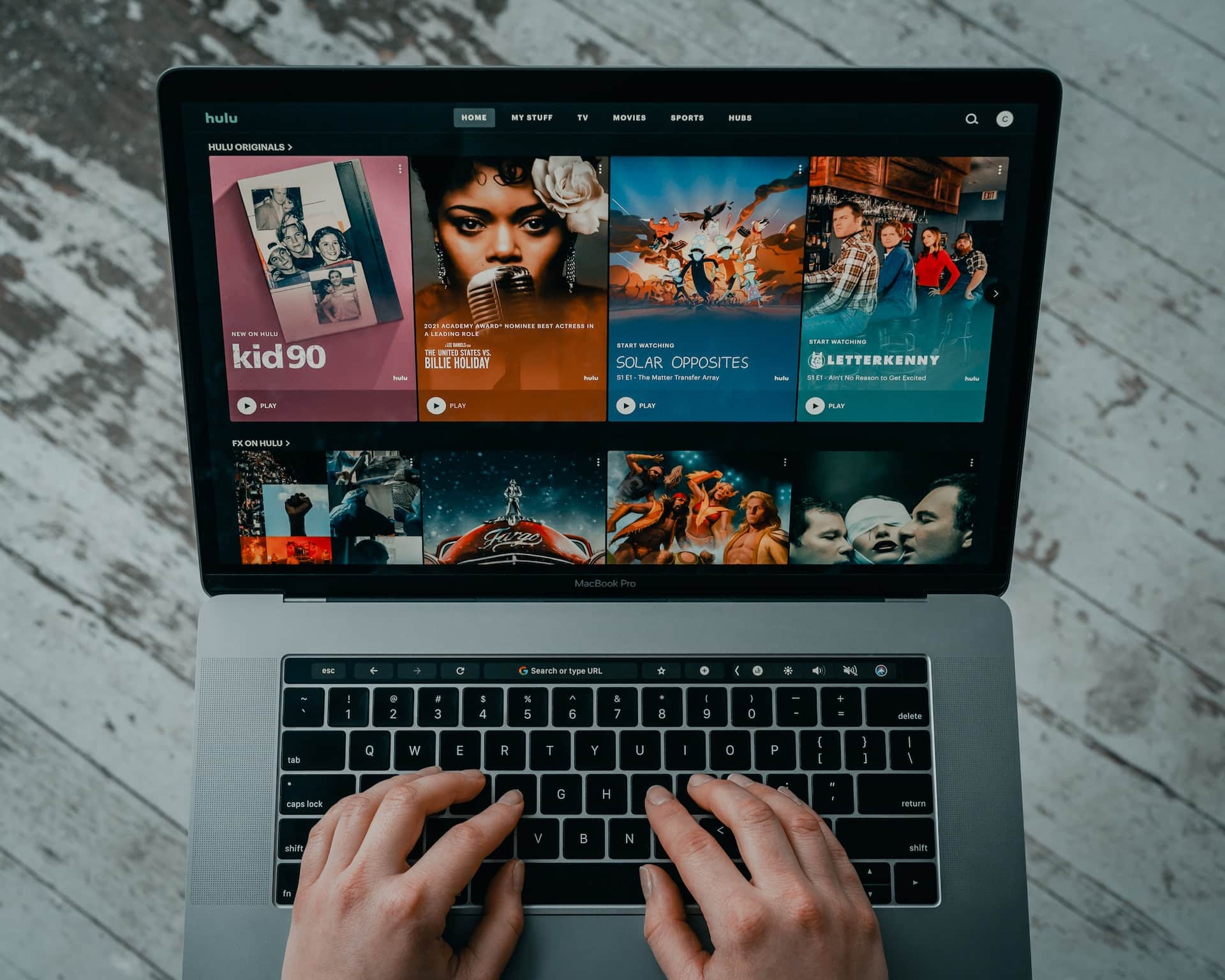

COMMENTS