Your iPhone 15 is stuck or frozen on the lock screen, and you can’t power off or do anything on the screen? You are not alone. Many iPhone users have experienced the same problem.
Some claim it happened after the iOS 16/17 update, while others report that it happened suddenly and without warning. An iPhone 11/12/13/14/15 may become frozen on the lock screen for a variety of reasons, such as low storage space, incompatible third-party apps, file conflicts, software glitches, and more.
When this happens, you can’t unlock or use your iPhone because the frozen lock screen is unresponsive to touch. If you try to restart your iPhone to wake up the frozen screen, you will find that you can’t slide to power off.

IMAGE: PEXELS
This is very frustrating, especially if you urgently need to use your iPhone. So, without further ado, this article will demonstrate how to fix an iPhone that is stuck on the lock screen and won’t turn off. Learn: How to Fix iPhone Frozen after iOS 17 Update
Method 1: Force Restart Your iPhone To Unfreeze The Lock Screen
If your iPhone is frozen on the lock screen, and you can’t turn it off then on, a force restart may unfreeze it. A force restart enables you to restart your iPhone without touching the screen by using only the hardware buttons.
This is a common and effective way to fix a stuck or frozen iPhone screen without risking data loss. To force restart an iPhone frozen on the lock screen, you just need to use its volume buttons and side button. The exact procedure differs based on the iPhone model.
- iPhone 8/X/11/12/13/14/15: First, press and quickly release the Volume Up button. Afterwards, press and quickly release the Volume Down button. Lastly, press and hold the Side/Wake button until the Apple logo appears.
- iPhone 7/7 Plus: Hold down the Power and Volume Down buttons simultaneously until the Apple logo appears.
- iPhone 6s and earlier: Hold down the Power and Home buttons simultaneously until the Apple logo appears.
A force restart is a fast and straightforward process, and once completed, your iPhone lock screen may unfreeze and respond, allowing you to slide to unlock it.
Method 2: Fix iPhone Frozen On Lock Screen With iSumsoft iOS Refixer
If your iPhone remains frozen on the lock screen after a forced restart, you can fix it using iSumsoft iOS Refixer. iSumsoft iOS Refixer is a specialized and reliable iOS repair tool that can fix all kinds of typical iPhone issues without losing data.
Whether your iPhone is stuck or frozen on the lock screen, black screen, Apple logo, recovery mode, boot loop, or something else, the tool lets you fix it with ease. You need to download and install iSumsoft iOS Refixer on your computer, then adhere to the instructions below to fix the iPhone frozen on the lock screen.
Step 1: Run iSumsoft iOS Refixer on your computer and choose the System Repair option.
Step 2: Select Standard Mode, which allows you to quickly fix an iPhone frozen on the lock screen without losing any data.
Step 3: The following page highlights the most frequent issues that the software can resolve. Click Start to confirm that you want to proceed.
Step 4: Click Next after confirming that your frozen iPhone is connected to your computer via a USB cable, and the software will automatically detect your iPhone.
Step 5: Click Download and the program will automatically get the firmware package needed to fix iPhone frozen on lock screen from Apple server.
Step 6: When the firmware is prepared, select Repair, and the software will begin fixing your iPhone right away. This process eliminates any potential software bugs or conflicts, including those that could cause the iPhone to become frozen on the lock screen. Then all you have to do is keep your iPhone connected and wait a few minutes for the repair to complete.
Step 7: When the software indicates that the repair was successful, you can unlock and use your iPhone generally since the lock screen will no longer be frozen.
Method 3: Restore Your iPhone to Factory Settings
If a third-party iPhone repair tool is not your preferred solution, the last resort is to restore your iPhone to factory settings to fix the frozen lock screen. This will erase all the data on your iPhone and reinstall the latest version of iOS. You will need to follow the steps below on your computer.
Step 1: Make sure you have the latest version of iTunes installed on your computer, and close it if it is already open.
Step 2: Connect the iPhone that is frozen on the lock screen to your computer via a USB cable.
Step 3: Force restart the frozen iPhone using the hardware buttons to enter recovery mode.
Step 4: Run iTunes on your computer, and once it detects your iPhone, select the Restore option.
Step 5: Select Restore and Update, then continue to follow the on-screen instructions. iTunes will then automatically restore your iPhone to factory settings, a process that takes about 10 to 20 minutes.
Step 6: When the restore is complete, you will be able to set up and use your iPhone again without getting frozen on the lock screen.
Conclusion
It’s a common problem for the iPhone 11/12/13/14/15 to get frozen on the lock screen and won’t turn off. Fortunately, for the most part, this is a software-related issue, and you can fix it yourself without losing data.
A simple force restart (or hard reboot) may quickly unfreeze your iPhone’s lock screen. If that doesn’t work, iSumsoft iOS Refixer is a great solution. As a last resort, you can restore your iPhone to factory settings to fix the problem.

IMAGE: PEXELS
If you are interested in even more technology-related articles and information from us here at Bit Rebels, then we have a lot to choose from.
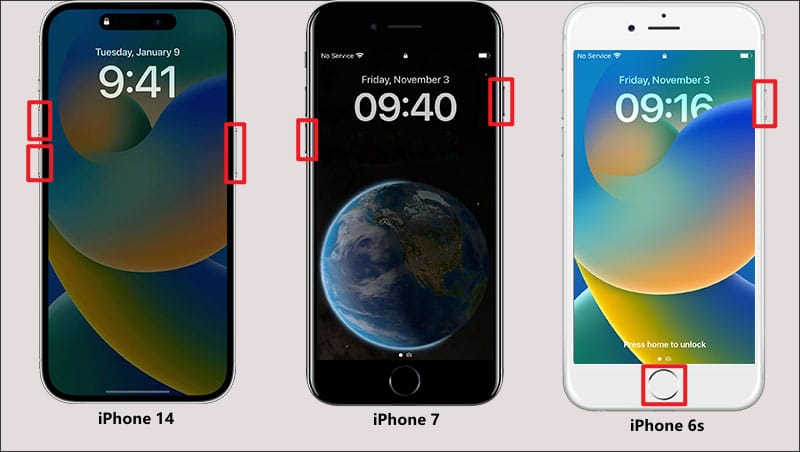
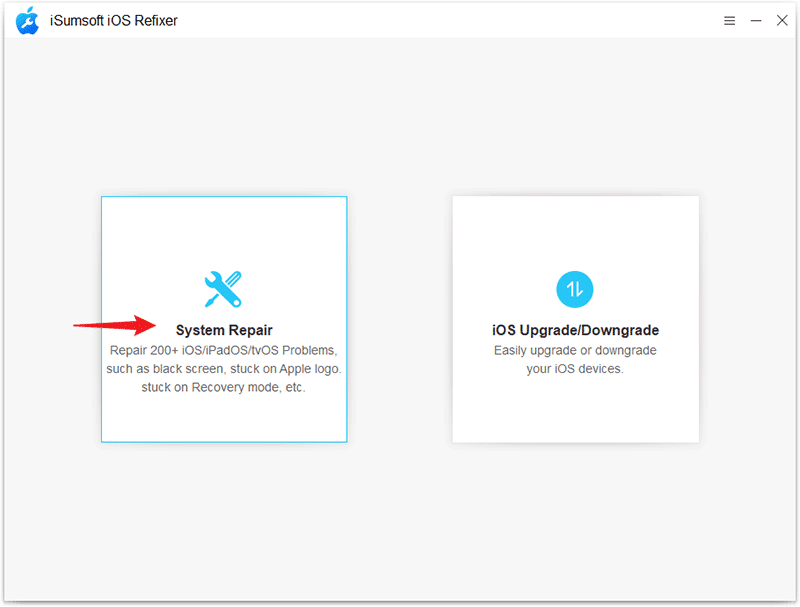
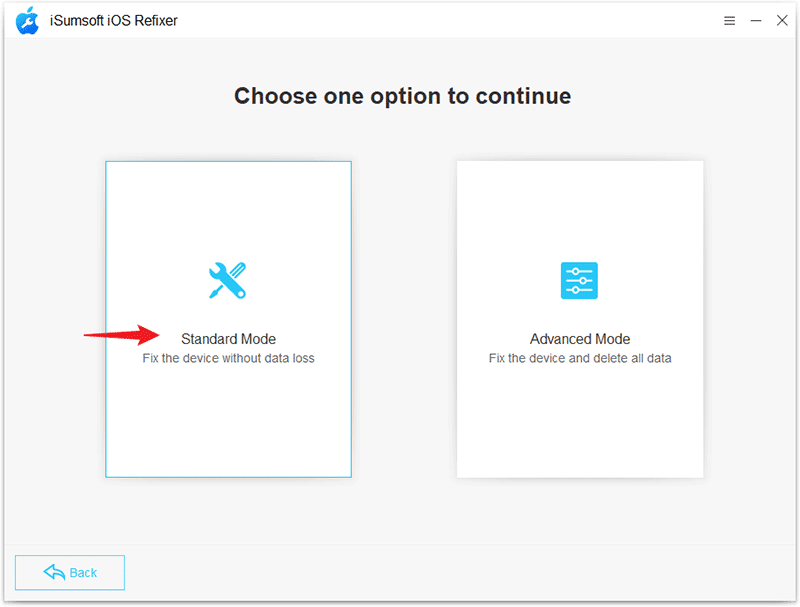
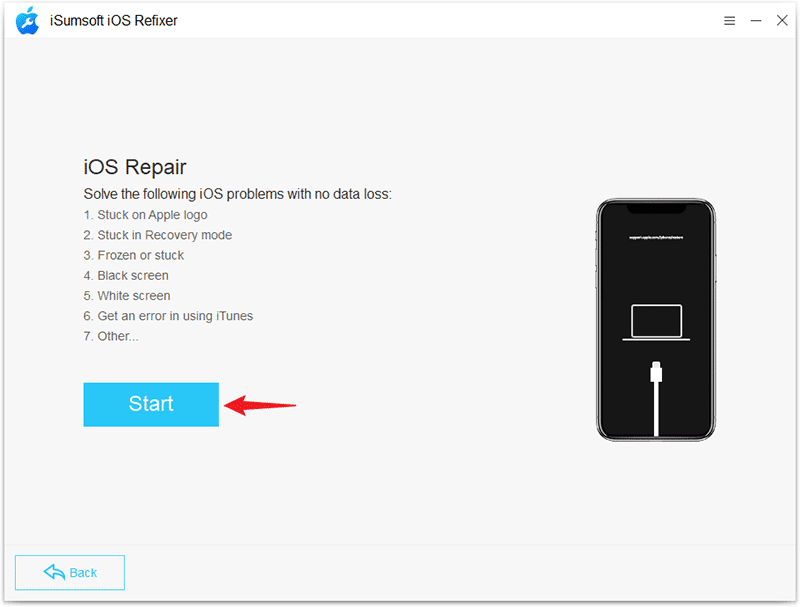
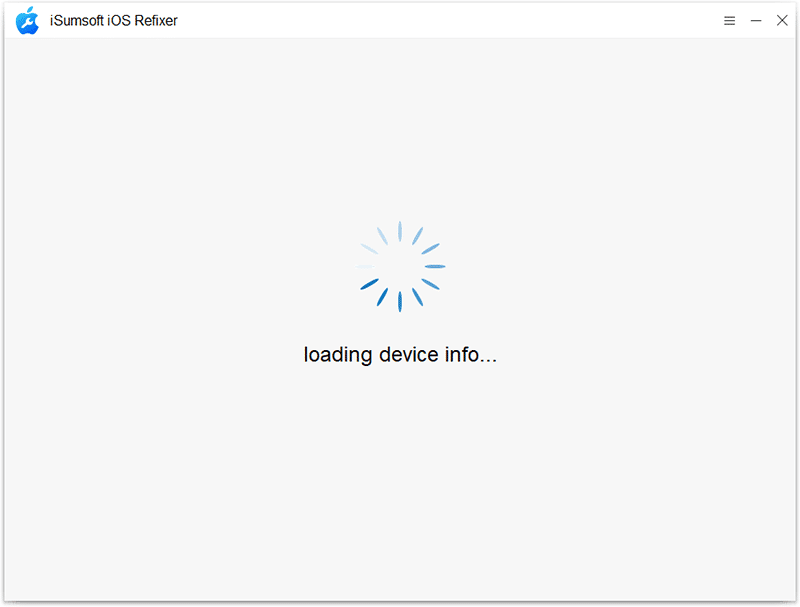
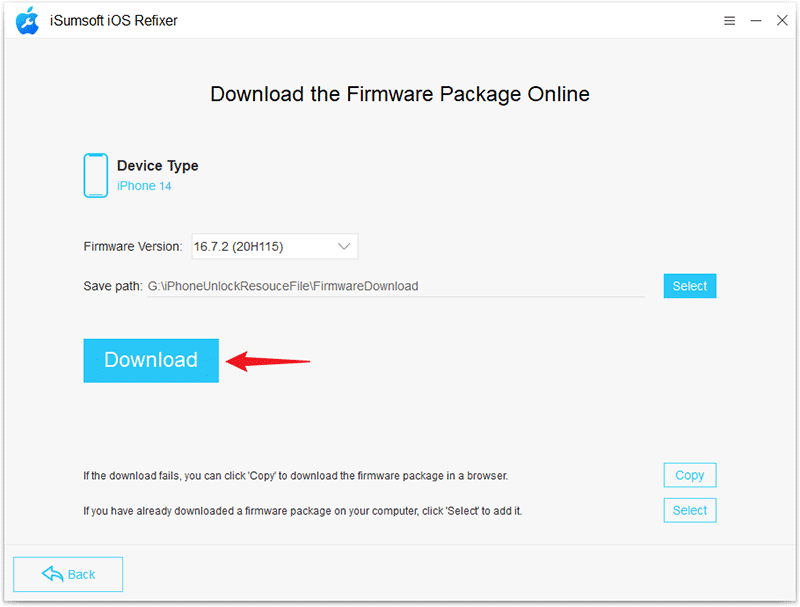
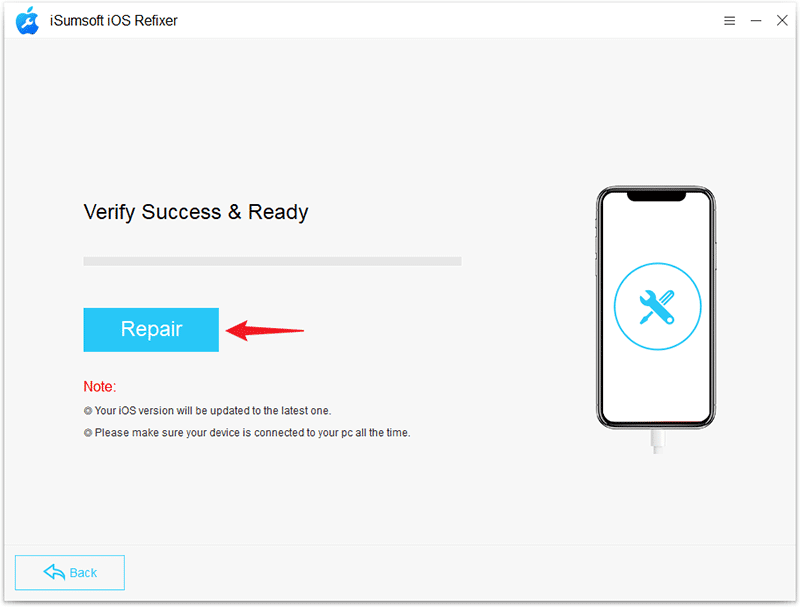
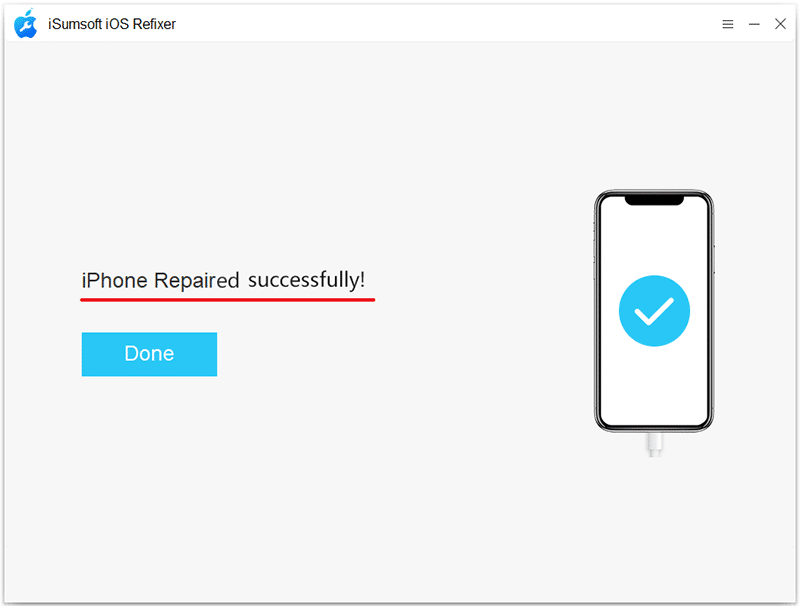
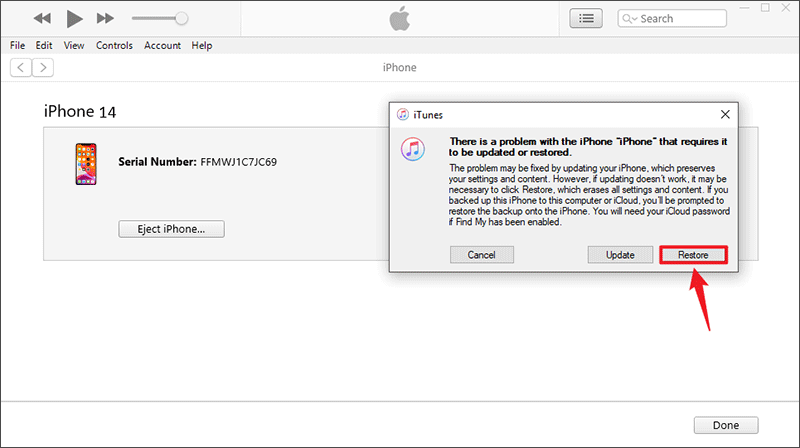
COMMENTS