Are you fascinated with the new iPhone SE 3? Do you wish to buy one for yourselves? This article presents you with quick solutions for executing a phone to phone transfer for fulfilling your desire of buying a new iPhone SE 3.
The world of smartphones has seen many phone companies and innovators take up providing their users with simplicity, accuracy, and efficiency. Such has been the motive of Apple ever since it came into the mainstream industry of smartphones. The March 2022 Apple Event has been quite impressive for people, where Apple successfully introduced the world with the new iPhone SE 3.
IMAGE: UNSPLASH
This event has been impressive, but it has also influenced me to change my Samsung with the new iPhone SE 3. If you have similar motives after watching the latest Apple Event, you should be aware of the phone to phone transfer necessities. The understanding of including a phone data transfer while changing your device is quite mature and necessary for users in keeping their data secure while shifting from an Android to an iPhone.
This article puts up its focus on transferring phone data across an iPhone SE 3 from an Android. It shall also assert its focus on the basic method to easily transfer messages from Android to iPhone, which would guide users to manage the data transfer between devices effectively.
Part 1 – Apple Newly Introduced Feature In iPhone SE 3 Line-Up
The Apple iPhone SE 3 has been a complete hit in the smartphone market. While this newly-introduced smartphone attracts more people into buying it, we shall discuss some of the highlighting features that make it a special choice.
Design
iPhone SE 3 is an updated iteration of the previous iPhone SE’s introduced in the market. Although it represents a familiar design, several points make it unique for the users. With a physical Touch ID button, iPhone SE 3 relives the previous designs of iPhones. Along with that, it is extremely light and comfortable to manage. A perfect phone to carry with you, right?
Camera
The camera of the iPhone SE 3 is another major improvement in the smartphone’s design. While providing a 12MP wide camera option to its users, iPhone SE 3 is now backed with the latest A15 Bionic chipset for swift image processing. The front camera has a similar improvement in its speed and agility, making it an obliterating change in the smartphone.
Performance
The iPhone SE 3 provides you with a powerful experience, similar to an iPhone 13, which is quite enthralling. A phone available at such a low price range can offer a cutting-edge experience in its performance. This iPhone is backed by the A15 Bionic processor and has enabled 5G services which can be accessed if required.
Battery
There is a considerate change in the battery life of the iPhone SE 3 as compared to its previous model. Where this smartphone is designed for rough users in a lower price range, iPhone SE successfully provides a battery that lasts throughout the day.
Better Videos
iPhone SE 3 now comes with the ability to capture videos in 4K resolution under 60fps, which offers more detail and warmer video. Comparing it with the best flagship phones at similar prices, iPhone SE 3 offers better details and contrast in the images in its videos.
Part 2 – Convenient & Portable Phone Transfer Application
You might have been impressed with the new iPhone SE 3. A question then comes into your mind about covering the phone data transfer process. To cater to this need, you look for a phone data transfer application that provides you with a safe passage of transferring content. Wondershare MobileTrans – Phone Transfer app emerges as your savior in such a difficult situation.
Regardless of being a smartphone application, the tool provides you with a cross-platform solution that is both quick and efficient. Users can easily consider transferring their WhatsApp content through this eccentric tool. Wondershare MobileTrans works under a single-click motive, with convenience for sharing files without any internet connection. To understand how you can execute the process, you need to look into the following steps:
Step 1: Select Sender and Receiver
Download and install the official application of Wondershare MobileTrans across both devices. Open the device application and proceed into the “Phone Transfer” section. You need to specify the new and old phones for the process. Select a method for transferring data on the next window.
Step 2: Establish Connection and Transfer
Once the connection is established, select the data to be transferred and click on “Send.” The data will be transferred to your iPhone in no time.
Part 3 – Swift & Powerful Data Transfer Software For Windows & Mac Users
You can also consider using desktop tools for transferring content across your smartphone. Since this involves a phone-to-phone transfer between iPhone and Android, you should consider opting for the Wondershare MobileTrans – Phone Transfer tool. This desktop tool features a one-click solution to data transfer and provides a secure and fast channel for its execution.
While you look into this swift and powerful data transfer software, you need to understand the steps that involve transferring data. These steps shall guide you to transfer messages from Android to iPhone easily.
Step 1: Install and Launch Tool
You need to download and install Wondershare MobileTrans on your desktop. Launch the tool and select “Phone Transfer” from the available options. Now, click on the “Phone to Phone” option to transfer between two devices.
Step 2: Establishing Connection Between Phones
Connect both devices with your desktop and configure the settings by finalizing the Source and Destination for this process. If the devices are in the wrong places, click on “Flip” to change their positions.
Step 3: Select and Transfer
The menu that appears in the center of the screen shows different file types that can be transferred. Select the types and tap on “Start” to initiate the process. If you wish to erase all data on your destination phone before copying the new one, select the “Clear data before copy” option before starting the process. The files will be successfully transferred in a short while.
Closing Words
This article has presented you with a clear picture of what makes the iPhone SE 3 the best option under a low-price range. This article has realized the necessity of a phone to phone transfer. It has provided its readers with appropriate solutions of mobile applications and desktop tools of Wondershare MobileTrans – Phone Transfer. You should definitely look into these solutions before transferring data across your devices.
If you are interested in even more technology-related articles and information from us here at Bit Rebels, then we have a lot to choose from.


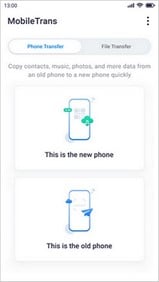
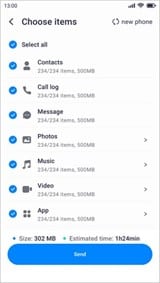
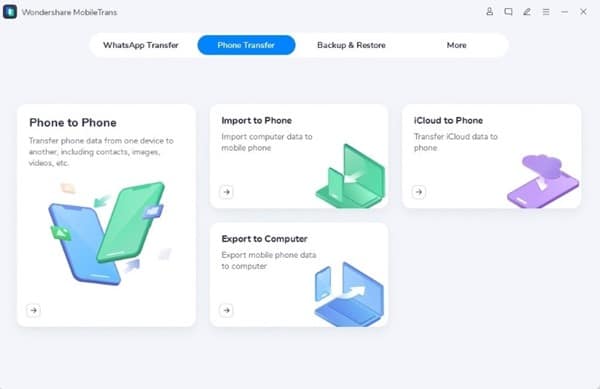
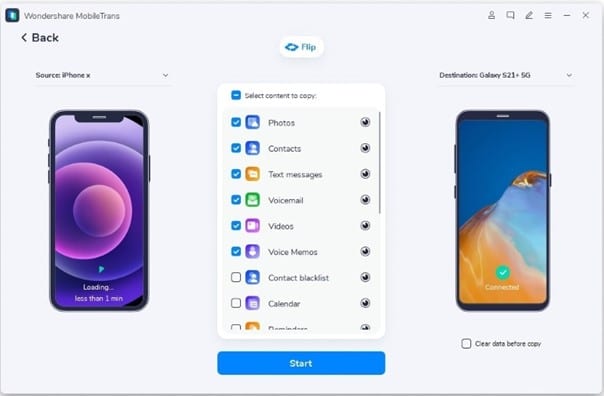
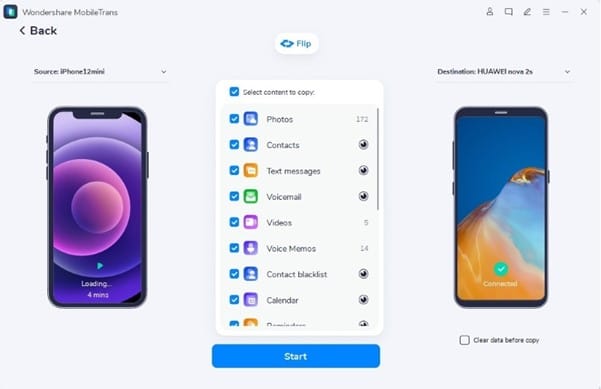
COMMENTS