Do you need to edit the content of a PDF file on Mac? Do you need to merge multiple PDF files with Mac? Do you need to convert PDF files to other formats on Mac? If your answer is yes then you can rest easy because there is nothing to worry about, reading the following lines I am sure that you will find the solution to what you are trying to do.
There are many programs that allow you to easily manage PDF files, but if you are looking for the best program to create, edit and convert PDF Mac, then PDF Element from Wondershare is definitely one of the most professional.
In the rankings of the best programs to create, edit and convert PDF, PDFelement occupies one of the first positions. Not only do you create professional-looking, high-quality PDF documents and forms using editing, protection, conversion, and proofing tools, but you also digitize paper files easily and securely.
IMAGE: UNSPLASH
PDFelement is a very powerful tool that offers:
- Various ways to open PDF files
- Viewing and browsing PDF files
- PDF creation
- Edit PDF files
- PDF OCR
- Page organization
- Annotating PDF files
- PDF forms
- Converting PDF files
- PDF protection
- PDF optimization
- Print PDF files
- Share PDF files
The new version, recently released for Windows and Mac, integrates professional tools with a user interface, very similar to Office products, completely revised, and easy to use. It’s also available for iPhone. You can get more info from the iOS website. If you’re interested in trying just download it from the iOS App Store.
The other main innovations are:
- Enhanced PDF forms that allows you to modify any PDF document created with Word or Excel without having to convert, thanks to Automatic Form Recognition.
- Export paper data and digital forms within CSV spreadsheets
- Enhanced editing to allow file editing while preserving the font and format of scanned PDF files.
- Converting PDF files to PDF/A format, for long-term archiving
- Accurate and fast OCR performance to convert a printed and scanned document into an editable PDF document.
How PDFelement For Mac Works
After downloading the trial version of PDFelement from the official page of the Wondershare site, you need to double click the .dmg file saved in the Download folder and start the product installation process which will be sent to the Applications folder.
The trial version available has some limitations and does not have the OCR function. Also, on each save, PDFelement applies a watermark to the document that you can only delete by purchasing the product and using the registration code that will be activated at the cost of $79/year (PDFelement Pro for Mac), and $69/year (PDFelement Standard for Mac). Get more info from it’s the Mac website.
When you start PDFelement, it already comes with predefined sections: Edit PDF, Merge PDF, Convert PDF, Create PDF, Merge PDF, Bulk Process, PDF Templates.
The steps:
To open a PDF file, you can easily drag the PDF document into the program window, click Open Document and select the document on your PC, or choose a file from the Recent list. For password-protected PDF files, just type the correct password to view the content.
Once the PDF document is open, a series of sections will appear in the top menu to help you manage the document. In addition to Vista which will give you the possibility to see on the left all the sheets of the file in miniature, with comments, bookmarks and more, you can enlarge or reduce the document, move the pages, and click Select, edit, page ( delete, extract, replace, rotate or split pages), Comment, form (to apply digital signature, buttons, text field, etc.), Protect (compose or apply passwords to the document) and Convert use the tools in each section.
But let’s see what the main features are for.
Edit PDF
Edit PDF allows you to add, delete, cut, copy, paste and modify text, images, and other objects contained in the file itself. By clicking on the Edit PDF box, you can import a PDF file by choosing it from your PC and using one of the tools available in this section, which are: Add Text, Add Image, Link, OCR, Crop, Watermark, Background, header and footer, others.
Merge PDF
Combine PDF allows you to generate a single PDF by combining multiple files of different formats. By clicking the Merge PDF box, you have the option of importing files by dragging or clicking the Add File button. Once the files have been imported, you can decide their order as you like and delete them by pressing the Cancel all button. When done, press the Merge button and after giving the new file a name, click Save.
Convert PDF
Convert PDF allows you to convert PDF files into editable formats, such as Word, Excel, PowerPoint, etc. By clicking on the Convert PDF box, you can import the PDF file by selecting it from your computer and using one of the tools available by the program for this section, which are: In word, in Excel, In PowerPoint, in image, in ePub, in the text, in pages, in HTML, in RTF. For example, by pressing In Word, the options for the best conversion will appear on the right side of the screen. You can do the OCR function or disable it and decide if you want to convert all the pages or only some of them. Once the configuration phase is complete, just press the Convert button and choose where to save the converted document.
Create PDF
Create PDF creates a PDF from images, HTML, and other format files. By clicking on the Create PDF box, you can import from your PC a file in the required format (for example, an image) and after pressing Open, start creating your PDF document using one of the many tools offered by the program: Add text, add image, link, OCR, clipping, watermark, background, header and footer, others.
Process In Bulk
Bulk process performs conversion, form data extraction in multiple PDF documents at the same time. By clicking the Bulk Process box, you have the option of importing files by dragging or clicking the Add File button. Once the files have been imported, you can delete them by pressing the Cancel All button or choose one of the many tools that the section offers, which are: Convert, Extract Data, OCR, Bates Numbering, Watermark, Encrypt.
PDF Templates
PDF Templates offers the ability to search and download hundreds of ready-to-use PDF templates and forms from Wondershare’s PDFelement built-in PDF library.
In conclusion, as you can see, the user of PDFelement can have a multitude of basic functions, but also more sophisticated functions, such as encryption, digital signature, creation of watermarks to protect pages, indexing by Bates numbering, etc. And if you are not an expert, you can still learn more about the features by taking a look at the Wondershare PDFelement’s official YouTube channel. Interested? You can download the app from the Mac App Store.
If you are interested in even more technology-related articles and information from us here at Bit Rebels, then we have a lot to choose from.

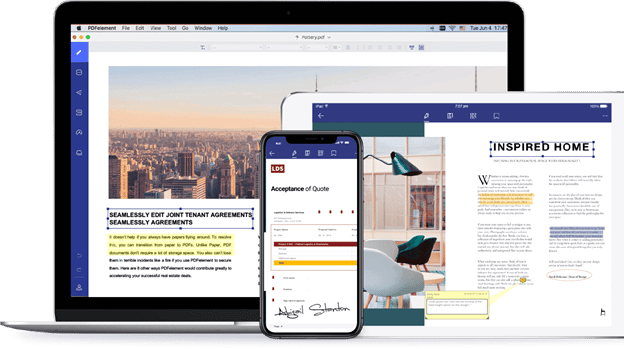
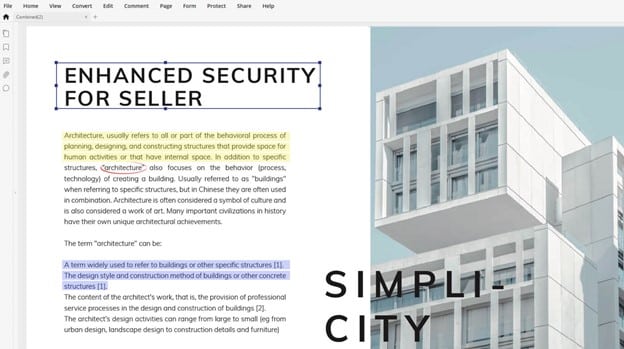
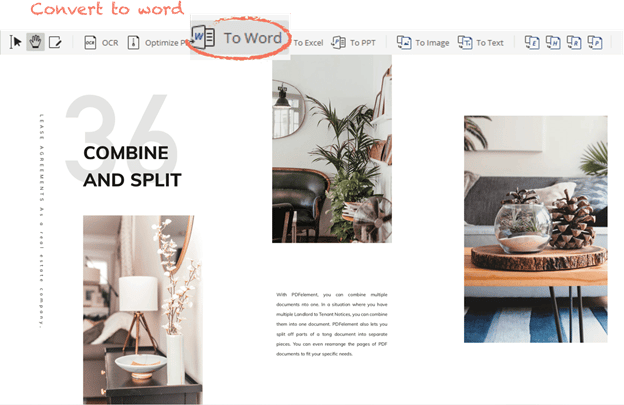
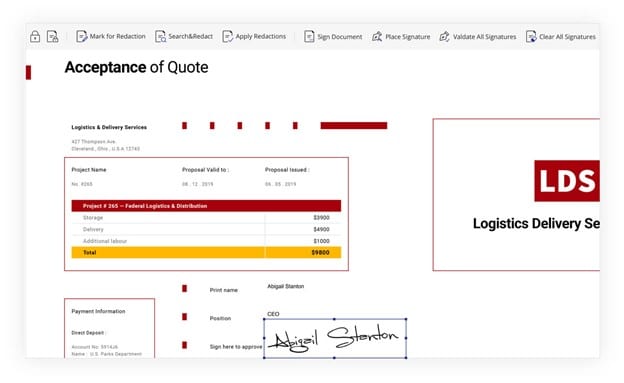

COMMENTS