HCL Notes, formerly called Lotus Notes and IBM Notes, is an email and collaboration software that enables employees in an organization to communicate and work together. However, due to the advancements made by competitors like Microsoft, many organizations are looking to migrate to Microsoft 365 or Microsoft Outlook.
In particular, they migrate to leverage the increased capabilities of these tools.
But this migration from Notes to Outlook is not easy because Notes stores data in a format called NSF while Outlook stores emails and other information in a format called PST. Both these formats are incompatible with each other, which means, moving the data is complex.
The manual process entails that you move the contents from the NSF format to an intermediary CSV file and then import data from the CSV file to the PST format.
During this process, there’s always a chance for data loss as either the NSF or the CSV files can become corrupted. Also, this manual process can be highly technical, making it difficult for many users.
A better option is to use NSF to PST converter tools such as Stellar Converter for NSF that migrates data from NSF to PST format.
IMAGE: UNSPLASH
What Is The Stellar Converter For Nsf?
Stellar Converter for NSF is an advanced tool for converting your data from the NSF to PST format. Besides PST, this tool can also extract data from NSF files and convert it to other formats like PST, MSG, EML, RTF, PDF, and HTML.
If you have the technician version, you can even move the contents directly from the NSF file to Microsoft 365 or in the existing Outlook profile.
Key Features
Stellar converter for nsf comes with the following features.
- Stellar converter for nsf supports all hcl notes versions, starting from 60.
- It enables you to convert multiple nsf files into pst format, if you have the technician version.
- You can choose what content you want to convert from nsf to pst format.
- It allows you to preview the file before selecting your content.
- With this tool, you can search for specific nsf files, even if they are inaccessible otherwise.
- It generates a log report for your future reference.
- Stellar converter for nsf comes with a simple diy interface, using which users can move the files. no technical expertise is required.
- This tool provides advanced filters to help you quickly find what you want.
- It is compatible with windows 11, outlook 2019, and all older versions.
With such an impressive feature list, the Stellar Converter for NSF can have many uses in the real world.
When Can You Use It?
The Stellar Converter for NSF comes in handy in many situations. Here are some popular use cases.
Open Nsf File In Outlook
If you’ve been using Notes in the past and had migrated to Outlook, but still, want to look up some old data, this tool is the perfect choice for you.
With a friendly user interface and with just a few clicks, you can access the contents of your NSF file in your Outlook client.
Moving Content To Microsoft 365
Organizations are increasingly moving to Microsoft 365 because of its superior features and convenience. If your organization also wants to migrate from Notes to Microsoft 365, use Stellar Converter for NSF.
The biggest advantage of this tool is you can directly migrate the contents to your Microsoft 365 mailbox, with no intermediary steps.
Batch Conversion
As a network admin, you may want to convert multiple NSF files to PST or even directly to Microsoft 365. Stellar Converter for NSF supports these batch conversions, saving you time and effort. The “Batch Conversion ” feature is specifically designed for users like you.
Above all, this tool is simple to use.
How To Use It?
Here is the step-by-step process for using the stellar converter for nsf.
Step 1: Select The Nsf File
As soon as you download, install, and open the Stellar Converter for NSF, you will be prompted to select the NSF file whose contents you want to convert. If you know the file location, you can use the Browse option to select the file.
Otherwise, you can simply use the Find option to select the desired NSF file from the drive and Stellar Converter for NSF will search the selected drive and display all NSF files for you.
Step 2: Preview The
After you select the file, the Stellar Converter for NSF will convert and show a preview of entire NSF file.
Step 3: Select The Format
Since you can convert the mailbox items of an NSF file into multiple file formats, such as PST, EML, RTF, EML, PDF, and HTML, select the format that you want.
Step 4: Select The Destination Folder
After selecting the format, decide where you want to store the new file.
Step 5: Monitor The Progress
With this, your task is done. Based on your inputs, the Stellar Converter for NSF will convert the data from NSF into your chosen format.
Once the process is completed, you’ll get a notification.
The above steps provide a glimpse into this tool’s simplicity and ease of use.
Conclusion
To conclude, Stellar Converter for NSF is a handy tool for converting data from NSF files to PST format that can be used in Outlook. With its many advanced features, this tool makes it easy to convert content into multiple formats.
If you have the Technician version, you can even export them directly to Microsoft 365. Undoubtedly, this tool must be an essential part of any organization’s toolkit, especially if you’re using Notes or have used it in the past.
IMAGE: UNSPLASH
If you are interested in even more technology-related articles and information from us here at Bit Rebels, then we have a lot to choose from.

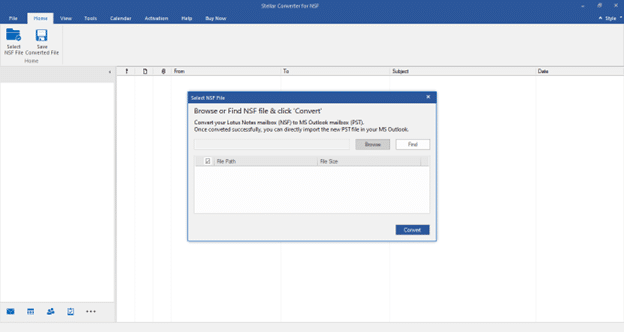
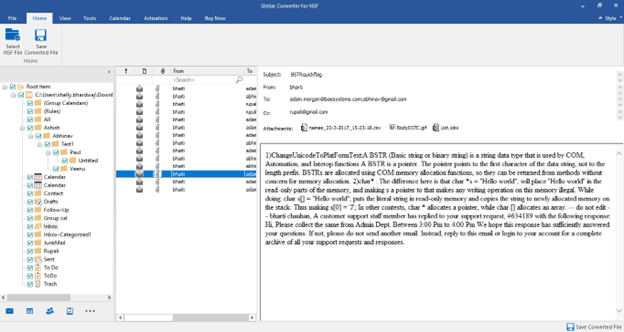
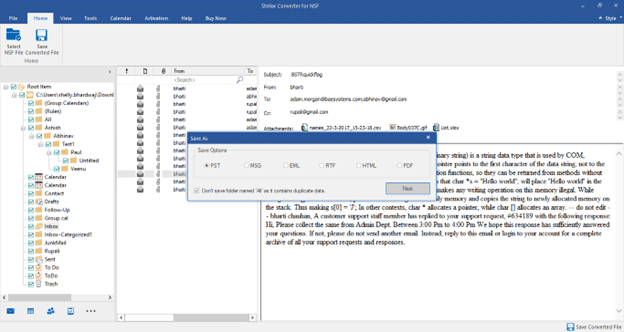
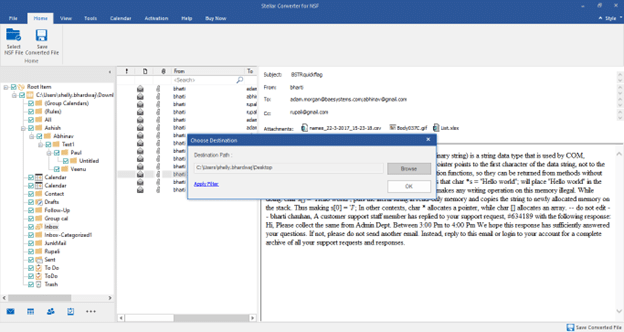
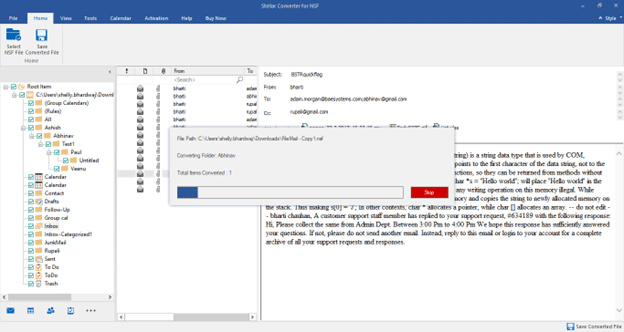

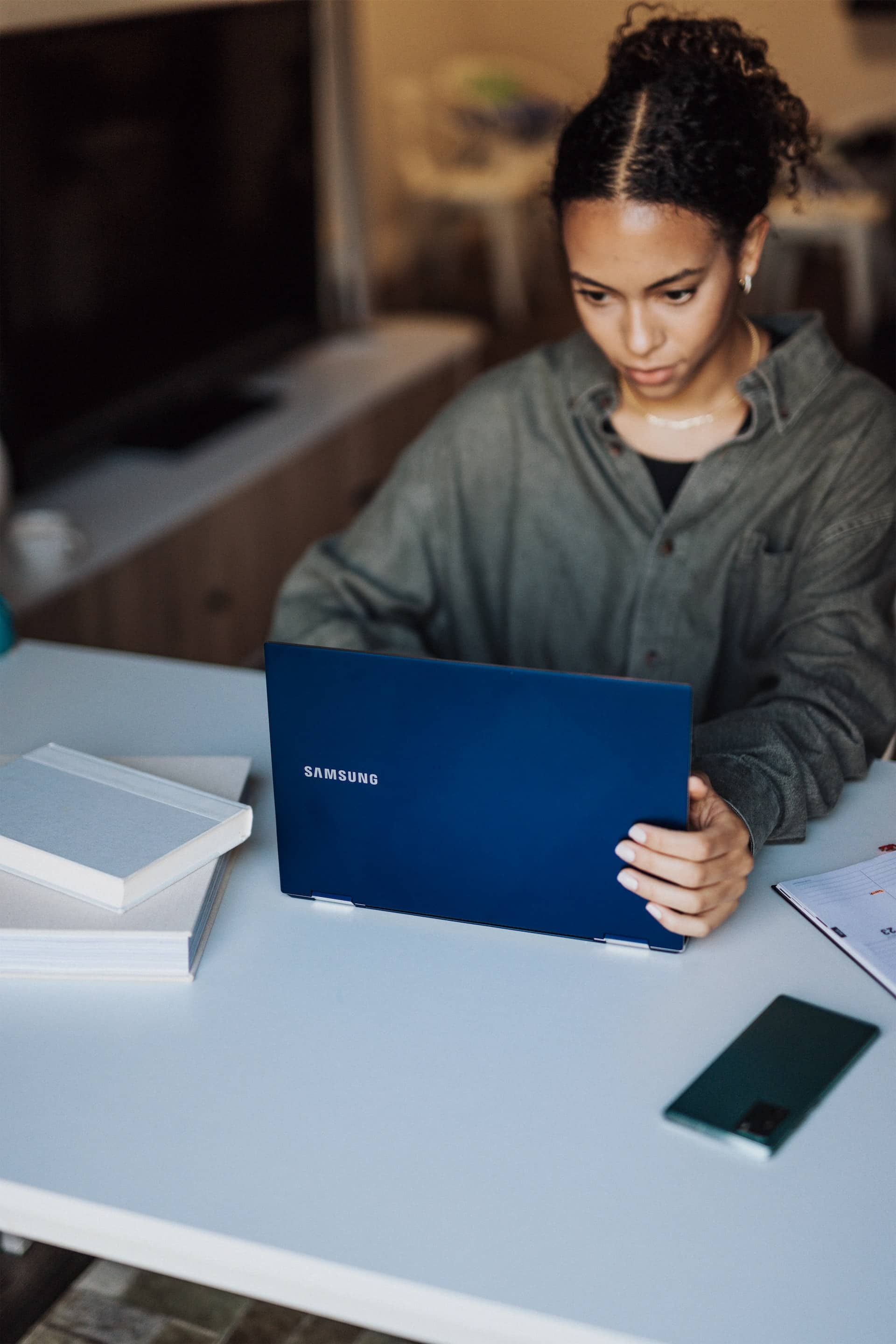
COMMENTS