Are you one of those people who are always listening to some sort of background music while doing their daily chores? If yes, then this guide is for you! – I always have something playing in the background whether I’m driving, working out, running, or cooking because it just makes everything fun. Driving, especially, is INCOMPLETE without music because I always play special mixtapes for those car rides to get my spirits high. Such as this selection of best driving songs handpicked for music loves..
But to be able to listen to your favorite songs anytime and anywhere you want, you either gotta have a stable internet connection on your phone 24/7, or an offline playlist that you can play without depending on the internet. Now being an iPhone user, we know how difficult it is to transfer music to our iPhones. Syncing with iTunes means you will lose some other data on your iPhone that is not currently present on iTunes.
But there is a way that works 100% and does not deprive you of your important data like iTunes. Check this guide on how to transfer music from computer to iPhone, or just keep reading below to learn the hack.
IMAGE: UNSPLASH
Table Of Contents
- How to Transfer Music to iPhone [A Video Tutorial]
- How to Transfer Music to iPhone [A Step-by-Step Guide]
- WALTR 2 Main Functions and Features
- Is WALTR 2 A Safe App to Transfer Music?
- Is WALTR 2 Free to Use?
- How to Transfer Music to iPhone via iTunes
- Bottom Line
How To Transfer Music To iPhone [A Video Tutorial]
If you are looking for a way to make your own offline playlist of your favorite music on iPhone, watch the two-minute video tutorial below to learn how you can transfer music to iPhone:
Click on the download link to download WALTR 2 now on your Mac/Windows computer. – Download
To understand the process better, follow the step-by-step guide below to transfer music to iPhone.
How To Transfer Music To iPhone [A Step-by-Step Guide]
If you are a music hoarder like me, you NEED to have an offline playlist on your iPhone that you can listen to, anytime and anywhere you want. Keep reading below to learn how you can get your favorite songs on your iPhone without iTunes, effortlessly!
Once you have downloaded WALTR 2, follow the simple steps below to find out how you can transfer music to iPhone using WALTR 2.
Step 1: Install and launch WALTR 2 on your Mac or Windows PC.
Step 2: Connect your iPhone to your PC/Mac via a cable.
You can also connect your iPhone with Wi-Fi and transfer music virtually to your iPhones.
As soon as your iPhone is connected to your Mac/Windows PC, it will be instantly recognized by the WALTR 2 application.
Step 3: Drag and Drop Music files into WALTR 2.
After you have downloaded songs using a downloader, drag and drop the songs into the WALTR 2 box from your PC’s desktop.
You can drop individual songs, multiple songs or entire folders of songs into the app to transfer multiple music files to your iPhone at once.
Note: The songs you download from the internet might not be in an iOS compatible format. But don’t worry because WALTR 2 converts non-compatible formats ( MP3, M4A, FLAC, AIFF, APE) into an iOS compatible format DURING the transfer.
As soon as you drag and drop the music file(s) into WALTR 2, a progress bar will notify you about the transfer progress and you will be notified as soon as your transfer has been completed.
Step 4: And voila! You have successfully sent your favorite songs to your iPhone without needing iTunes.
You can find your newly transferred songs in the default music app on your iPhone and listen to them offline anytime! Enjoy your offline playlist and dance to your favorite tunes. 🎧
WALTR 2 Main Functions And Features
WALTR 2 is an advanced and highly user-friendly transfer tool for iOS users that redefines the way you interact with your Apple devices. It is an iTunes alternative that enables users to drag any files from their PC desktop and drop them into the WALTR 2 box that automatically sends them to your iOS devices including iPhones, iPads, and iPods (all generations).
The app is not just limited to music transfers. There’s a lot more that you can transfer to your iPods, iPhones or iPads:
- Music
- Ringtones
- Videos
- PDF files
- ePUB files
- And all the metadata related to these files such as artist name, cover photo, album name, etc.
WALTR 2 has some of the most amazing features that make it an extremely user-friendly and powerful tool:
1. Smart Adaptive Conversion
As the name suggests, the Smart Adaptive Conversion feature in WALTR 2 combines innovation and technology to support automatic audio and video on-flight conversions. This feature enables users to send files to theiriOS devices without having to convert them into an iOS compatible format beforehand. It converts any format into an iOS compatible format DURING the transfer, ensuring 100% original quality of the content. The conversion and transfer process is lightning fast and highly secure.
2. Automatic Content Recognition
The Automatic Content Recognition in WALTR 2 is a feature that rebuilds the missing media metadata and other info to make it appear visually complete and appealing. For example, if a certain song, movie or TV show is missing the media cover, artist name, synopsis or time duration, WALTR 2 searches for it and fills in that info with your file, as if the content was purchased from the iTunes Store.
3. Automatic Wi-Fi
The Automatic Wi-Fi technology works for all iOS devices that have Wi-Fi (except for old generation iPods). With Wi-Fi connectivity, users can send files to their iOS devices no matter how far they are from their iDevice. WALTR 2 automatically detects your iOS device via Wi-Fi, and transfers files to your device seamlessly. Say goodbye to those USB cables and hello to Wi-Fi!
Is WALTR 2 A Safe App To Transfer Music?
When you transfer music on your iPhone via iTunes, some of the data on your iPhone that is not currently on iTunes gets lost during the sync process because “syncing” basically matches the data on both of your devices. This is why people opt for iTunes alternative apps when transferring files from PC to iPhone.
But WALTR 2 is a completely safe app that does not deprive you of your valuable data while sending music in its original high-resolution audio. The app is a product of Softorino, a tech company that takes user privacy very seriously and never discloses, shares or sells its users’ data. So yes, WALTR 2 is a completely safe to use app.
Is WALTR 2 Free To Use?
WALTR 2 is an advanced transfer tool for iOS devices that lets users music files, PDF books and videos to iOS devices easily. The app is free to download with a 24-hour free trial period. You can transfer unlimited songs, videos and books to your iOS devices on your free trial day. If you like the app and want to continue using it, you can purchase a lifetime version of the app for $39.95.
How To Transfer Music To iPhone Via iTunes
If you are used to transferring music to iPhone via iTunes and do not use a third-party transfer tool, you call follow the step-by-step guide below to transfer music to iPhone via iTunes:
Step 1: Plug in your iPhone to your PC via a cord. The iTunes app will automatically pop open.
Step 2: Allow your iPhone to trust the PC after unlocking your iPhone.
Step 3: Click on the device icon and click on “Music”
Step 4: Select “Sync Music” and then select “Remove and Sync”
Step 5: Select to transfer your “Entire Music Library” (you can also select individual tracks by playlists, artists, albums and genres).
Step 6: Once you have selected your entire music library or specific songs, click on “Apply” and then “Sync”.
The transfer will finish in a few seconds and the song(s) will be transferred to your iPhone’s Music Library.
Bottom Line
There are many ways to send music to the iPhone. You can either do it via iTunes or use iTunes alternative apps that provide you a hassle-free transfer process, such as the one listed above. So the next time you are making a new playlist on your iPhone or simply transferring files to a new iPhone, use WALTR 2 and let us know how you feel about it in the comments below.
If you are interested in even more technology-related articles and information from us here at Bit Rebels, then we have a lot to choose from.
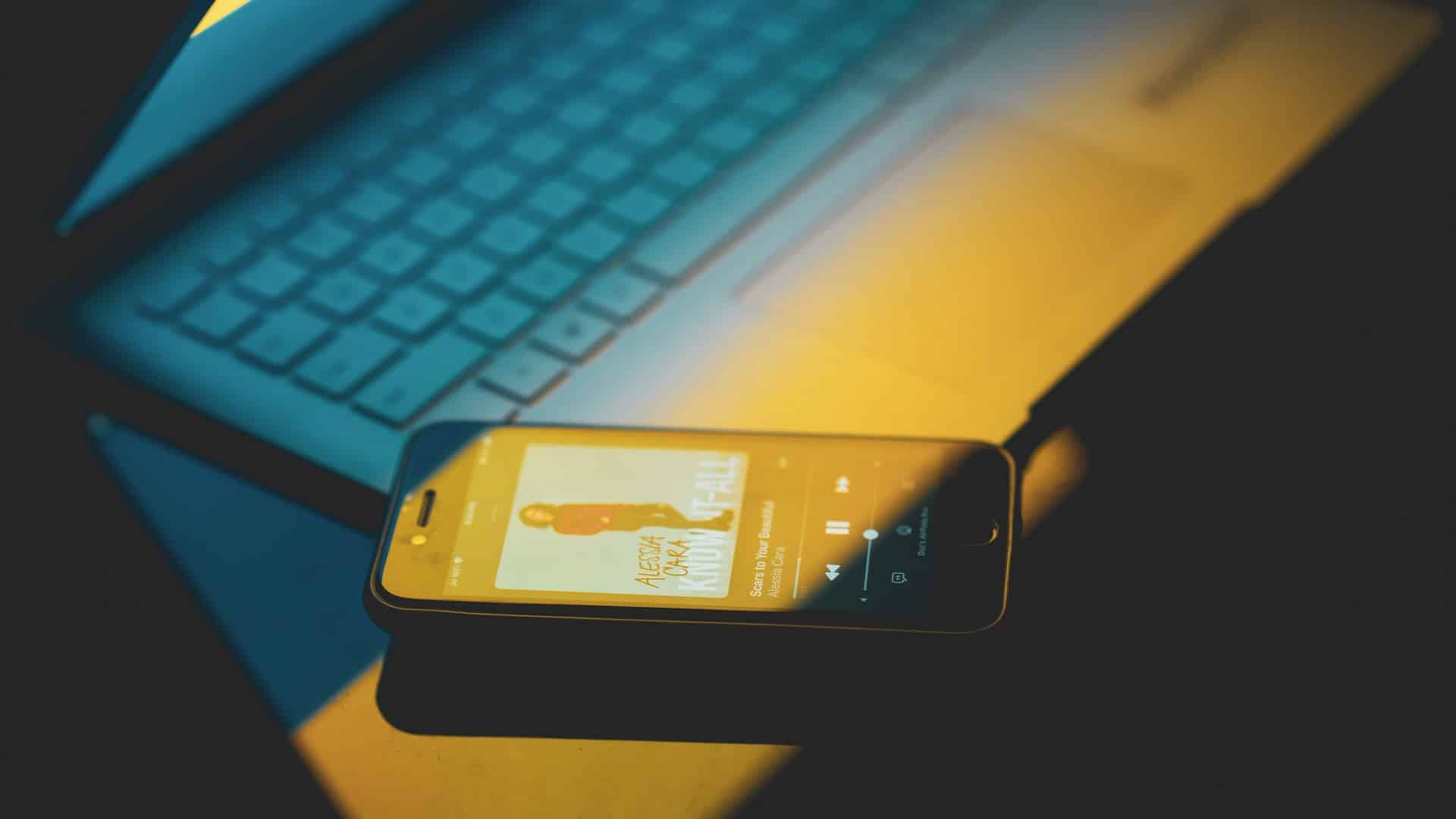
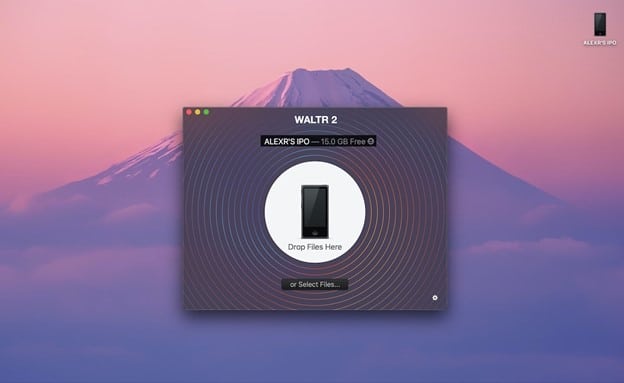
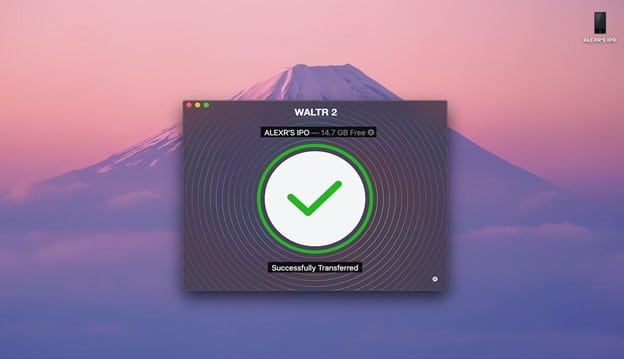
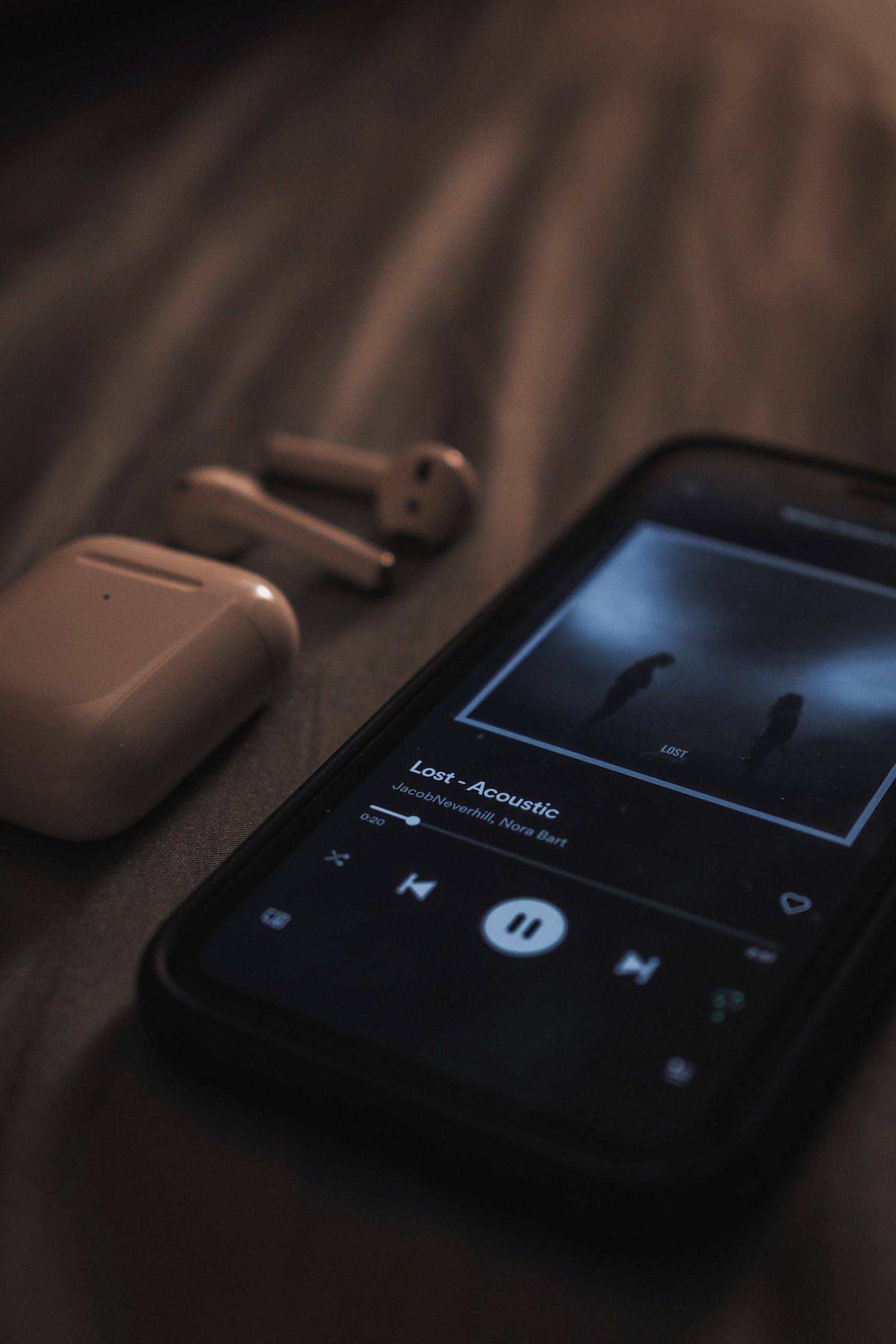
COMMENTS