Doing a WhatsApp transfer from Android to iPhone might seem like a relatively simple task, but you’ll be surprised to know that there aren’t that many easy-to-use options out there. Incidentally, even WhatsApp itself doesn’t offer any user-friendly method to do a WhatsApp transfer backup & restore from one device to another running different operating systems.
The reason is that the built-in WhatsApp transfer method using cloud services works differently on iOS vs Android devices. In iOS devices, WhatsApp chats are backed up to iCloud, while on Android phones and calling tablets, the chat backups are done with a Google account.
IMAGE: UNSPLASH
Now, that might have been okay if the backup files were similar – you can then simply transfer the backup file from one cloud to another and restore it on a different device. Unfortunately, the backup files done on one cloud service are not compatible with the devices that the other cloud service supports.
Confusing, right? Thankfully, there are actually easy ways to transfer WhatsApp from Android to iPhone and a whole lot of other operations, and that’s what we’re going to talk about today.
Method 1 – Transfer WhatsApp From Android To iPhone Using A PC And Third-party Application
The first method involves using your computer as a go-between medium when doing a WhatsApp transfer from Android to iOS. You’ll also need a desktop app called Wondershare MobileTrans, a versatile app that’s available for both Mac and PC. You will also need the original charging cables for both devices to use as data transfer cables. Try to avoid using replacement cables since not all charging cables can work as data transfer mediums. If you have a ‘charge-only’ cable, this process won’t work. Let’s proceed with the actual steps for this transfer method.
Steps To Transfer WhatsApp From Android To iPhone (Or Any Other Combination Of Devices)
After installing MobileTrans on your PC or Mac, follow the steps outlined below:
- Launch the MobileTrans app on your computer and select the WhatsApp Transfer module on the welcome page.
- Hook up both devices to the computer using their respective cables, then select WhatsApp from the various transfer options on your computer.
- Once you’ve done that, you should be able to see both devices on your monitor – check and see if the Android device appears on the left side, which is the source device; if it’s on the right, click the Flip button to swap them.
- All you need to do now is hit Start and wait for MobileTrans to securely transfer WhatsApp from the Android phone to the iPhone – once it’s done, you can eject both devices; your WhatsApp chats and all associated data such as file attachments, images, etc. will be accessible in the iPhone.
This first method is very simple to execute and very handy to be aware of. However, it does require the use of a PC or Mac, which may not be possible all the time. For that reason, Wondershare has also developed MobileTrans mobile apps that can be used for direct Android to iPhone WhatsApp transfers and other purposes. That’s the second method, shown in the next section.
Method 2 – Transfer WhatsApp From Android To iPhone Directly Without A Computer
In this method, we’ll be using the MobileTrans app for iOS and Android WhatsApp transfer, so download the apps to both devices from the respective app stores. You will also need a USB to Lightning data transfer cable, which you can easily find online or at a local electronics store. Once you’re ready, you can proceed to follow the steps shown in the section below.
Steps To Directly Do A WhatsApp Transfer From Android To iPhone
- On the source phone (Android), launch the MobileTrans app and choose Android to iPhone as your transfer option.
- On the iPhone, log in to WhatsApp through the MobileTrans interface and complete the verification process to set it up.
- You can now use the cable to connect the Android device to the iPhone.
- As a final step, click the transfer option and wait for your WhatsApp data to be backed up from the Android phone/tablet and restored to the iPhone – unplug the cable once you see the success message letting you know that the transfer has been done.
Is There An Official Method To Transfer WhatsApp Between Android And iPhone Models?
Unfortunately, there isn’t! One method is available as recommended by WhatsApp itself, but it comes with a laundry list of restrictions that make it impossible to transfer existing WhatsApp chat and other data and still retain the same phone number. It’s a long and roundabout process that will leave your head spinning. Just the limitations along are enough to put the average user off trying to do a WhatsApp transfer from one device to another running a different OS. Let’s take a quick look:
- Doesn’t work for transferring WhatsApp chats from Android to iPhone
- iPhone to Android transfers work but only for premium Samsung Galaxy models that support the Samsung Smart Switch app
- You cannot transfer data to an old Galaxy phone without factory-resetting it
- The same number cannot be used on the new device
- Not all WhatsApp data types can be transferred this way
- A connector cable or OTG setup is required
In stark contrast, here’s what MobileTrans can do:
- Transfer WhatsApp and other chat messaging app data between any Android device and iPhone model – back and forth, Android to Android, etc.
- Works on thousands of Android and iOS device models
- Also does full phone transfers – all phone data when switching devices
- You can use the same number on the new phone
- All WhatsApp data types are transferred 100% with no data loss or other issues
- The original cables are sufficient when using a PC or Mac for the transfer
With so many benefits and so much flexibility, is it any wonder that WhatsApp users are flocking to Wondershare MobileTrans for all their mobile data transfer needs? Moreover, as we saw, the operations are super-simple enough for a child to perform.
The apps themselves are lightweight, available across both platforms, and work seamlessly with the devices and the data to give the user a smooth and stress-free experience. Overall, this is the best solution to transfer WhatsApp from Android to iPhone or between any two iOS or Android devices – with or without a computer.
IMAGE: UNSPLASH
If you are interested in even more technology-related articles and information from us here at Bit Rebels, then we have a lot to choose from.
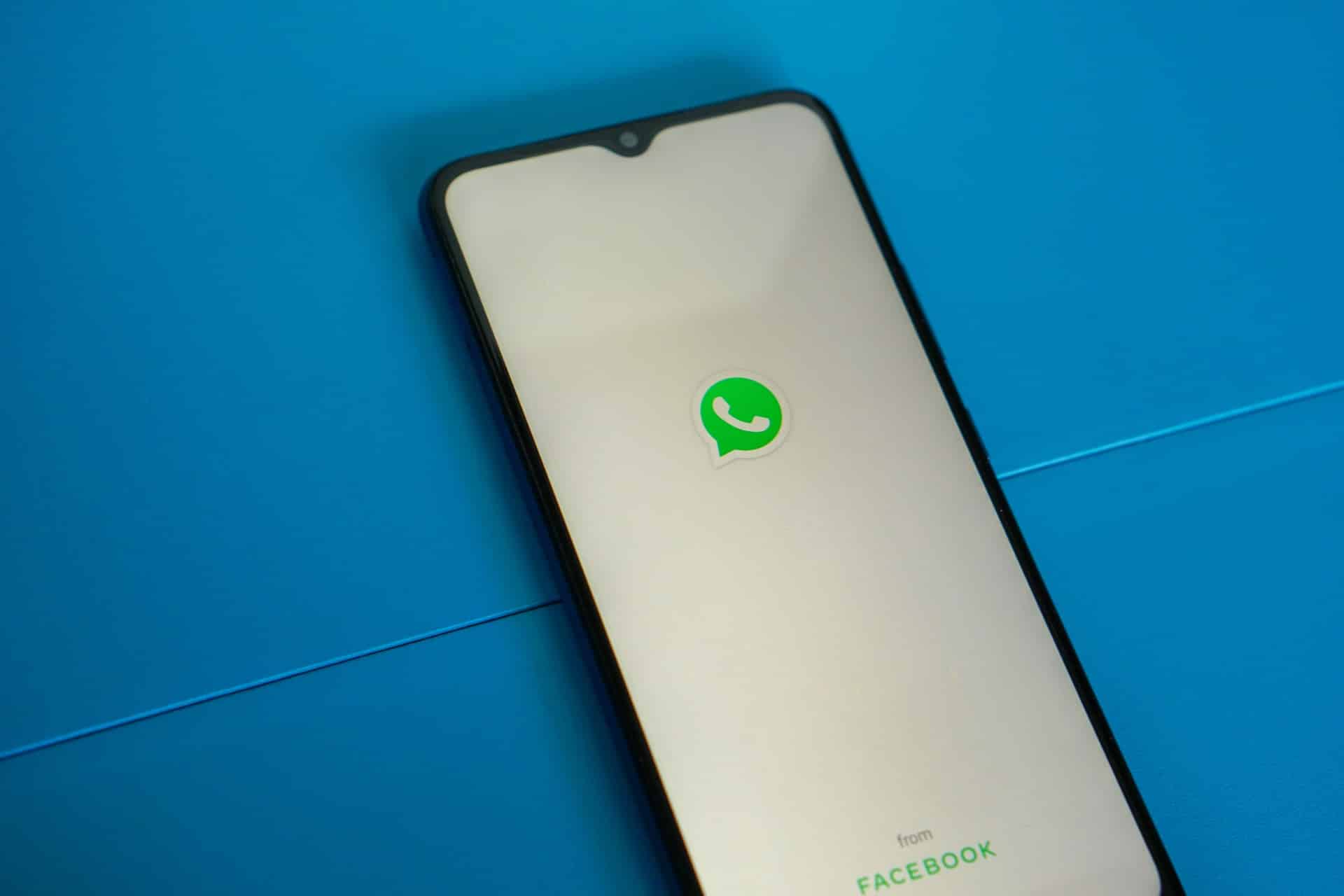
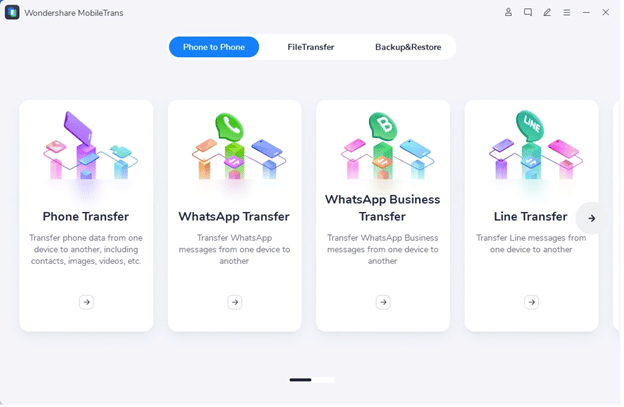
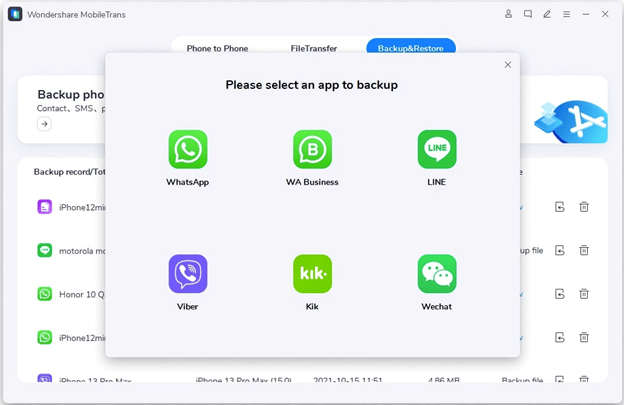
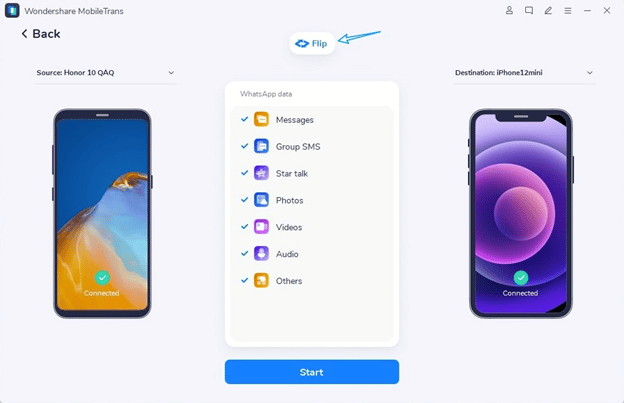
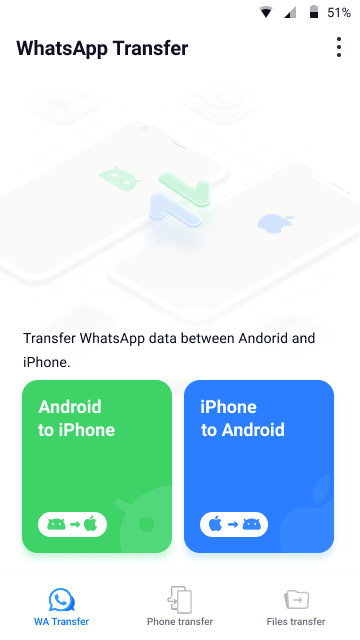
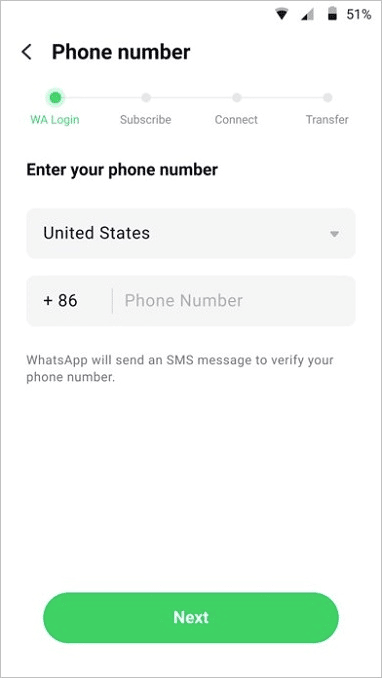
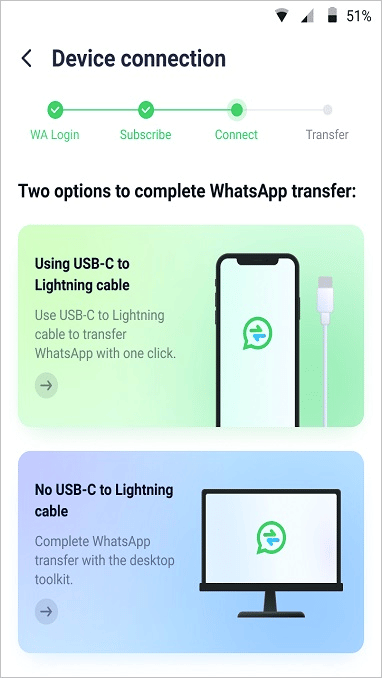
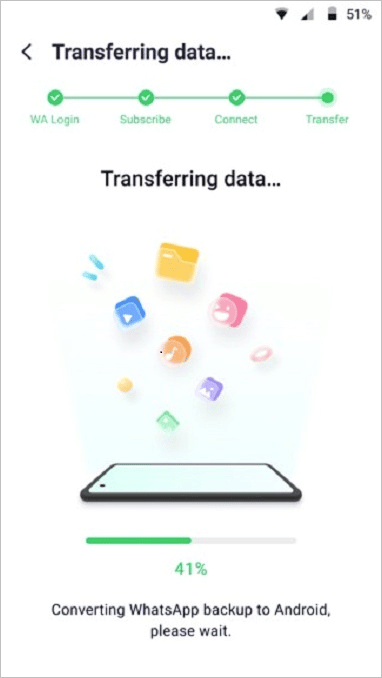

COMMENTS