At the risk of angering the iPhoneography police, I recently started using my DSLR to improve the quality of my Instagram photos. Don’t get me wrong. I love the camera that comes with my iPhone 4s with its wide aperture and low light response, and I use it a lot, even when I have my DSLR with me.
I owned an iPhone 3GS before this, so the difference in quality between the two was dramatic to me. In fact, the camera was the main reason I upgraded to the 4s to begin with. It’s just a matter of time before the phone camera gives the point-and-shoot a run for its money.
With all the amazing apps available for iPhoneography, you can do some truly amazing work. With ProCamera and Camera+ for example, you can control exposure and focus separately, and shoot several frames in rapid succession. But there’s only so much a tiny camera in a phone can do. There are times when I need manual control over the aperture, shutter speed and ISO, or a low-noise sensor that shoots at high ISOs, or a fast lens with a good deal of reach. Someday perhaps, the camera in my pocket will do everything I need, but we’re not there yet.
The workflow for this is actually quite simple, but it requires a little thought and a few pieces of gear.
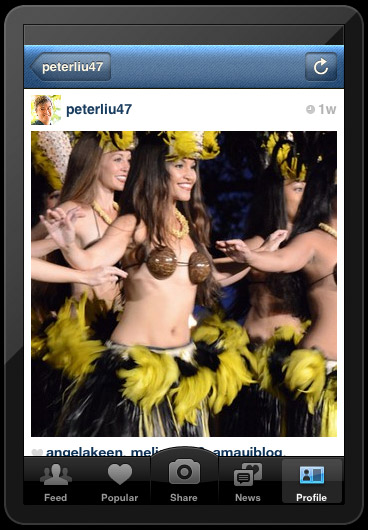
- A DSLR with a versatile lens that has a decent zoom range, preferably something like an 18-200mm f/3.5-5.6 or equivalent.
- An Apple iPad with enough storage to hold all the photographs you’ll be taking.
- An Apple iPad Camera Connection Kit.
- A card reader to use with the iPad Camera USB connector if your camera doesn’t use SD cards.
- Alternatively, you can use an Eye-Fi with the iPad app, but it may be less reliable or convenient, depending on the availability or quality of your wifi connection.
- Some iPad apps to tweak your photos if necessary, such as Photogene, Snapseed or Adobe Photoshop Express.
- Instagram installed on your iPad.
- Internet connectivity, either built into the iPad, or something like a Verizon Mifi.
What You Do:
- Shoot with your DSLR.
- Import your photos into your iPad using the Apple iPad Camera Connection Kit.
- Retouch your photos as necessary on your iPad.
- Start Instagram, choose the photos you want to share from your photo library, add effects as your heart desires.
- Share. That’s it!
Some Tips:
- Shoot right the first time. Be mindful of your exposure and composition. If you have to edit or retouch, it will slow you down.
- Remember that if you want to fill an Instagram frame, you will most likely have to crop the photo within the app, so plan your composition with that in mind.
- Do not erase the card after importing! Accidents can happen. You don’t want to lose any of those precious photos. Wait until you’re in a quiet place where you can organize all your images and be sure you haven’t left anything behind on the card.

For a more detailed technical workflow oriented towards live-tweeting events, check out my photo blog.
COMMENTS