Windows 10 USB error code 38 is one of the Device Manager error codes. Users can see it when they open the Device Manager to check the status of the USB device.
IMAGE: UNSPLASH
When Windows 10 USB error code 38 occurs, users can see the error message in the Device status section like this:
Top Reasons For Device Manager Error Code 38
Before fixing Device Manager error code 38, we want to talk about the main reasons for this issue. This error message indicates that there is something wrong with the device driver. To be specific, the main causes are as follows:
- The USB drive is turned off when the computer is idle.
- The USB controller driver is not installed correctly.
- The USB controller driver is corrupted or outdated.
- The USB controller driver is not compatible with some third-party programs & services.
How To Fix Device Manager Error Code 38?
Focusing on the above reasons, the solutions vary. However, most of the time, users are not sure of the exact reason for their case. Thus, they can try these methods one by one until they find a suitable one that can get rid of this issue.
Method 1: Make Sure The USB Device Is Turned On
If USB disk will be turned off if users don’t use it for a long time. In a situation like this, users can modify the relevant settings to guarantee that the USB device is always turned on:
- Go to Control Panel → Power Options → Change plan settings→ Change advanced power settings.
- Unfold Hard disk and Turn off hard disk after. Then, type never in the Setting (Minutes) box.
- Click Apply.
- At lst, click OK.
If this one doesn’t work, the next one may be helpful.
Method 2: Reinstall The USB Device
Reinstalling the USB device can help you get rid of some temporary errors like error code 38. Users can try this method:
- Open Device Manager.
- Unfold the Universal Serial Bus controllers section and right-click the target device controller.
- Select Uninstall device.
- Follow the guide to finish the uninstallation process.
- After that, restart the computer and Windows will reinstall the USB device.
If the Device error code 38 persists, users can try the next method to see whether the issue can be solved.
Method 3: Update The Device Driver
As mentioned above, a corrupted or outdated device driver can also cause error code 38. Users can update the device driver to have a try. Users also need to do this job in Device Manager:
- Open Device Manager.
- Unfold Universal Serial Bus controllers and right-click the target device controller.
- Select Update driver.
- Follow the wizard to update the device driver.
- Reboot the computer.
Method 4: Run The Hardware And Device Troubleshooter
The Hardware and Device Troubleshooter find and fix the issues that are caused by the USB drive itself. Users can follow this guide to do the job:
- Type cmd in the Windows search box and then select Run as administrator.
- Type exe -id DeviceDiagnostic to open the Hardware and Device Troubleshooter.
- Click Next on the pop-up interface to run the tool.
- If this tool finds some errors, users can follow the on-screen wizards to fix them.
Method 5: Clean Boot Windows 10
A Windows 10 clean boot makes Windows boot with a minimal set of drivers and startup programs. Then, users can enable other services and programs one by one until they find incompatible software and services. This is helpful to fix the Device Manager error code 38 if it is caused by compatibility issues.
Rescue Data If The USB Drive Is Still Inaccessible
If Windows 10 USB error code 38 persists after using these methods, the USB drive should be damaged and users may need to replace the drive with a new one. If there are many important files on the drive, users can use free data recovery software to get them back. MiniTool Power Data Recovery is one of the most effective choices.
This software can scan and find both existing and deleted files on the USB drive. Users can use it to rescue their desired data. It has a trial edition that allows users to see whether it can find the files that needed to be recovered. After downloading and installing this software on PC, users can open it and select the target USB drive to scan. After that, they can see the scan results.
If this software is helpful to find the needed files, users can use a full edition to recover them to a suitable location.
If you are interested in even more technology-related articles and information from us here at Bit Rebels, then we have a lot to choose from.
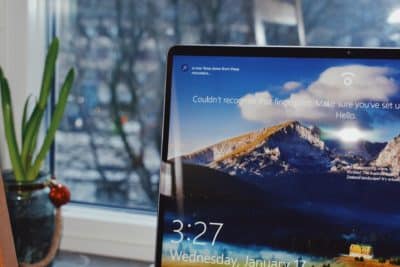
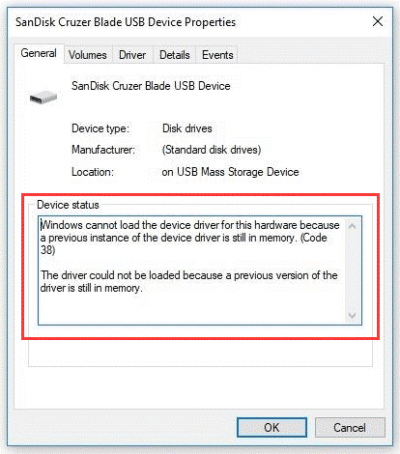
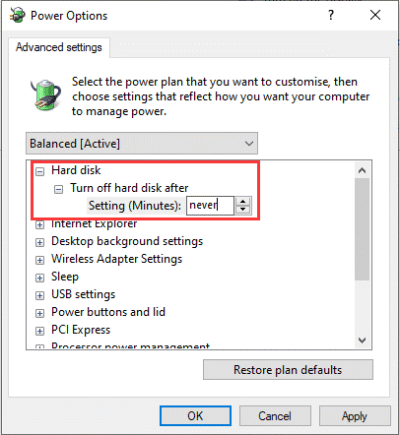
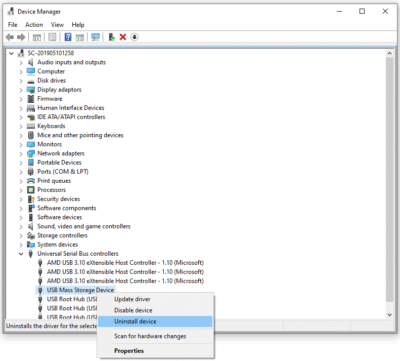
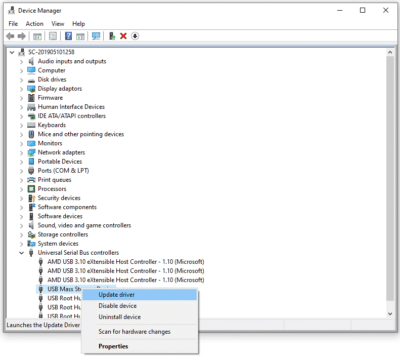
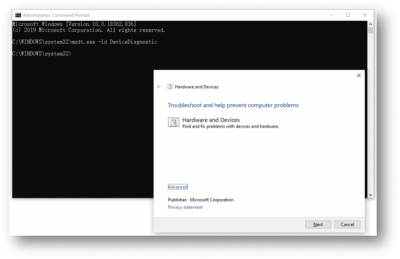
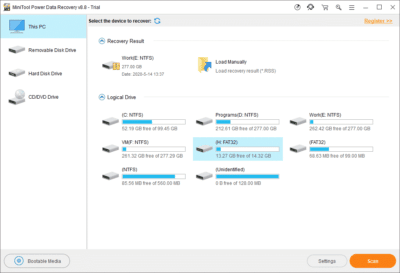

COMMENTS