You have to change video resolution in various circumstances.
- Upload your video from a pc to a mobile phone that doesn’t support a 4k video.
- Required to burn your low-quality videos to DVD.
- The old videos are often of low quality, so you need to convert video resolution for a better watching experience.
In such a situation, this guide is to help you. The below-described converters will help you convert video resolution on Windows 10, Mac, and even online.
IMAGE: UNSPLASH
What Is Video Resolution?
Before getting deep into the topic, one must understand what video resolution is. Video resolution is all about the details of your video. It determines how clear and high-quality your video will appear on the screen. In other words, it’s the number of pixels that each video frame contains.
The high-resolution video has high pixels while the low-resolution video has low pixels, thus providing high and low video quality accordingly.
There are two types of video resolutions: Standard Definition (SD) and High Definition (HD). SD includes 640×360, 640×480 while 720×480, and 720×576 for DVD. However, any resolution above the mentioned will be counted in HD.
Video resolution ultimately affects the video size, so it is essential to choose a resolution by viewing the video usage. In this age, the video resolutions you will encounter will be 720 (HD), 1080 (Full HD), 2K (Quad HD), 4K (UHD), and 8K resolution.
How To Convert Video Resolution On Windows 10
If you have to change video resolution on Windows 10, no one does better than EaseUS Video Editor. It is the most coherent and efficient Windows software that assists in carrying out any media conversion task and basic editing.
With its help, you will find it is easy to convert video resolution, frame rate, bitrate, etc.
After adjusting the resolution to your demands, you can also change the format quickly. The conversion speed is 30 times faster because of its GPU acceleration technology. Moreover, it provides you with the batch conversion feature to convert multiple files without investing much time and energy.
Features
- Simple and user-friendly interface.
- Offer quick and lossless conversion.
- Supports 1000+ audio/video formats.
- Enable to change video frame rate.
Here Is The Tutorial To Change Video Resolution On Windows 10 With Easeus Video Editor
1. Launch the program and click on the “Import file” button to add the video file that you want to change the resolution of.
2. Once the video file has been added, click on the “Settings” button and select the output format that you want to convert the video to.
3. In the “Video” section, click on the “Output settings” button to change the video resolution.
4. Select the desired resolution from the drop-down menu and click on the “OK” button.
5. Click the “Export” button to export and save the video.
How To Change Video Resolution On Mac
It is tricky to find a suitable converter for Mac; however, OpenShot Video Editor is good! It is the best free video editing and converting software. When there is a need to change video resolution on Mac, this converter is a good choice.
This converter’s drag and drop function lets you upload your files easily, thus making the process quicker. Also, the feature of getting video transitions done with real-time previews is available. Frame accuracy is what makes this software unique.
However, clip resizing, trimming, cutting, scaling, rotating, and snapping are other functions.
Let’s Know How To Convert Video Resolution On Mac
Step 1. Download, install, and then open the software on Mac. Click the “Import File” icon and upload your video file.
Step 2. Click the “Red” button and choose the desired resolution from “Video profile”
Step 3. Now, press “Export video,” and you are done.
How To Resize Video Online For Free
Not so many options are available when you want to resize video online for free; however, we have chosen some good ones for you.
1. Freeconvert
FreeConvert is an excellent option to convert video resolution online. The interface is straightforward, so even a non-technical person can perform its function.
If you are in a hurry and want to convert many files simultaneously, it is possible to use its batch conversion feature. Plus, the quickness of this software doesn’t let you compromise on the file quality.
FreeConvert never harms video pixels during compression, giving you the option to choose the video resolution per your requirements.
Let’s Look At The Step-By-Step Tutorial To Convert Video Resolution Online
Step 1. Open the FreeConvert Video Converter website in your browser. Drop your file in the files section or click “Choose Files” and open your video.
Step 2. Press settings > video screen size, select your desired resolution, and then “Apply settings”.
Step 3. Select your desired format as mp4 and click “Convert to mp4 now, click “Download mp4”.
2. Video Converter
Free Online Video Converter is a browser-based tool that can aid you in changing video resolution easily. Not only the resolution but its advanced settings also allow you to change your file according to your requirements.
It offers the features to change the playback, the bitrate, sound quality, removing one voice from the track, frequency, etc.
Moreover, the tool also allows you to make conversions between 300+ audio/video formats. The uploading file limit is up to 4GB, and you can enjoy high-performance conversion due to their powerful servers.
Here Is How To Convert Video Resolution By Using Video Converter
Step 1. Open the video converter website on your browser import your video by clicking “Open file”.
Step 2. Select the resolution from the drop-down list of the “Resolution” tab.
Step 3. Now, click “Convert” and then “Download” all done.
Editor’s Final Words
It is never difficult to convert video resolution but with the right software. Looking for the best one includes the long exploring process, which is undoubtedly time-taking. To make you get rid of all that, here are some excellent software recommendations.
Whenever you want to change video resolution on Windows 10, EaseUS Video Converter comes first due to its user-friendliness. However, there are also other options for Mac and even online users.
IMAGE: UNSPLASH
If you are interested in even more technology-related articles and information from us here at Bit Rebels, then we have a lot to choose from.

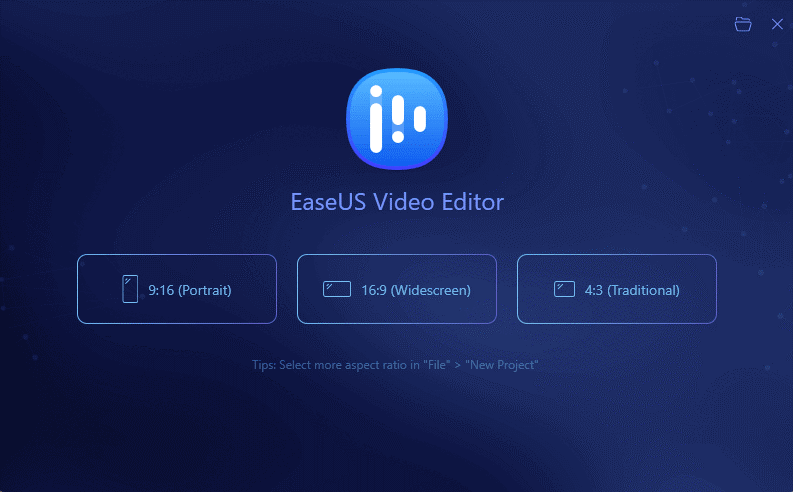
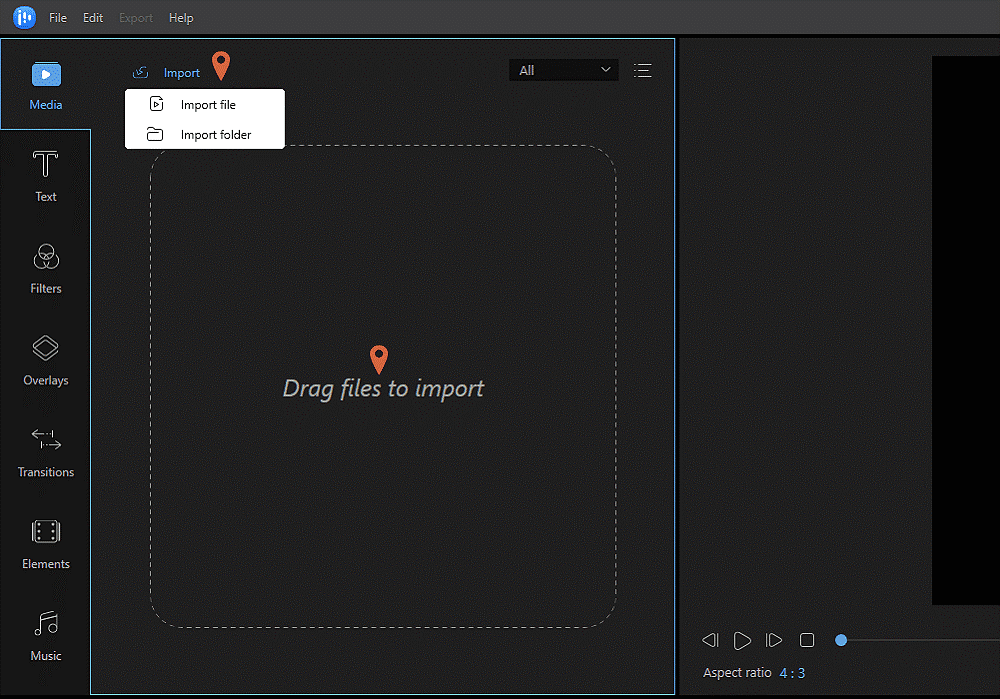
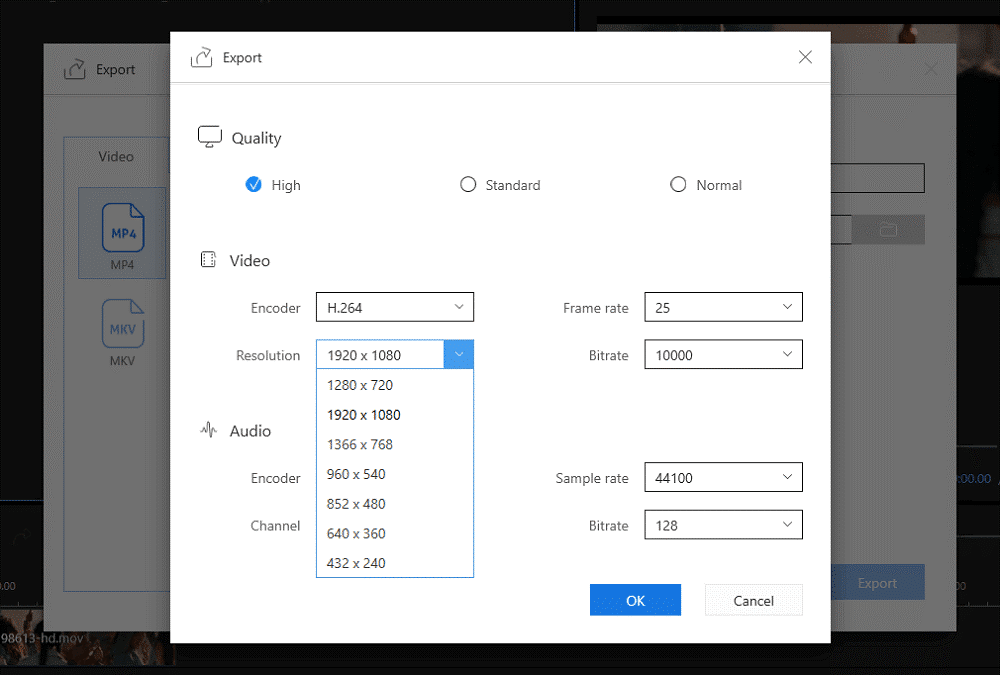
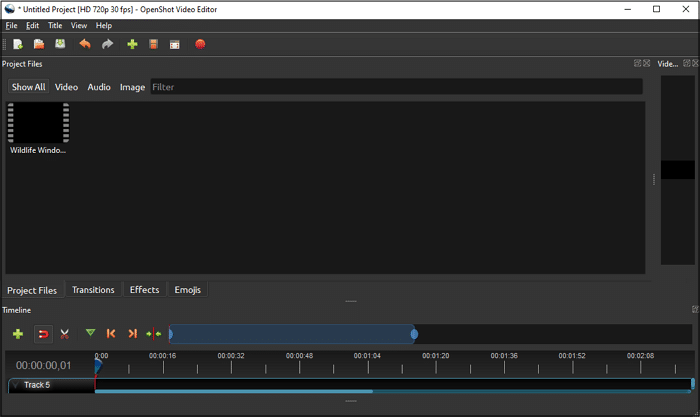
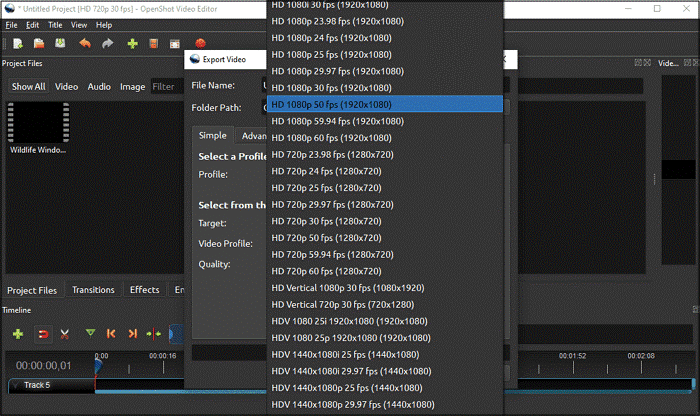
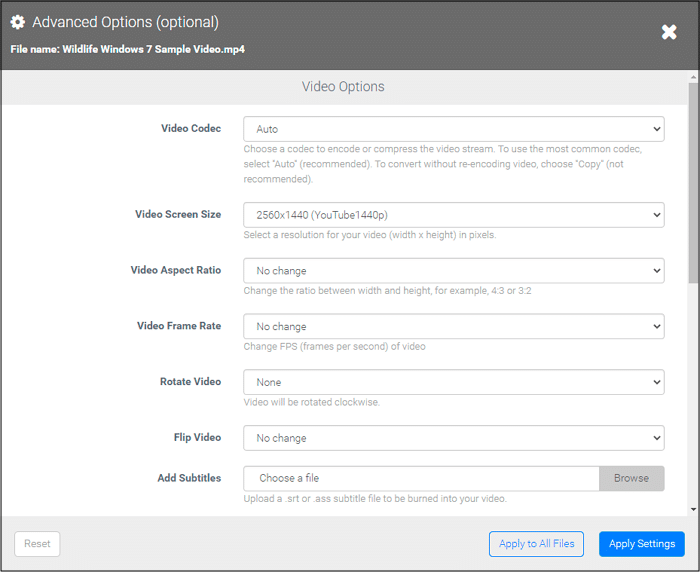
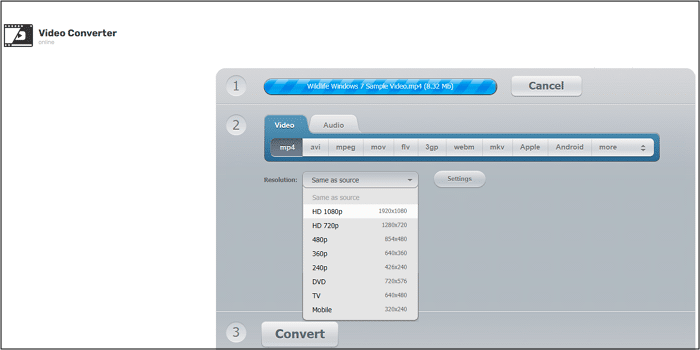

COMMENTS