Many YouTube video downloaders are available in the downloading market. But which is the best YouTube video downloader? Which provide the easiest way for users to download YouTube videos?
To help you save your time in looking for the answer, we highly recommend VidPaw online video downloader for you. VidPaw helps you free download HD YouTube videos to PC with four easy methods.
1. Contents
- What is VidPaw Online Video Downloader?
- How to Download YouTube Videos to Win/Mac?
- What is VidPaw Online Video Downloader?
VidPaw, a free online video downloader, provides free downloading service for global users. You can free download YouTube video in MP4/MP3 in high quality within seconds. Also, VidPaw allows users to save their videos to Win/Mac, Android, and iPhone.
Why VidPaw is the best online video downloader for YouTube? Numbers of amazing features make it. The more you learn about VidPaw, the more you will love it.
VidPaw is a one-stop website. Not merely for video downloading, VidPaw also offers users a platform to search their favorite videos and watch various kinds of online videos, music, moves, gaming, and so on.
VidPaw supports over 1,000 sites. In addition to YouTube, users can download videos from over 1,000 sites by VidPaw, like Facebook, Twitter, Instagram, Dailymotion and more.
VidPaw provides more free solutions. Users can get more free solutions for popular websites in VidPaw, such as Facebook video downloader, Twitter video downloader, Instagram photo & video downloader, YouTube to MP3 converter, subtitle downloader.
VidPaw offers various output choices. Formats like MP4, MP3, 3GP, WEBM, audio, subtitle are all available for users to select. And you can also customize your video and audio in high/medium/low quality.
| Output Video Format |
WEBM, 3GP, MP4 |
| Video Quality | 144p, 240p, 360p, 720p, 1080p, 2k, 4k, 8k |
| Output Audio Format | M4A, WEBM |
| Audio Quality | 64kbps, 96kbps, 128kbps, 256kbps, 320kbps |
VidPaw is 100 % free and safe. Not need to login any account and download any software, you can free download videos in virus-free and ad-free vidpaw.com online.
VidPaw App for Android is coming soon. VidPaw Android APK is going to help Android users fast download videos and music in a free and safe way.
2. How to Download YouTube Videos To Win/Mac?
Hold on, I forget to introduce another great feature of VidPaw: user-friendly. VidPaw is very easy to use. Only a few steps are needed when you use VidPaw to download YouTube videos to Windows7/8/10/XP or Mac.
Considering the different preferences of users, VidPaw provides four easy methods to help users download and save YouTube videos to PC.
Method 1 – Search And Download
Step 1: Go to VidPaw Online Video Downloader. Type the keywords or the title of the YouTube video you want to download into the top searching box.
Step 2: Click to play the YouTube video. Hit the “Download video” button below the video.
Step 3: In the download page, select your favorite output choices. Click “Download” and choose a path to save the video.
Method 2 – Copy And Paste
Step 1: Go to youtube.com. Open the YouTube video you would like to download and copy its link.
Step 2: Open VidPaw Online Video Downloader in any browsers. Paste the link into the main blank interface of VidPaw. Click on the “Download” button.
Step 3: Customize the format and quality of the YouTube video, like MP4 in 720p. Once you finish your selection, click “Download” to begin downloading the video to your PC.
Method 3 – Change The URL
STEP 1: Open the YouTube video you want to download to PC in youtube.com.
STEP 2: In the link address, add “paw” behind “youtube”, for example, “www.youtubepaw.com”.
STEP 3: Press the Enter key and chose the output you want. Click on the “Download” button.
Method 4 – VidPaw Extension
Step 1: Add the Tampermonkey extension at first
To have a stable and instant performance on browsers, we need to add the Tampermonkey extension at first. Click to download and install Tampermonkey according to your browser.
Google Chrome Tampermonkey
Mozilla Firefox Tampermonkey
Safari Tampermonkey
Microsoft Edge Tampermonkey
Step 2: Install VidPaw extension
When Tampermonkey is properly installed, click here: VidPaw Extension. Give it a click on the “Install” button and it’s all done.
Step 3: Go back to the YouTube video and refresh the page. When you see a paw-like icon below the video, click on it and start downloading your favorite YouTube video to Win/Mac.
Now, just select one of the four easy ways to download YouTube videos with VidPaw Online Video Downloader! And enjoy your offline YouTube videos in PC.
Author Bio: Emma Tse – Love & Peace – Website – Facebook
If you are interested in even more technology-related articles and information from us here at Bit Rebels, then we have a lot to choose from.
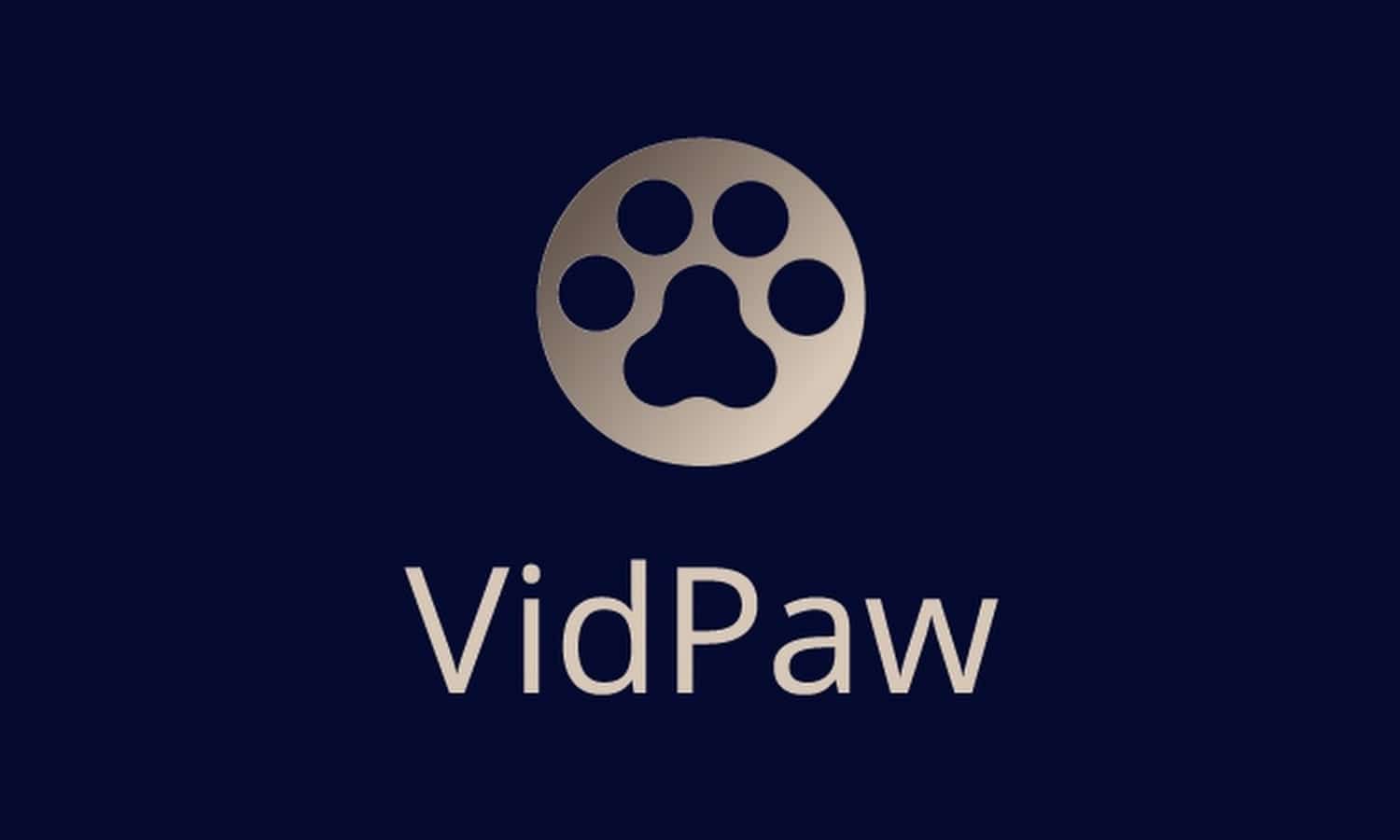
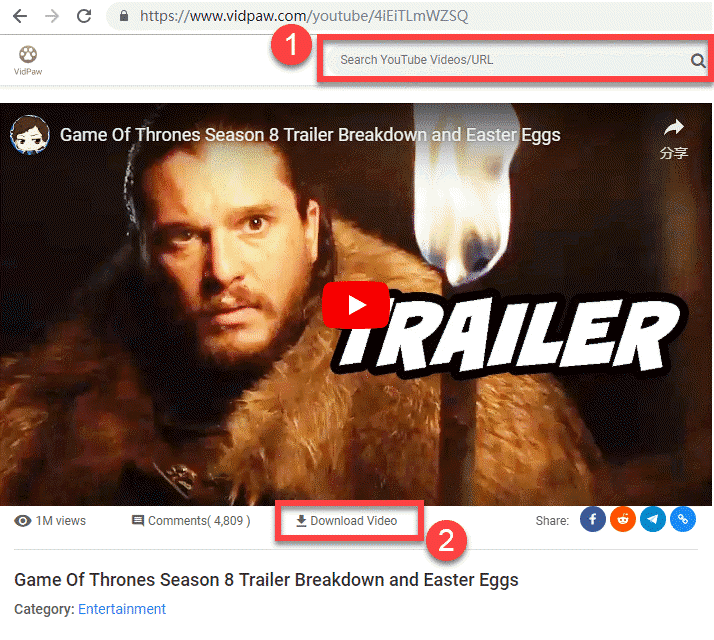
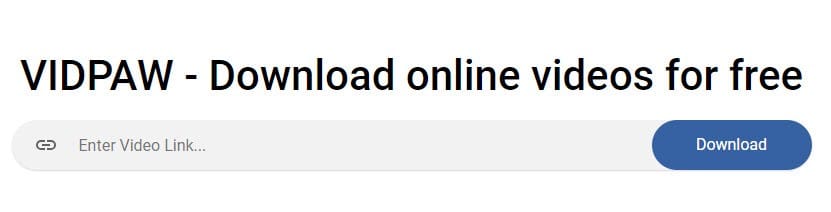
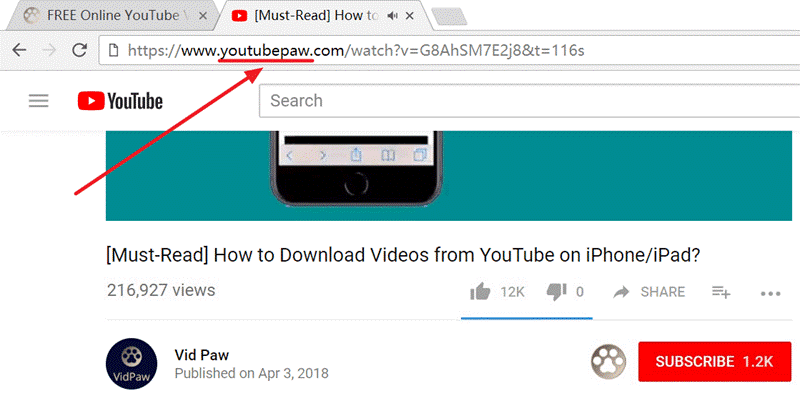
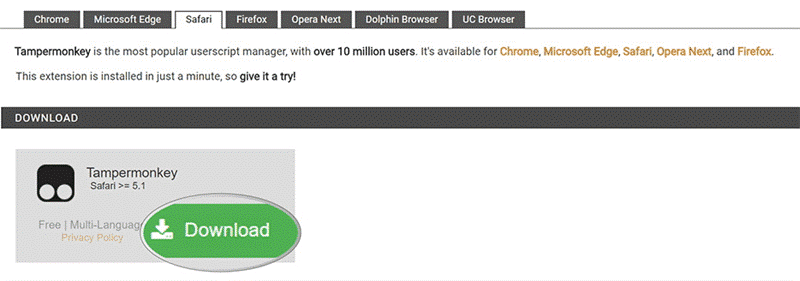
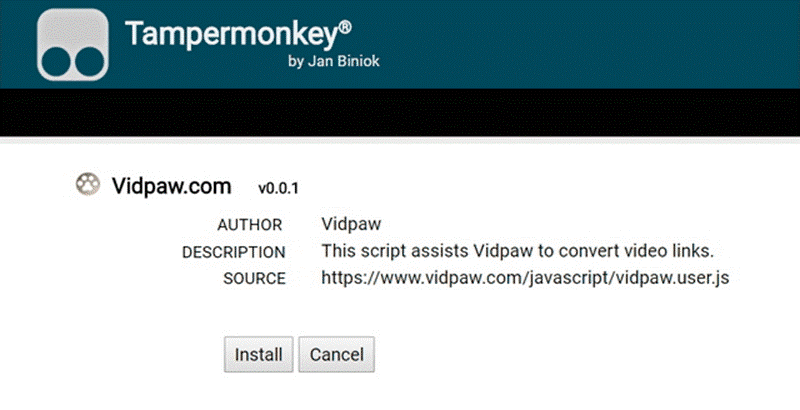
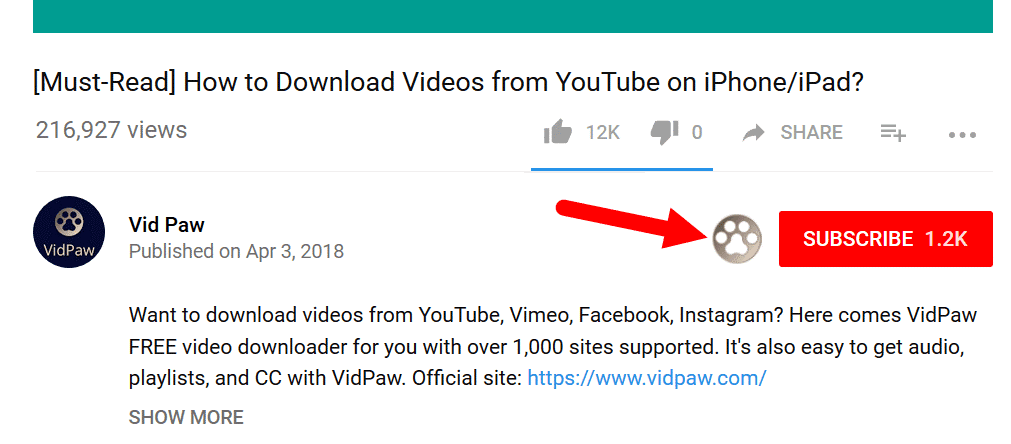
COMMENTS