“I was using an SD card, while Windows asks me to format the memory card in order to use it properly. I did so, but some of the important files were deleted, can I recover files from formatted SD card? Thank you!!!”
SD card is widely used in our daily life as a portable storage device. But it happens you clicked the “Format” button, which deleted all files stored in the SD card. In such a situation, you will find the SD card showing empty storage with no trace of your stored pictures, videos, or other files. But the big question comes: is it possible to recover files from a formatted SD card? Keep reading the article and find the answer to perform formatted SD card recovery.
IMAGE: UNSPLASH
Can We Recover A Formatted SD Card?
The short answer is “Yes”. Formatting is basically a process that prepares an SD card to store files. Once you carry out SD card formatting, you are basically overwriting the existing file structure with a new one. That is, the logical path to those files and folders is removed, making the previously stored data inaccessible to you.
However, the data are not erased from the SD card permanently, they are still physically intact. All it takes now is to use the right recovery software to get the data back before the files are overwritten and lost forever.
But once you encounter the SD card format issue, make sure to follow the below steps immediately:
- Quickly stop using the SD card and do not format it again.
- Take it out of your device and keep it in a safe place.
- Search for the possible solution, such as the right data recovery tool to smoothly recover photos from SD card.
Best Way To Recover Files From Formatted SD Card
A few articles claim that Command-Line is able to recover files from SD card, but after multiple attempts, we found this not useful, as least not useful to me. And an SD card recovery software is our best choice.
There are plenty of programs available today that can help recover a formatted SD card, but not all of them are capable to deliver the desired results users expect. Some are not friendly to users, while some cost a lot.
Compared to other available tools, iMyFone AnyRecover presents as the most suitable SD card recovery tool with advanced algorithms that ensure that users can recover all the lost data from a formatted SD card. AnyRecover is reputed for its high recovery rate and has witnessed over 1 million downloads in a short duration. It comes with both Windows and Mac versions.
What AnyRecover can do:
- Recover 1000+ different types of files, including images, videos, documents, audios, etc.
- It is easy to use tool with a graphical user interface and requires just a few clicks to complete the process.
- It allows to filter and preview files before restoring them back.
- Apart from SD card, the AnyRecover program also restores data from formatted hard drive, USB flash drive, and other storage devices.
Follow the video tutorial below to recover the formatted memory card or read on if you prefer a text explanation:
Step 1. Connect your SD Card to the computer using a card reader.
Step 2. Launch AnyRecover. Select the SD card located under the “External Removable Devices” tab and click “Start”.
Step 3. The scanning process will start. Just wait for a few moments for the process to get completed.
Step 4. Once the scanning is completed, it will show you all the files and folders that you previously lost during SD card formatting. Preview the data, select the ones you want to recover and then click the “Recover” button.
Step 5. Provide the destination where you want to store the recovered data and click “OK”.
This way, in five simple steps, you are able to access all of your formatted data.
FAQs About Formatted SD Card Recovery
1. When Do You Need To Format An SD Card?
If you are going to use a new SD card on your device, then there is no need to format it. But if you are using an old SD on a different device, then it’s better to format the SD card to remove any corrupted files from it. But make sure there is no valuable information stored in the SD before you format.
Besides, performing regular SD card formatting helps your device to write information more efficiently. So, when all of your card information is stored in another location, it’s a recommended practice to format your SD card.
2. How To Fix If The SD Card Won’t Format?
If you are unable to format an SD card, then you can try formatting it from the Windows Disk Management. To do that, follow the below steps:
- Connect your SD card with your computer using a card reader.
- Search for “Disk Management” and click the option showing in the “Best match”.
- Look for your SD card, right-click, and then click “Format”.
- Select the file system you want, such as FAT32, NTFS, or exFAT. Afterward, click “OK”.
This way, you can quickly format the SD card if it was not getting formatted previously.
If you are interested in even more app-related articles and information from us here at Bit Rebels, then we have a lot to choose from.

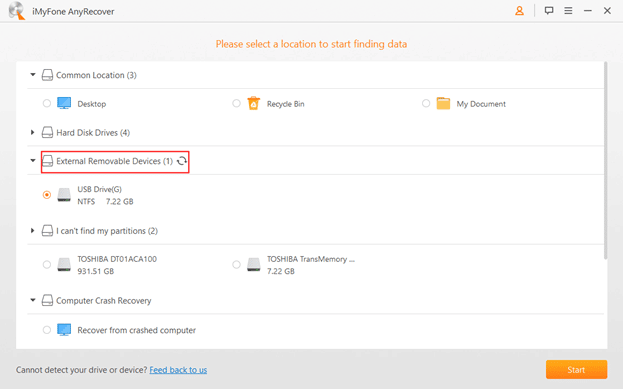
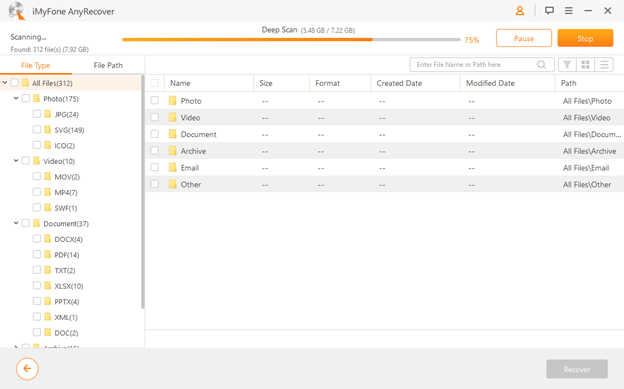
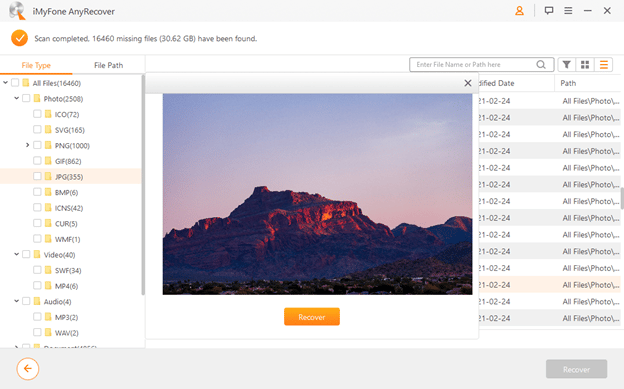

COMMENTS