More and more, physical discs are becoming a thing of past, yet DVD films and TV shows aren’t gone completely, and you’ve probably got some lying around your house. However, it’s frustrated to find that playing DVD movies is not so easy since many computer manufacturers like Apple have removed DVD drives from their computers. Then how can you watch your DVD collections? Digitizing DVD discs comes to a nice option. For that, is a leading program to rip DVD to any formats so that you can watch them on your phone, computer, or tablet anywhere anytime.
4 Highlights To Make MacX DVD Ripper Pro Superior To Others
There are many factors to consider when choosing a DVD ripper, for example, the ripping ability, output video quality, easiness, speed, and some other features you favor. MacX DVD Ripper Pro is well received as the best DVD Ripper on Mac, as it goes superior to others in all these aspects.
Firstly, it’s available to rip any DVD discs (with or without protection), including the latest released DVDs, those pesky 99-title DVDs, or even other knotty DVDs. It also works with non-Universal Disk Format disc. Unlike Handbrake fails on reading new released DVD with 99 titles, MacX DVD Ripper Pro can auto select the right title instantly, so that you can copy the DVD discs or ISO image without any hassle.
MacX DVD Ripper Pro owns the best compatibility, enabling you to convert DVD to a wide variety of video formats, containing MP4, H.264, MOV, MPEG4, AVI, FLV, MP3, and even the new H.264/HEVC codec. That is to say, you’re able to create a copy of your DVD movie for playback on all your devices, be it iPhone, iPad, Android, PSP, Mac, Windows PC and more.
Besides, it preserves the highest possible quality with the action of High-Quality Engine. In DVD backup mode, MacX activates its demuxing/remuxing kernel to copy DVD contents without re-encoding, and save them onto computer hard drive with intact audio/video quality. In DVD conversion mode, it calls upon Interframe and intraframe coding algorithms, along with advanced cabac/cavlc entropy encoding to reconstruct the DVD content in a more efficient encoding, getting almost 98% quality of the original DVD source.
If your computer has configured with Intel graphics that support Quick Sync Video or GeForce 600 graphics card or newer, you’ll experience an blazing fast DVD ripping speed with MacX DVD Ripper Pro. With the unique level-3 hardware acceleration tech, the whole DVD ripping process is accelerated to a new level, taking merely 5 minutes to copy a 2-hour DVD movie on a MacBook Pro.
Giveaway – Free Get MacX DVD Ripper Pro
Better yet, to celebrate the upcoming Christmas, MacXDVD hosts a worldwide holiday giveaway. Just submit your email address, you’ll get a free license key of MacX DVD Ripper Pro till December 31, 2018. By the way, the giveaway version doesn’t include free update service. If you need lifetime free upgrade, you can get the full version at 59% off.
How To Rip DVD With MacX DVD Ripper Pro + Tips
DVD ripping has never been easier with MacX DVD Ripper Pro. Just load your DVD (or DVD folder, ISO image), then choose a target format, and tap “RUN” button to start conversion. All done! But if you’d like take full advantages of this program for higher quality, faster speed, smaller size etc., the following tips could help a lot.
- Always check the High Quality Engine box. This is a guarantee of high quality DVD processing.
- If you’re planing to copy DVD to external hard drive like NAS or USB, you can back up main/full title content in .mpg or .mkv format, which will reserve 100% original quality and 5.1 surround sound effect.
- Copying DVD to ISO image is the best option for DVD burning, as it outputs a file with no quality loss and all the DVD structure remained.
- To backup DVD to Mac’s hard drive and free up some hard disk space, just go Mac General Video > MP4 Video or MOV Video. HEVC codec outputs a file that is twice as small as H.264 at the same level of image quality.
Besides, MacX DVD Ripper Pro also allows you to make some editing on your DVD movie. For example, you can add external subtitles, trim video clips, merge separate movie titles into a single one, zoom in/out the frame size etc.
If you are interested in even more app-related articles and information from us here at Bit Rebels then we have a lot to choose from.
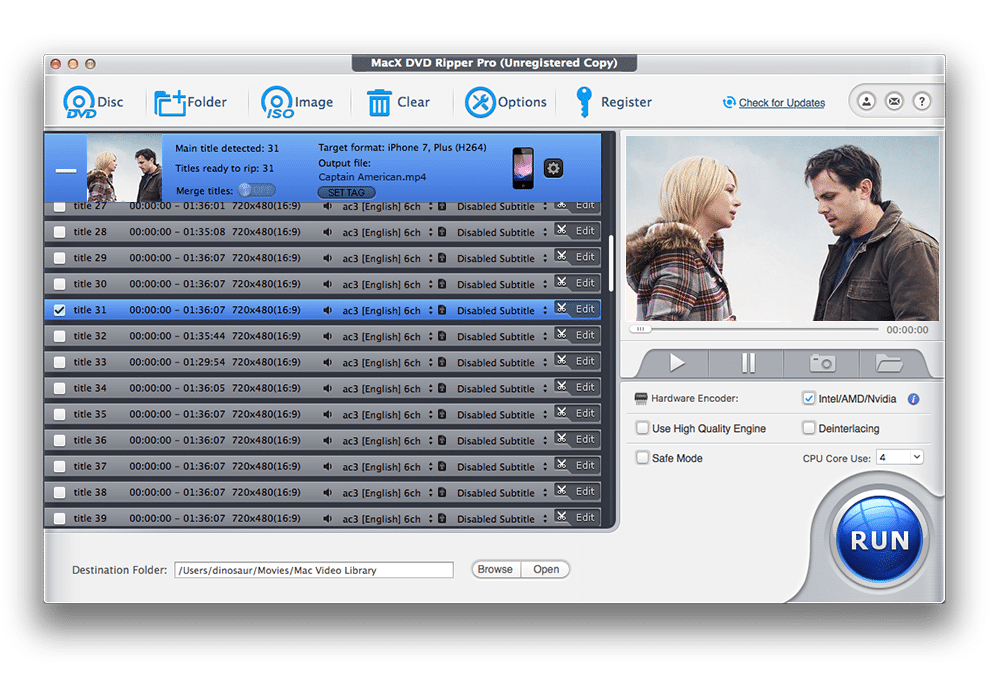
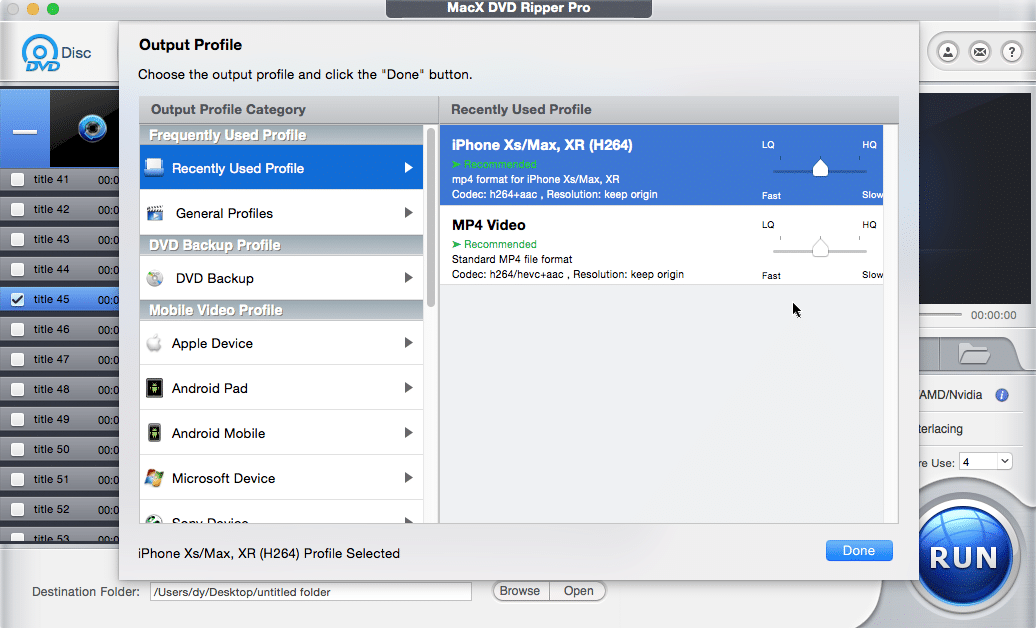
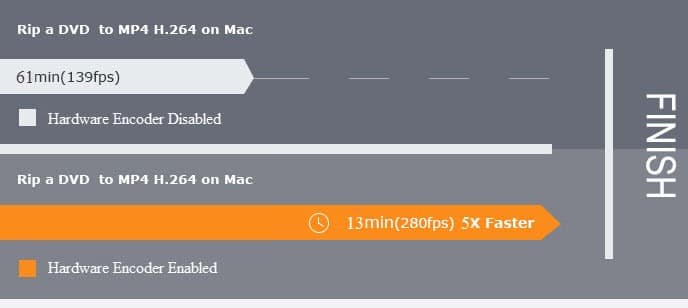

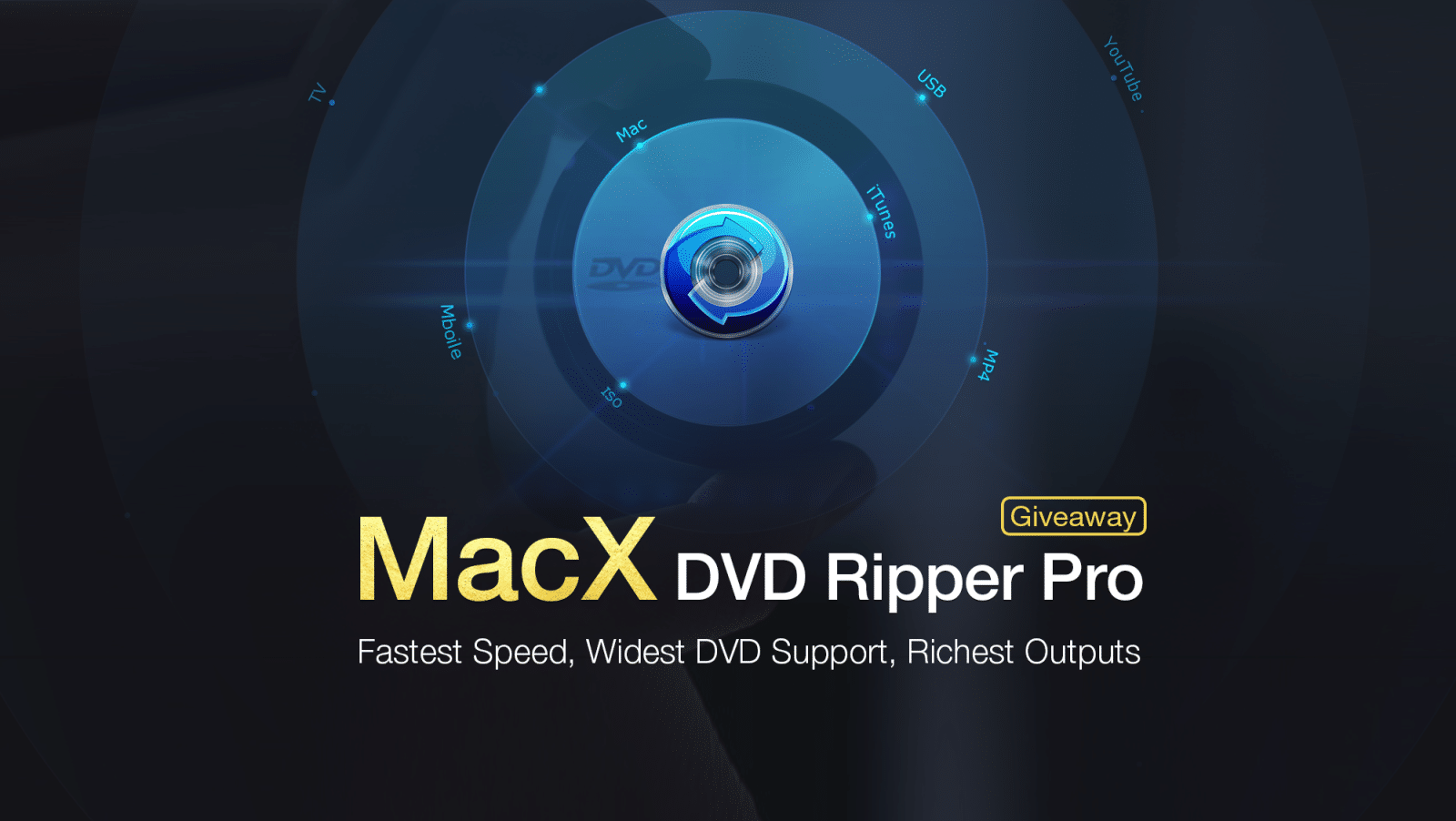
COMMENTS